Print management – HP StoreEasy 1000 Storage User Manual
Page 43
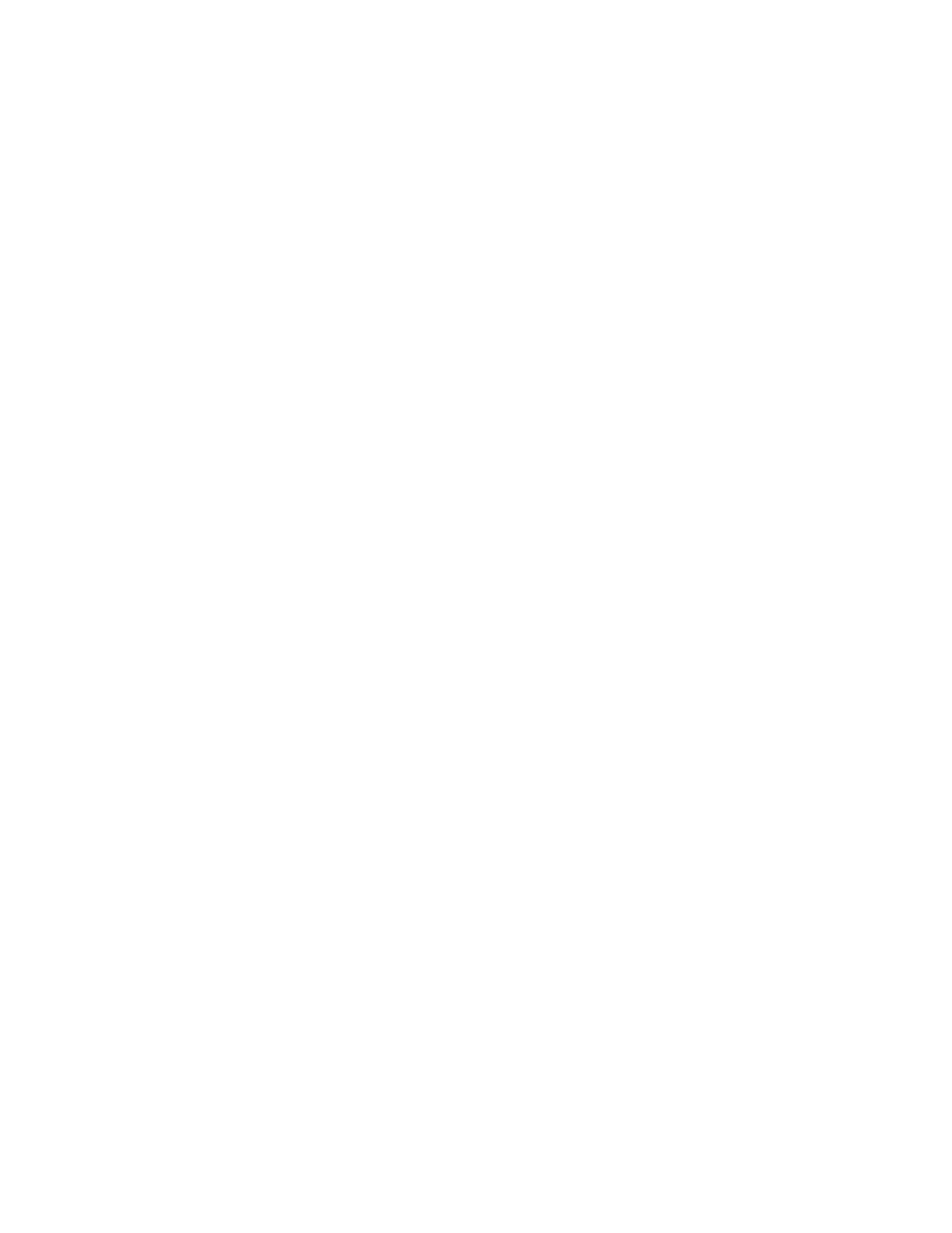
folder. The duplicate is then replaced by a link (a reparse point) to the central copy. The link file
contains information about the original file, such as its current location, size, and attributes. The
Single Instance Storage Filter runs in kernel mode.
The Single Instance Storage Filter service cannot be stopped. If this service is disabled, the linked files
are not accessible. If the central folder is deleted, the linked files can become permanently inaccessible.
If you stop the Groveler service, the files cannot be automatically linked, but the existing linked files
can still be accessible.
You can enable SIS on a maximum of 20 volumes per computer. SIS cannot act upon any files that
are referenced through junction points, and it cannot be used with any file system except the NTFS
file system. SIS will not process files that are 32 kilobytes or less in size.
If you need to access data that is stored on a SIS volume, which might be required for backup and
recovery operations, you must either run or have installed Single Instance Storage Filter on your
computer.
Backup and recovery by using SIS has the following requirements:
•
The backup software used must support SIS-enabled volumes.
•
The SIS volume, SIS Common Store folder, and reparse points (links) to the files must be restored
to a Windows 2000 NTFS version 5.0 (or later) file system or partition that supports reparse points
or junction points.
•
The Single Instance Storage Filter must be installed or enabled to access the data in the SIS volume.
•
The backup program must be capable and configured to backup and restore the reparse points
or junction points (links) to the files, and the SIS volume and the SIS Common Store folder must
be selected.
To enable Single Instance Storage on a volume:
1.
In Server Manager, select Roles > File Services > Share and Storage Management.
2.
Select the Volumes tab.
3.
Right-click a volume and select Properties.
4.
Select the Advanced tab.
5.
Select the Enable SIS on this volume check box.
6.
Click OK.
For more information, see the Windows Storage Server 2008 R2 Help.
Print Management
Print Management is an MMC snap-in that you can use to view and manage printers and print servers
in your organization. You can use Print Management from any computer running Windows Storage
Server 2008 R2, and you can manage all network printers on print servers running Windows 2000
Server, Windows Server 2003, Windows Storage Server 2003, Windows Storage Server 2003 R2,
Windows Storage Server 2008, or Windows Storage Server 2008 R2.
Print Management provides details such as the queue status, printer name, driver name, and server
name. You can also set custom views by using the Print Management filtering capability. For example,
you can create a view that displays only printers in a particular error state. You can also configure
Print Management to send e-mail notifications or run scripts when a printer or print server needs
attention. The filtering capability also allows you to bulk edit print jobs, such as canceling all print
jobs at once. You can also delete multiple printers at the same time.
X1000 G2 Network Storage System User Guide
43
