Default boot sequence – HP StoreEasy 1000 Storage User Manual
Page 19
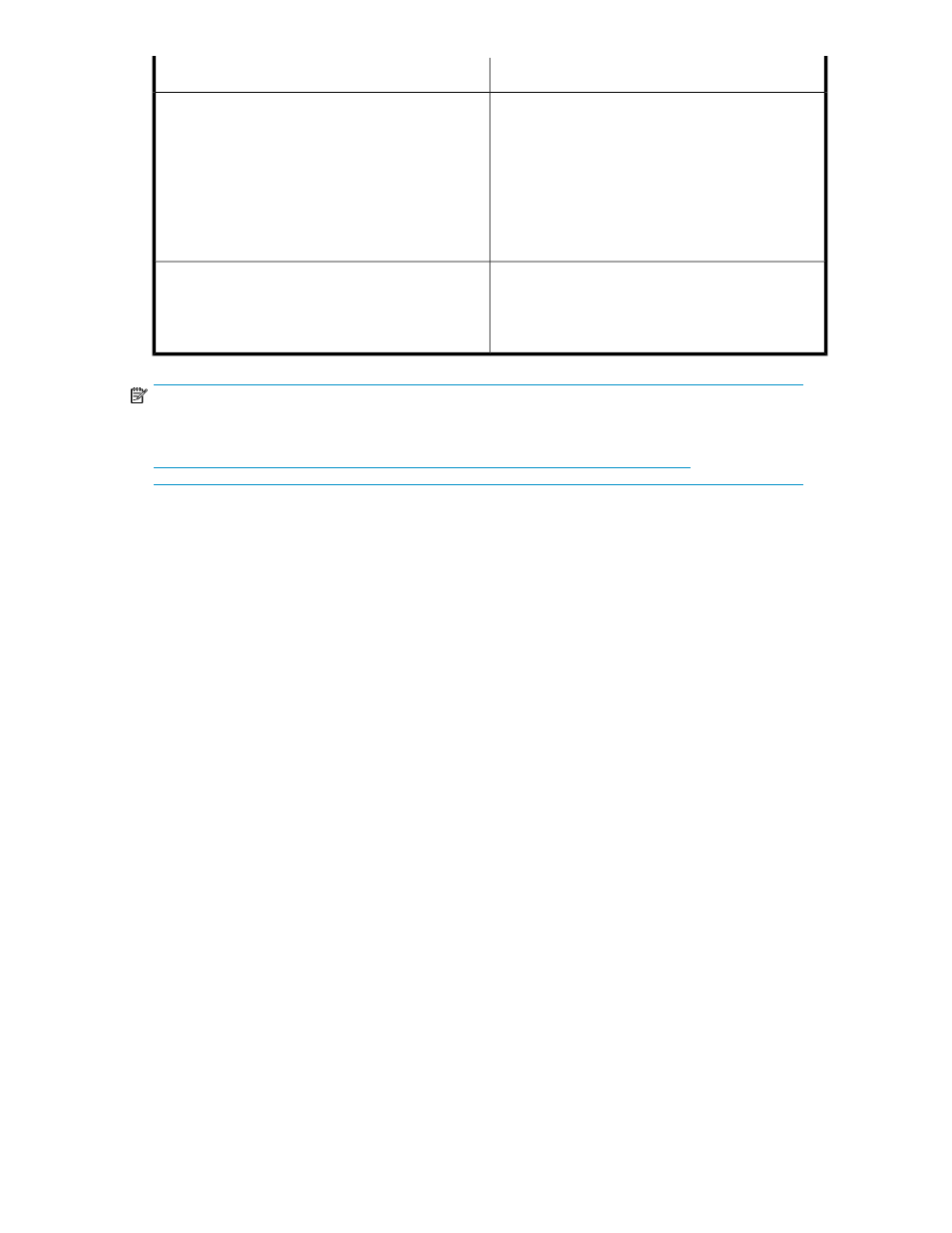
Logical Disk 1
Server model
•
Operating System Volume
•
RAID 1+0
•
Physical Drives 13–14
•
HP StorageWorks X1600 G2 Network Storage
System (base model)
•
HP StorageWorks X1600 G2 6TB SATA Network
Storage System
•
HP StorageWorks X1600 G2 12TB SATA Network
Storage System
•
HP StorageWorks X1600 G2 24TB SATA Network
Storage System
•
Operating System Volume
•
RAID 1+0
•
Physical Drives 0–1
•
HP StorageWorks X1800 G2 Network Storage
System (all models)
•
HP StorageWorks X1800sb G2 Network Storage
Blade
NOTE:
In the HP Array Configuration Utility (ACU), logical disks are labeled 1 and 2. In Microsoft Disk
Manager, logical disks are displayed as 0 and 1. For HP Smart Array configuration information, see
If the operating system has a failure that might result from corrupt system files, a corrupt registry, or
the system hangs during boot, see “
Default boot sequence
The BIOS supports the following default boot sequence:
1.
DVD-ROM
2.
Bootable USB flash drive
3.
HDD
4.
PXE (network boot)
Under normal circumstances, the storage systems boot up from the OS logical drive.
•
If the system experiences a drive failure, the drive displays an amber disk failure LED.
•
If a single drive failure occurs, it is transparent to the operating system.
X1000 G2 Network Storage System User Guide
19
