Using the remote desktop method, Using the telnet method, Enabling telnet – HP StoreEasy 1000 Storage User Manual
Page 17: Default storage settings, Physical configuration, 17 using the telnet method
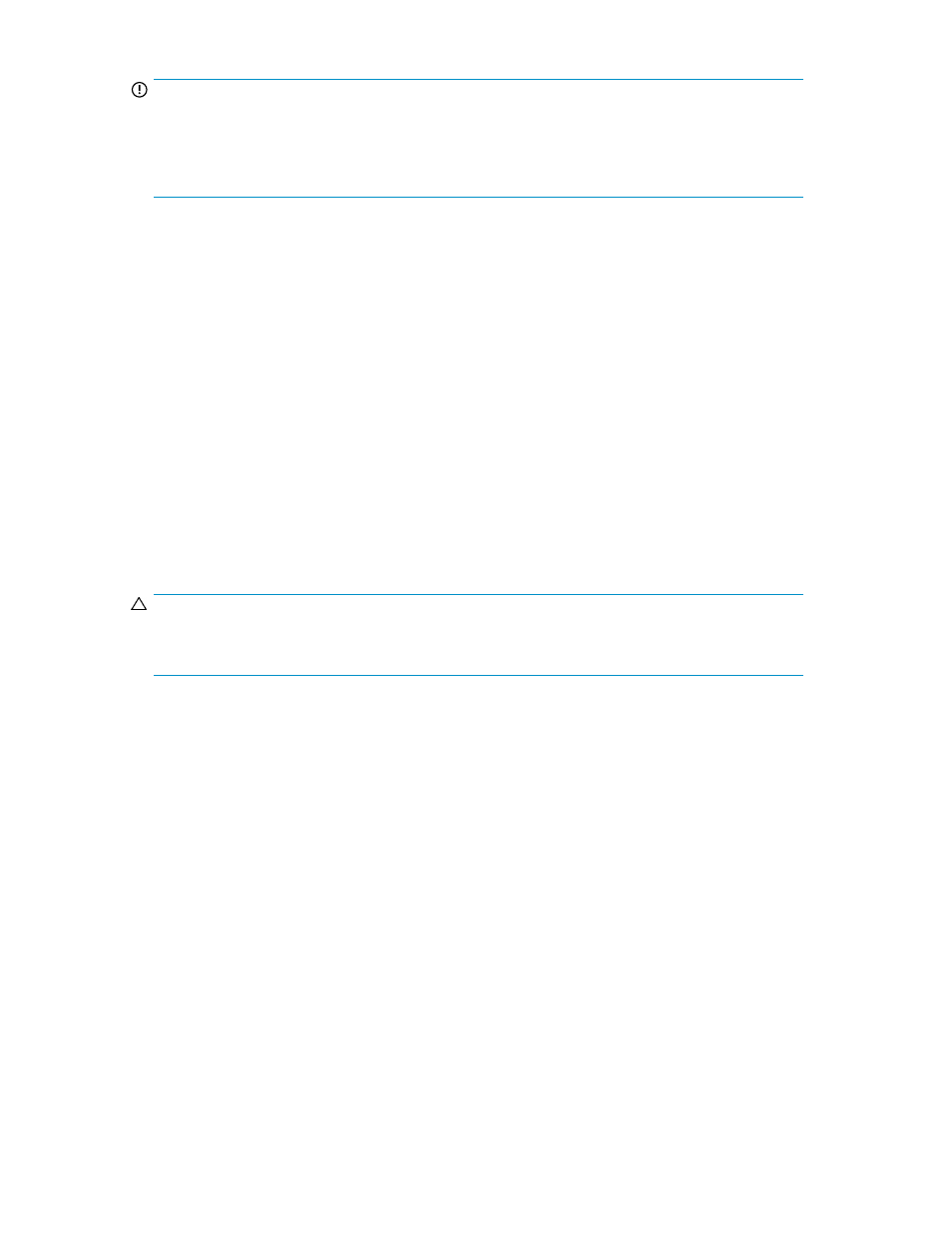
IMPORTANT:
If you are using the remote browser method to access the storage system, always close the remote
session before closing your Internet browser. Closing the Internet browser does not close the remote
session. Failure to close your remote session impacts the limited number of remote sessions allowed
on the storage system at any given time.
Using the Remote Desktop method
Remote Desktop provides the ability for you to log onto and remotely administer your server, giving
you a method of managing it from any client. Installed for remote administration, Remote Desktop
allows only two concurrent sessions. Leaving a session running takes up one license and can affect
other users. If two sessions are running, additional users will be denied access.
To connect the storage system to a network using the Remote Desktop method
1.
On the PC client, select Start > Run. At Open, type mstsc, then click OK.
2.
Enter the IP address of the storage system in the Computer box and click Connect.
3.
Log on to the storage system with the administrator user name and password.
Using the Telnet method
Telnet is a utility that lets users connect to machines, log on, and obtain a command prompt remotely.
Telnet is preinstalled on the storage system but must be activated before use.
CAUTION:
For security reasons, Telnet is disabled by default. The service needs to be modified to enable access
to the storage system with Telnet.
Enabling Telnet
The Telnet service needs to be enabled prior to its access.
1.
In Server Manager, expand the Configuration node in the left panel.
2.
Click System and Network Settings.
3.
Under System Settings Configuration, click Telnet.
4.
Check the Enable Telnet access to this server check box and then click OK.
Default storage settings
HP StorageWorks X1000 G2 Network Storage Systems are preconfigured with default storage
settings. This section provides additional details about the preconfigured storage.
Physical configuration
The logical disks reside on physical drives as shown in the table below.
X1000 G2 Network Storage System User Guide
17
