Deleting a member from the pending fbml, Deleting a member from the pending, Fbml – HP StorageWorks 2.64 Director Switch User Manual
Page 69: Loading all, Active fbml members to the pending fbml
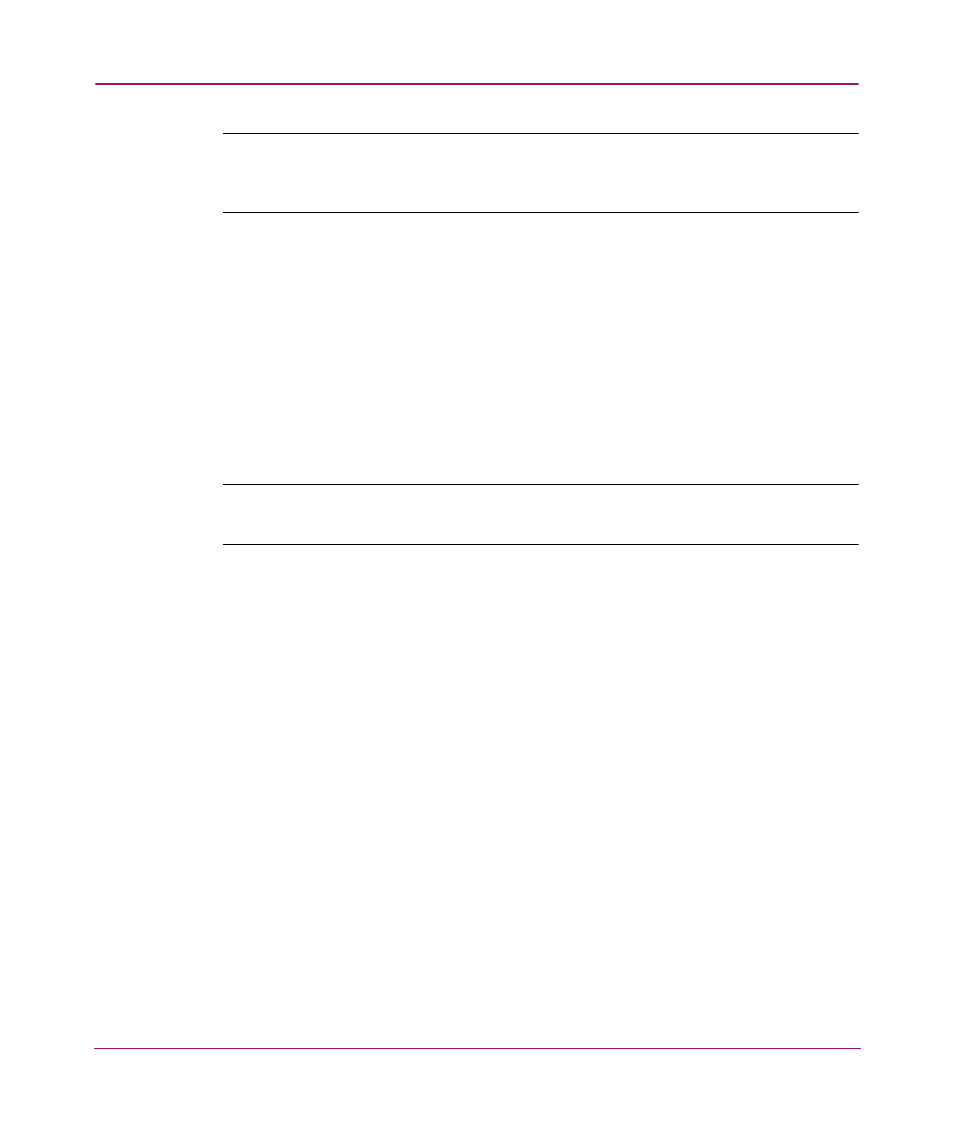
Configuring the Product
69
Embedded Web Server User Guide
Note:
The added members of the pending FBML do not participate in Fabric Binding
until the list is saved and activated. To activate the pending FBML, see “
Deleting a Member from the Pending FBML
To delete a member of the pending FBML, perform the following procedure:
1. Select Configure from the navigation panel.
2. Select the Security tab and the Fabric Binding tab. The Fabric Binding tab
view displays (
3. Under the heading Pending Fabric Binding Membership List, you will find
each list member ordered by domain ID and WWN. Click the Delete button
next to the entry that you want removed from the list.
Note:
You cannot delete entries on the pending FBML that are local or attached. Only
unattached list members can be deleted.
4. A dialog box displays with the message
Are you sure you want to
delete this member?
Click OK to delete the member. The pending
FBML redisplays, without the deleted entry.
Loading All Active FBML Members to the Pending FBML
As a starting point for populating the pending FBML for editing, you may want to
start with a list that contains all of the entries in the active FBML. The active
FBML contains the local and attached fabric members and any unattached fabric
members that may exist.
To load the active FBML to the pending FBML, perform the following procedure:
1. Select Configure from the navigation panel.
2. Select the Security tab and the Fabric Binding tab. The Fabric Binding tab
view displays (
3. Under the heading Pending Fabric Binding Membership List, select the
Load Active button. The entire contents of the active FBML are copied to the
pending FBML.
