Performing recovery using the restore dvd, Backing up your information – HP 15-d099nr TouchSmart Notebook PC User Manual
Page 51
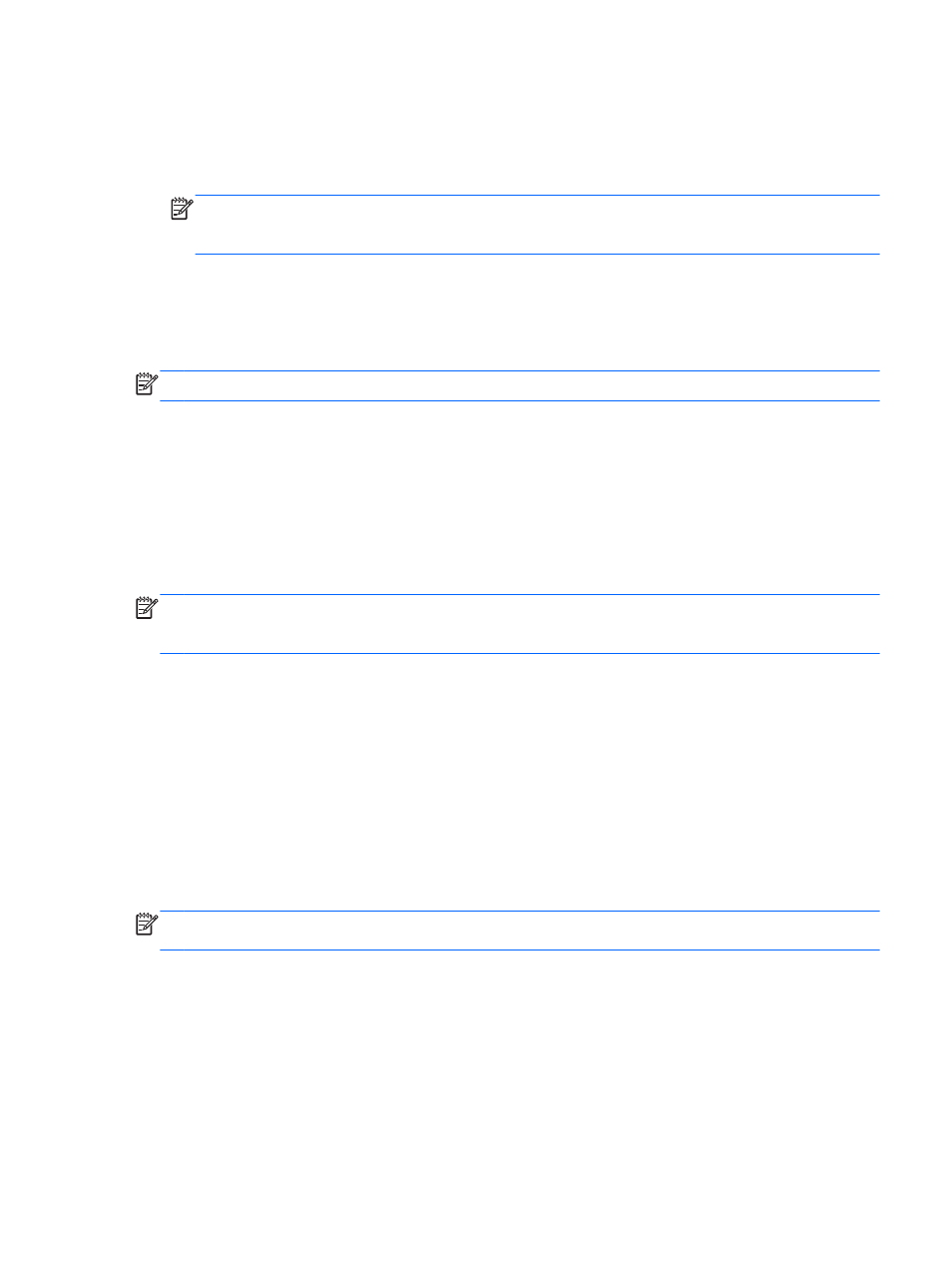
1.
Click the System menu icon at the far right of the top panel, and then click System Settings >
Backup.
2.
Select Storage from the panel on the left side of the window, click the down-arrow next to
Backup location, and select the USB device from the drop-down list.
NOTE:
If the USB device is not listed in the drop-down list for Backup Location, select Local
Folder, and then click the Choose Folder button. Select the USB device from the panel on the
left side of the Choose Folder window, and click OK.
3.
Select Overview from the panel on the left side of the window, and then click Backup Now.
4.
Follow the on-screen instructions.
Performing recovery using the restore DVD
NOTE:
The following procedure uses the F11 BIOS Recovery feature to perform the recovery.
1.
If possible, back up all personal files.
2.
Shut down the computer.
3.
Be sure the restore DVD or USB device is connected to the computer.
4.
Restart the computer.
5.
Using the arrow keys, select Recovery, and then press
enter
.
6.
Follow the on-screen instructions.
NOTE:
If you are unable to boot (start up) your computer, and you did not create a system recovery
disc, you must purchase an
Ubuntu Operating System DVD to reinstall the operating system. For
additional information, refer to the
Worldwide Telephone Numbers booklet.
Backing up your information
You should back up your computer files on a regular schedule to maintain a current backup. You can
manually back up your information to an optional external drive, a network drive, discs, or the Ubuntu
One website. Back up your system at the following times:
●
At regularly scheduled times
●
Before the computer is repaired or restored
●
Before you add or modify hardware or software
To back up your home directory files to the Ubuntu One website using the Deja Dup Backup Tool:
NOTE:
Before you back up your information, be sure you have designated a location to save the
backup files.
1.
Click the System menu icon at the far right of the top panel, and then click System Settings >
Backup icon.
2.
Select Folders from the panel on the left side of the window, and beneath Folders to back up,
select the folders to back up.
Backing up your information 43
