Entering an administrator password, Managing a power-on password, Entering a power-on password – HP 15-d099nr TouchSmart Notebook PC User Manual
Page 45: Using internet security software
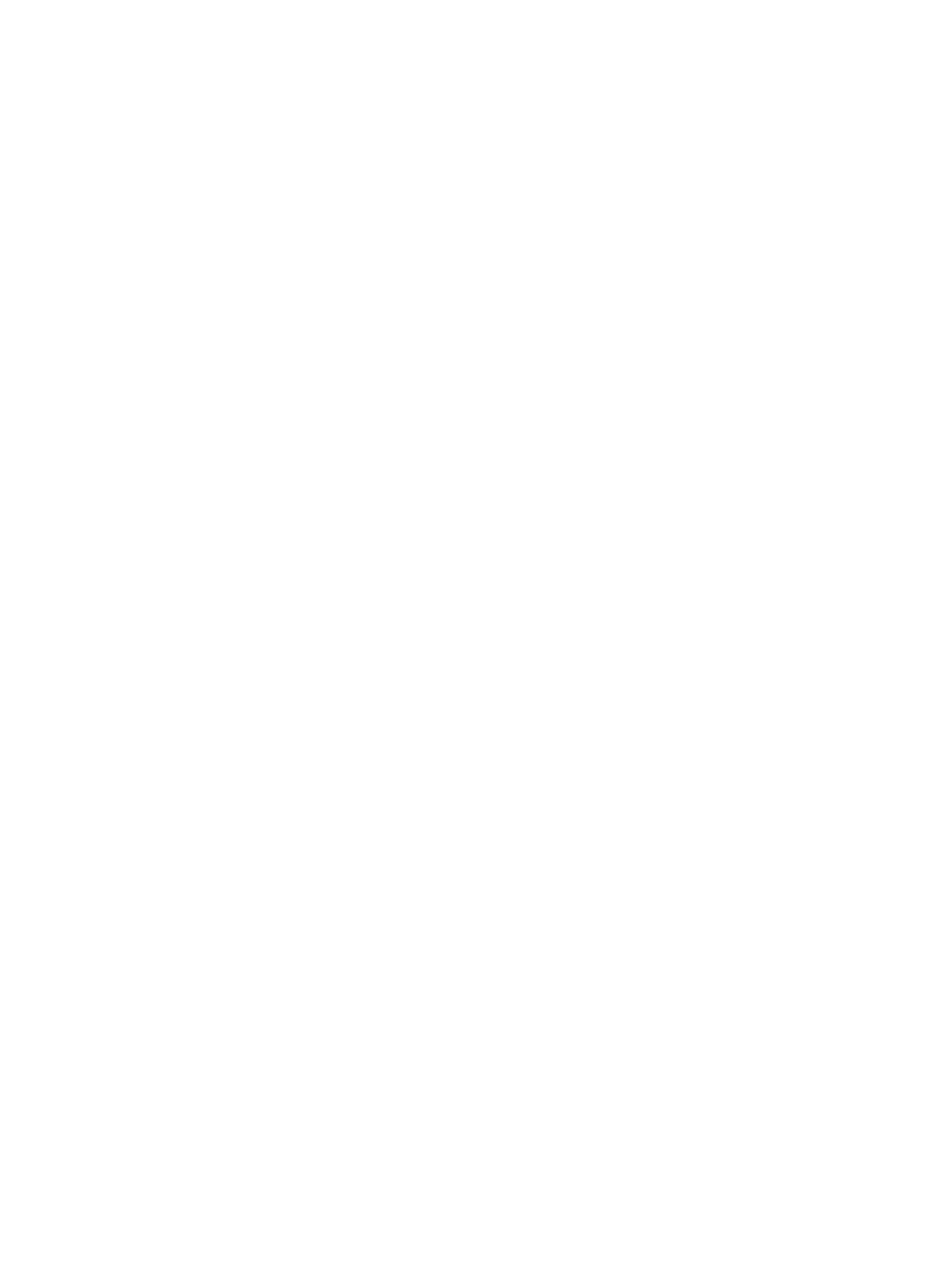
●
To set an administrator password, type your password in the Enter New Password and
Confirm New Password fields, and then press
enter
.
●
To change an administrator password, type your current password in the Enter Current
Password field, type a new password in the Enter New Password and Confirm New
Password fields, and then press
enter
.
●
To delete an administrator password, type your current password in the Enter Password
field, and then press
enter
4 times.
3.
To save your changes and exit Setup Utility, use the arrow keys to select Exit > Exit Saving
Changes.
Your changes take effect when the computer restarts.
Entering an administrator password
At the Enter Password prompt, type your administrator password, and then press
enter
. After 3
unsuccessful attempts to enter the administrator password, you must restart the computer and try
again.
Managing a power-on password
To set, change, or delete this password, follow these steps:
1.
Open Setup Utility by turning on or restarting the computer. While the “Press the ESC key for
Startup Menu” message is displayed in the lower-left corner of the screen, press
esc
. When the
Startup Menu is displayed, press
f10
.
2.
Use the arrow keys to select Security > Set Power-On Password, and then press
enter
.
●
To set a power-on password, type your password in the Enter New Password and Confirm
New Password fields, and then press
enter
.
●
To change a power-on password, type your current password in the Enter Current
Password field, type a new password in the Enter New Password and Confirm New
Password fields, and then press
enter
.
●
To delete a power-on password, type your current password in the Enter Current Password
field, and then press
enter
4 times.
3.
To save your changes and exit Setup Utility, use the arrow keys to select Exit > Exit Saving
Changes.
Your changes take effect when the computer restarts.
Entering a power-on password
At the Enter Password prompt, type your password, and then press
enter
. After 3 unsuccessful
attempts to enter the password, you must restart the computer and try again.
Using Internet security software
When you use your computer to access email, a network, or the Internet, you potentially expose your
computer to computer viruses, spyware, and other online threats. To help protect your computer,
Internet security software that includes antivirus and firewall features may be preinstalled on your
computer as a trial offer. To provide ongoing protection against newly discovered viruses and other
security risks, security software must be kept up to date. It is strongly recommended that you upgrade
Using Internet security software 37
