Initiating and exiting suspend, Initiating and exiting hibernation, Using the power icon – HP 15-d099nr TouchSmart Notebook PC User Manual
Page 27
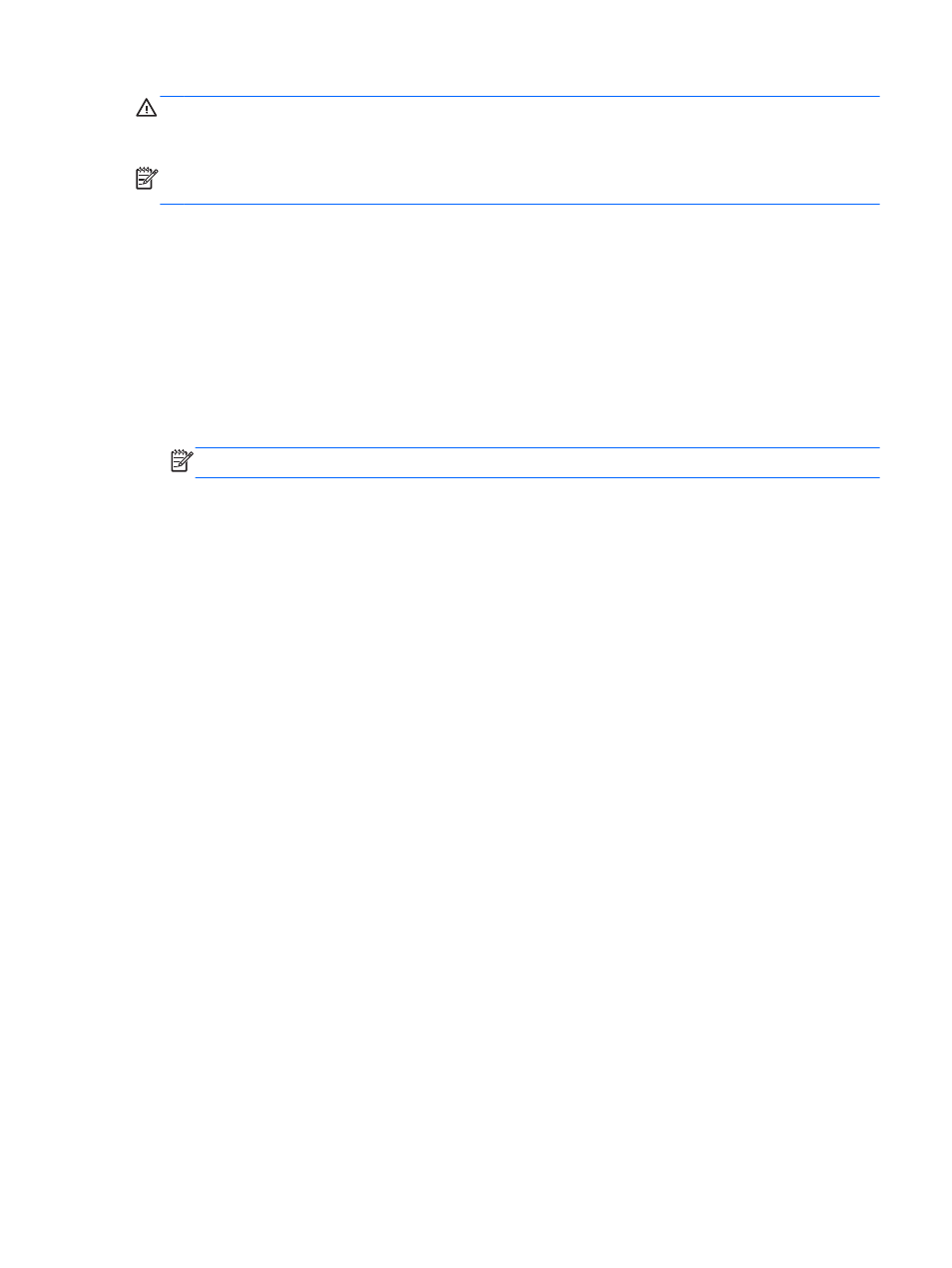
CAUTION:
To prevent possible audio and video degradation, loss of audio or video playback
functionality, or loss of information, do not initiate Suspend or Hibernation while reading from or
writing to a disc or an external media card.
NOTE:
You cannot initiate any type of networking connection or perform any computer functions
while the computer is in the Suspend state or in Hibernation.
Initiating and exiting Suspend
The system is set at the factory to initiate Suspend after a period of inactivity when running on battery
power or on external power.
Power settings and timeouts can be changed by clicking the System menu icon at the far right of the
top panel, and then clicking System Settings > Power icon.
With the computer on, you can initiate Suspend in any of the following ways:
●
Briefly press the power button.
●
Close the display.
NOTE:
This method works only when the computer is running on battery power.
●
Click the System menu icon at the far right of the top panel, and then click Suspend.
To exit Suspend:
▲
Briefly press the power button.
When the computer exits Suspend, the power lights turn on and your work returns to the screen
where you stopped working.
Initiating and exiting Hibernation
The system is set at the factory to initiate Hibernation after a period of inactivity when running on
battery power or on external power, or when the battery reaches a critical battery level.
Power settings and timeouts can be changed by clicking the System menu icon at the far right of the
top panel, and then clicking System Settings > Power icon.
With the computer on, you can initiate Hibernation in the following ways:
●
Briefly press the power button and click Hibernate.
●
Click the System menu icon at the far right of the top panel, and then click Hibernate.
To exit Hibernation:
▲
Briefly press the power button.
When the computer exits Hibernation, the power lights turn on and your work returns to the screen
where you stopped working.
Using the Power icon
The Power icon is located in the System Settings folder. The Power icon allows you to access power
settings, view remaining battery charge, and select a different power plan.
Setting power options 19
