Displayport, Connecting an hdmi tv or monitor, Displayport connecting an hdmi tv or monitor – HP 15-d099nr TouchSmart Notebook PC User Manual
Page 20
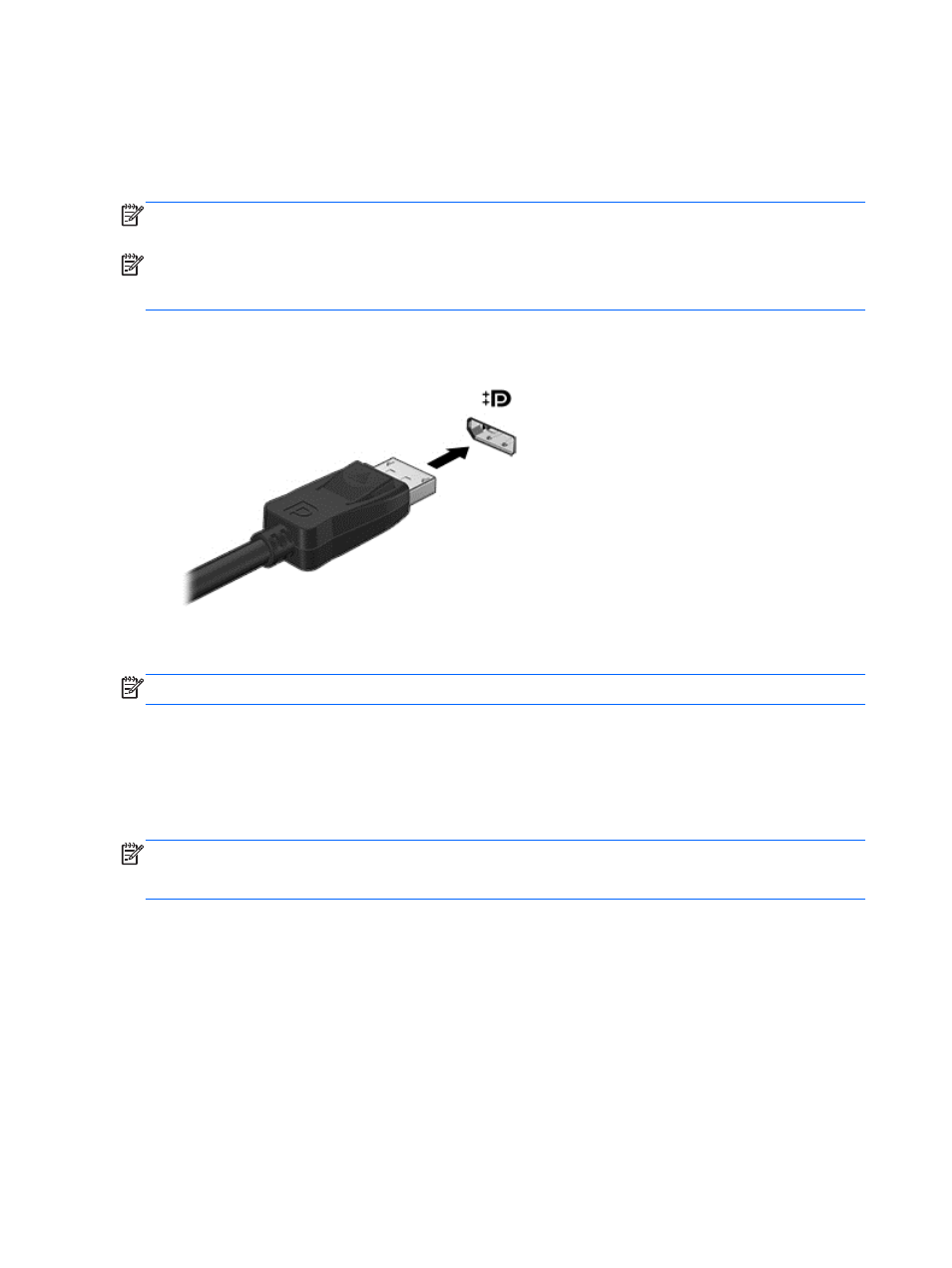
DisplayPort
The DisplayPort connects the computer to a video or audio device, such as a high-definition
television, or to any compatible digital or audio component. The DisplayPort delivers higher
performance than the VGA external monitor port and improves digital connectivity.
NOTE:
To transmit video and/or audio signals through the DisplayPort, you need a DisplayPort
cable (purchased separately).
NOTE:
One DisplayPort device can be connected to the DisplayPort port on the computer. The
information displayed on the computer screen can be simultaneously displayed on the DisplayPort
device.
To connect a video or audio device to the DisplayPort:
1.
Connect one end of the DisplayPort cable to the DisplayPort port on the computer.
2.
Connect the other end of the cable to the video device, and then see the device manufacturer’s
instructions for additional information.
NOTE:
To remove the device cable, press down on the connector release button.
Connecting an HDMI TV or monitor
To see the computer screen image on a high-definition TV or monitor, connect the high-definition
device according to the following instructions.
To connect an HDMI device to your computer, you need an HDMI cable, sold separately.
NOTE:
Adjust the screen resolution of the external device, especially if you choose the “Extend”
option. Click the System menu icon at the far right of the top panel, click Displays and then select a
resolution from the drop-down menu next to Resolution for best results.
To connect a high-definition TV or monitor to your computer:
1.
Connect one end of the HDMI cable to the HDMI port on the computer.
12 Chapter 3 Enjoying entertainment features
