Setting password protection on wakeup – HP Pavilion g6-2123us Notebook PC User Manual
Page 48
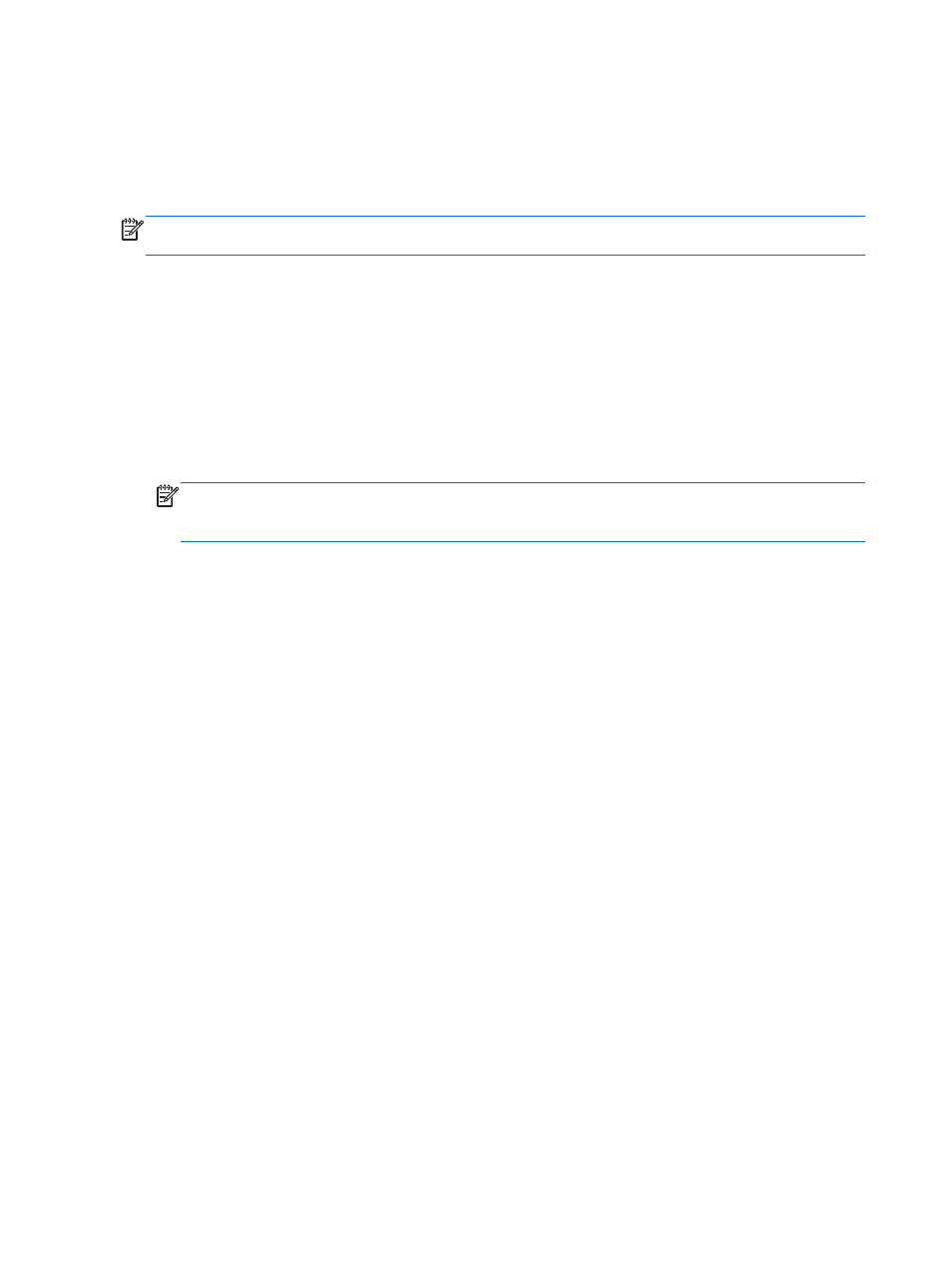
To initiate Hibernation, select Start, click the arrow next to the Shut down button, and then click
Hibernate.
To exit Hibernation, briefly press the power button.
The power lights turn on and the computer returns to the screen where you stopped working.
NOTE:
If you have set a password to be required on wakeup, you must enter your Windows
password before the computer will return to the screen.
Setting password protection on wakeup
To set the computer to prompt for a password when exiting Sleep or Hibernation, follow these steps:
1.
Select Start > Control Panel > System and Security > Power Options.
2.
In the left pane, click Require a password on wakeup.
3.
Click Change Settings that are currently unavailable.
4.
Click Require a password (recommended).
NOTE:
If you need to create a user account password or change your current user account
password, click Create or change your user account password, and then follow the on-
screen instructions.
5.
Click Save changes.
38
Chapter 6 Managing power
