Restoring data – HP StorageWorks 2.32 Edge Switch User Manual
Page 94
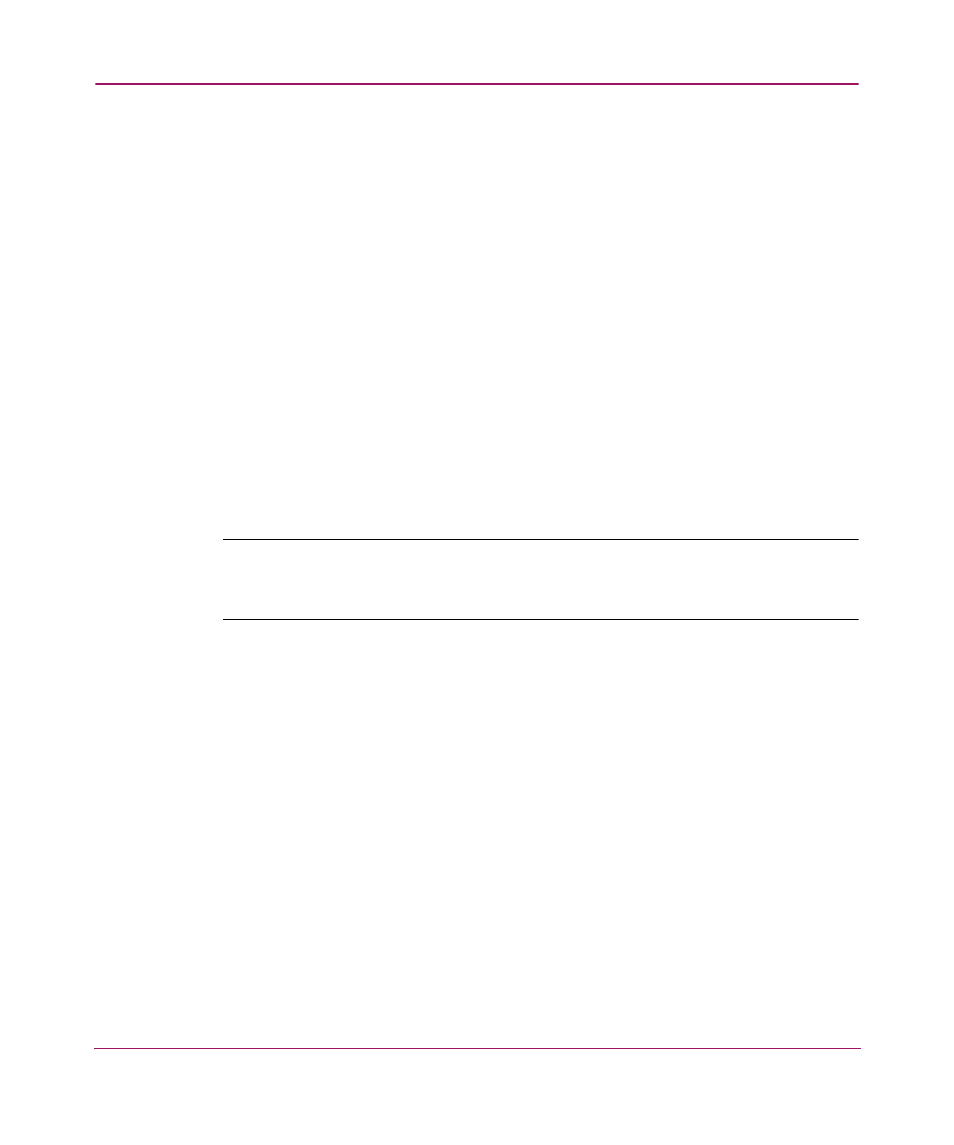
Setting Up the Application
94
Restoring Data
Backing up data takes some time. Wait about 45 minutes after making a
configuration change before restoring from the backup files to ensure that all your
changes are included in the backed up files. To restore data to the appliance
platforms, follow these instructions:
1. Reinstall the application, if necessary.
2. To restore data to the application, copy the three folders from the CD-RW
disk (
X:\Backup\
directory) and paste them in
C:\Program
Files\
directory. You are asked if you want to
overwrite the existing files; click Yes.
3. On the HAFM appliance, open the HAFM application.
4. Choose SAN > Import. The Import dialog box displays, as shown in
.
5. Choose SAN File (zip) from the Import From drop-down list.
6. Click Browse. The Browse dialog box displays.
Note:
Imported data replaces the corresponding data on the appliance, including log
entries. If you want to keep the data on the appliance, perform an export before
importing the new data. See “
” on page 89 for instructions.
7. Select the file from the directory below and click Open.
time)\bkp(date and time).zip
8. Click OK on the Import dialog box. A message displays stating that imported
data replaces corresponding data on the appliance.
9. If you are sure you want to replace the data on the appliance, click OK. The
client is logged out and the HAFM 8 Log In dialog box displays. For
instructions on logging into HAFM, see “
