Retrieving lost keys, Entering a license key, Retrieving lost keys entering a license key – HP StorageWorks 2.32 Edge Switch User Manual
Page 45
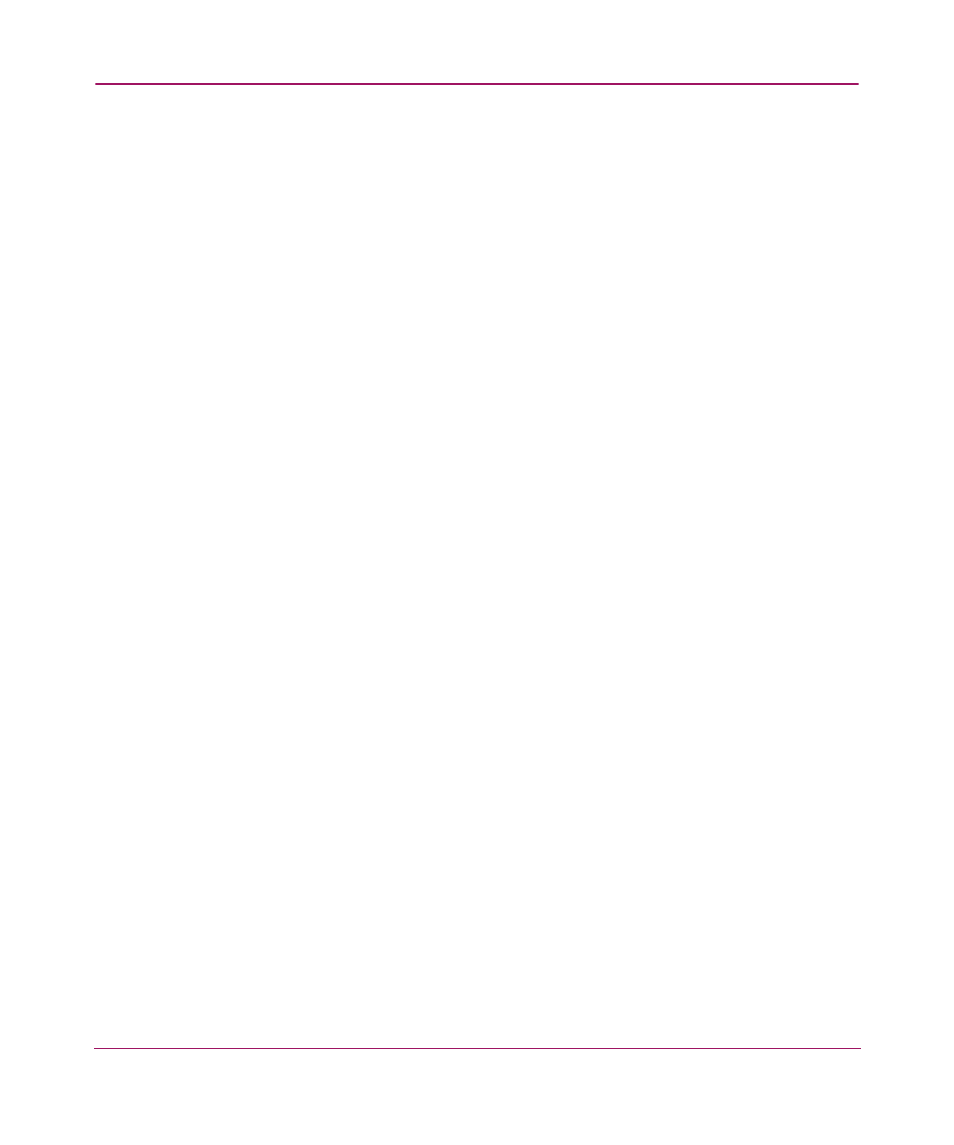
Setting Up the Application
45
2. Enter the Registration Number in the Registration Number field.
3. Click next.
4. Enter the serial number in the Serial Number field. You can find the serial
number on the back of the software CD case. You can also enter the
registration numbers for other HAFM application features you have
purchased, or you can enable these at a later time if you wish.
5. Enter the required registration information.
6. Click next.
7. Confirm the existing and new features to be enabled.
8. Click next.
9. The license key and all enabled features display. Print or send an e-mail
containing the information to retain a copy for your records. You need to enter
this key during the installation process. See “
” on page 47 for further instructions.
Retrieving Lost Keys
If you have lost your license key:
1. Go to the URL listed on the software entitlement request certificate for
HAFM.
2. Click reprint license certificates.
3. Enter your product’s serial number or key, and select switches from the
Hardware Platform drop-down menu
4. Click next. The license key and the enabled feature information displays.
Print or e-mail the information to retain a copy for your records.
Entering a License Key
A license key is required to run the application. The key specifies the maximum
number of switch ports you can monitor, the number of clients you can run, the
expiration date of a temporary license, as well as any licensed optional features or
modules.
1. Choose Help > License. The License dialog box displays, as shown in
.
