Setting the zoning delay, Windows systems – HP StorageWorks 2.32 Edge Switch User Manual
Page 266
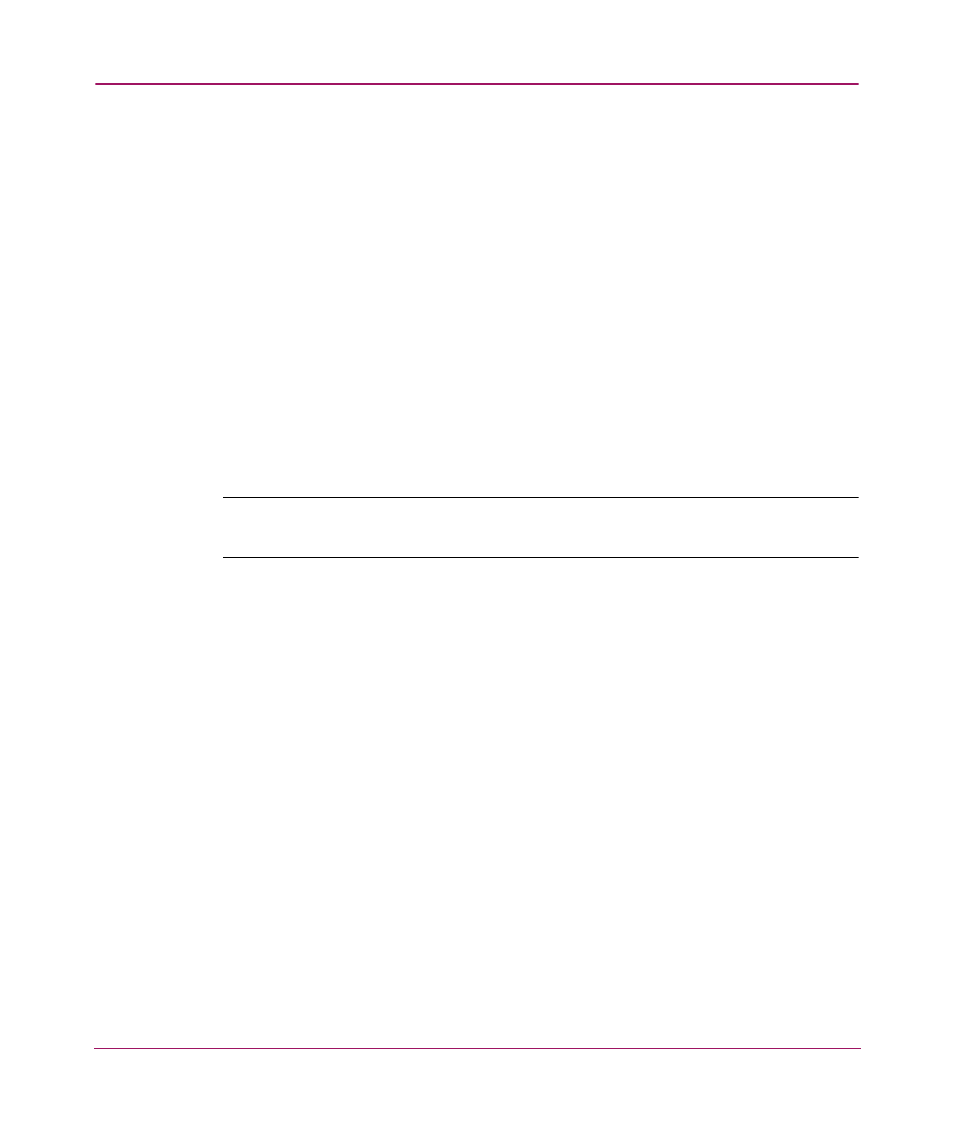
Editing Batch Files
266
rem HAFM Server
start %JAVA_HOME%\bin\HAFMServer.exe -server -Xmx512m
-Xminf.15 -Xmaxf.35 -classpath %CLASSPATH% -Dsmp.Mp.max=512
-Dsmp.autodiscovery=false -Dsmp.mpi.test
-Dsmp.deployment.prefix=Server/
-Djava.rmi.server.hostname=x.x.x.x
-Dsmp.zoning=legacy
-Dsmp.zoning.wait.timeout=180000 -Dsmp.webServer
-Dsmp.flavor=%APP_FLAVOR% Server
where x.x.x.x is the desired IP address for the appliance
Setting the Zoning Delay
Edit the batch file to set the application to configure zoning through either ECC or
Telnet. If a response is not received within the amount of time specified here, the
application ends the operation and report that it failed. If the flag is not set, the
time-out returns to its default setting of 180000 ms (180 sec).
Note:
Setting large zones through Telnet can take a long time for large zone sets—
approximately six seconds for each zone set.
Windows Systems
1. Open the
file using a text editor.
2. Find the following lines and add the bold text with one space before and after
the text:
rem HAFM Server
start %JAVA_HOME%\bin\HAFMServer.exe -server -Xmx512m -Xminf.15
-Xmaxf.35 -classpath %CLASSPATH% -Dsmp.Mp.max=512
-Dsmp.autodiscovery=false -Dsmp.mpi.test
-Dsmp.deployment.prefix=Server/ -Dsmp.zoning=legacy
-Dsmp.zoning.wait.timeout=180000 -Dsmp.webServer
-Dsmp.flavor=%APP_FLAVOR% Server
3. Edit the
-Dsmp.zoning.wait.timeout
entry. Be sure to add a space
after your entry.
4. Save and close the file.
