Installation procedure – HP StorageWorks 2.32 Edge Switch User Manual
Page 261
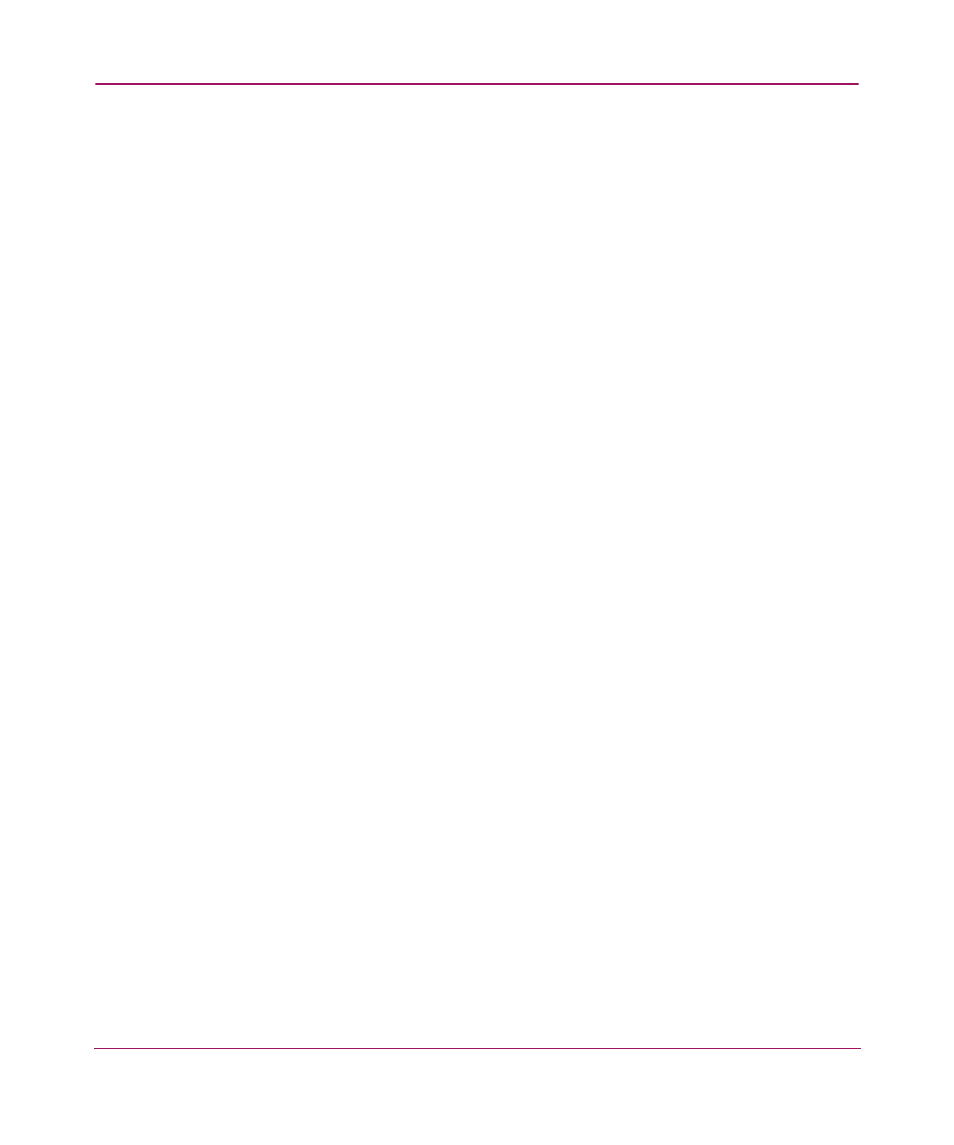
Configuring Remote Workstations
261
Installation Procedure
1. Open a Terminal window by choosing Terminal from the Personal
Applications subpanel.
2. At the prompt (#), type
netscape
. Press Enter.
The Netscape browser opens.
3. Type the address of the HAFM appliance in the Location (or Address) field
of the browser, then press Enter.
Obtain the HAFM appliance address from your network administrator
The HP StorageWorks HAFM page displays.
page with the Windows installation section.
4. Read the instructions for your operating system.
If a reference to fixes is made, click the hyperlink and verify that your system
is up-to-date.
5. On the page, click Begin HP-UX Installation/Begin AIX Installation
/Begin Linux Installation to begin the installation process. If you have read
the security agreement information and wish to continue, click Yes. The HP
High Availability Fabric Manager Available Installers page displays, as
shown in
.
6. On the HP High Availability Fabric Manager Available Installers page,
click Download. The File Download dialog box displays, as shown in
7. Click Open. The system begins downloading the HAFM installer. When the
download is complete, the Introduction screen displays.
8. A Save As dialog box displays automatically with the default filename
hpClientInstall.bin
. Change the filename to:
/home/hpClientInstall.bin
. Click OK. The software download
begins.
9. Close the Netscape window.
10. In the Terminal window, type
cd home
. Press Enter. Then type
sh
hpClientInstall.bin
. Press Enter. When the download is
complete, the Introduction screen displays.
Be aware that there may be a considerable delay.
11. Click Next. At any time, you may return to the previous page by clicking
Previous or quit the Installer by clicking Exit. The License Agreement
screen displays.
