Defining user interface options – HP StorageWorks 1200 All-in-One Storage System User Manual
Page 58
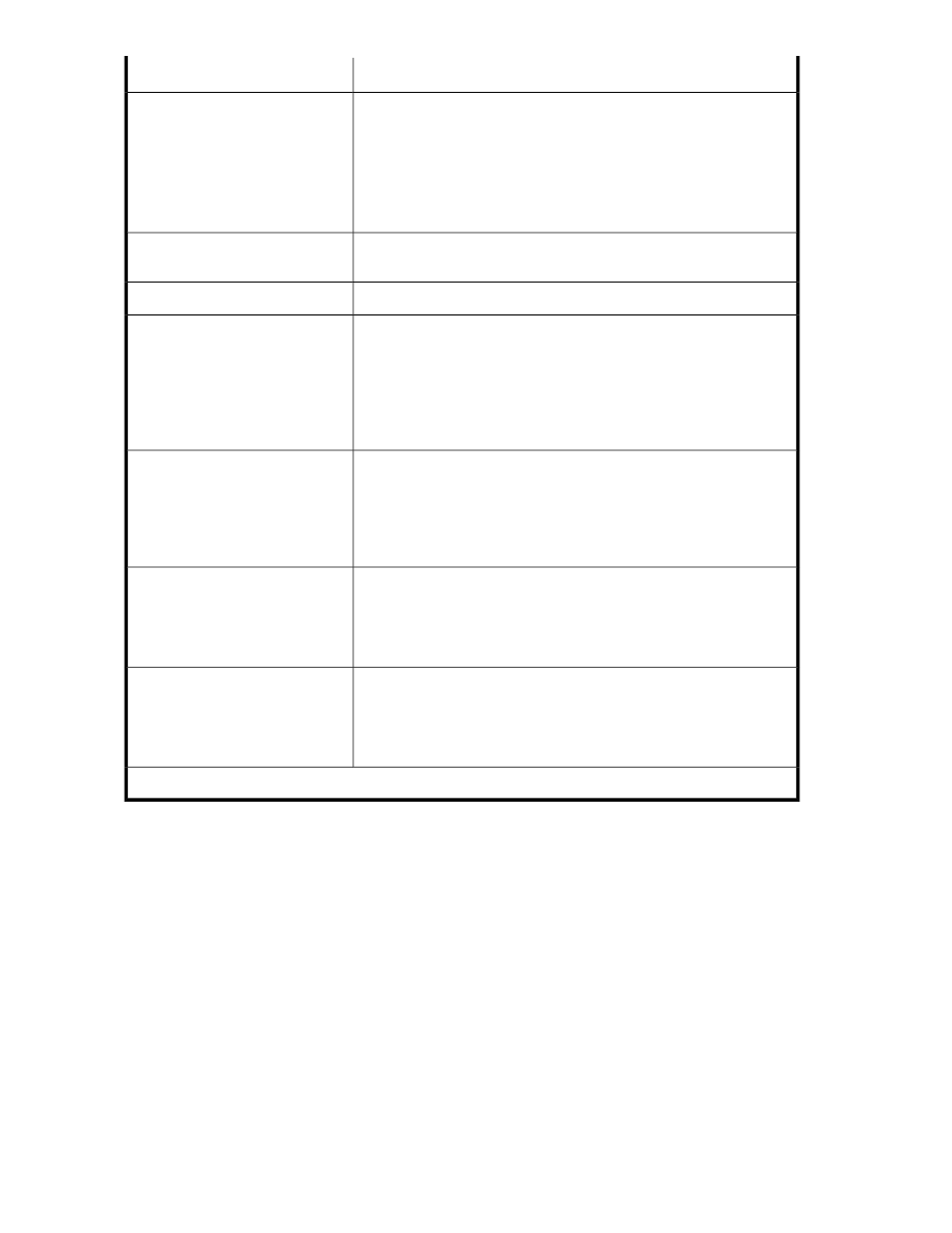
Description
Menu
Opens a storage-allocation wizard that helps you allocate and configure
storage space on your HP All-in-One Storage System.
Any one of the following items:
•
Host an Exchange Storage
Group
•
Create a Shared Folder
•
Host a SQL Server Database
•
Host a User-Defined Application
This is an MMC command. See the Microsoft Management Console
online help. To open MMC online help, click Help in the Actions pane.
View > Customize
Opens online help for ASM.
Help
Opens the Allocate Space Wizard where you can change the following
storage configurations for the item selected in the content pane:
Allocate Space
•
Size of allocated storage
•
Percentage full warning threshold
•
Enforced allocated limit (shared folders only)
See
on page 72 for more information.*
Removes the application component or user-defined application selected
in the content pane from view. Application areas removed from view
Remove from View
can no longer be managed or monitored using ASM, but the application
storage remains hosted on your HP All-in-One Storage System.See
“
Removing application areas from view
” on page 91 for more
information.*
Opens the Properties window where you can view the properties for the
item selected in the content pane. See “
Accessing application and shared
Properties
” on page 108 for more information.*
Opens the Data Protection tab of the Properties window where you can
schedule backups, run a backup, or restore data from a backup. You
Data Protection
can also schedule snapshots, take a snapshot, expose a snapshot, or
revert data to a past snapshot. See “
more information.*
* These actions can also be selected by right-clicking an item in the content pane.
Defining user interface options
ASM allows you to customize the user interface color and scale settings.
Changing color settings
Changing color settings customizes the color used in the content pane to display the different types
of storage, volumes, and servers. Colors help distinguish the different types of storage, storage areas,
and servers from each other.
1.
In the Actions pane, select Tools > Options.
The Configure Options window opens.
2.
Click the Colors tab.
Storage management overview
58
