Default boot sequence, Accessing the all-in-one management console, Using the direct attach method – HP StorageWorks 1200 All-in-One Storage System User Manual
Page 23: Using, The direct attach method, Accessing the all-in-one management, Console
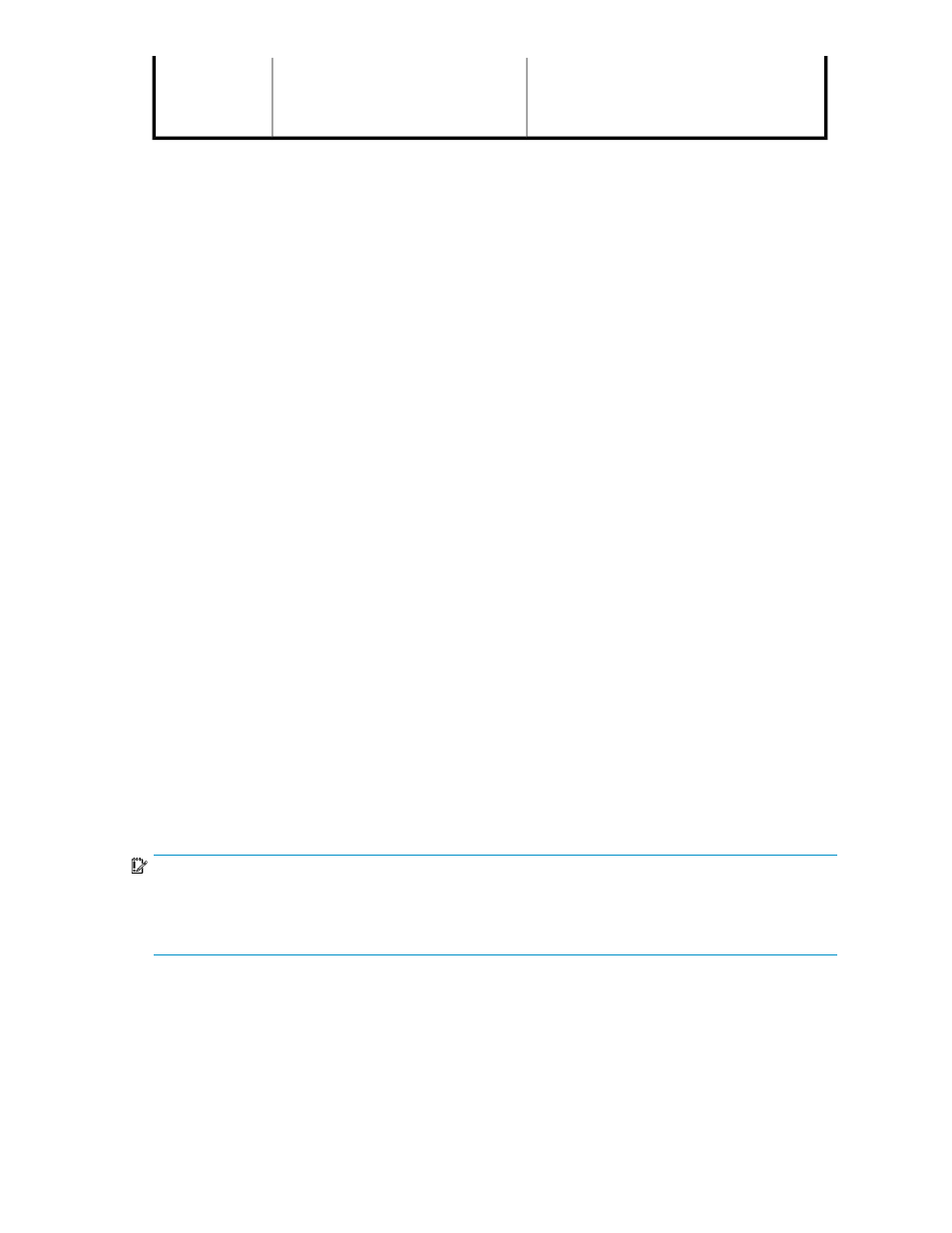
AiO600
•
DON'T ERASE Volume
•
Operating System Volume
•
RAID 5
•
RAID 5
•
Physical Drives 1–6
•
Physical Drives 1–6
Default boot sequence
The BIOS supports the following default boot sequence:
1.
DVD-ROM
2.
HDD
3.
PXE (network boot)
Under normal circumstances, the storage system boots up from the OS logical drive.
•
If the system experiences a drive failure, the drive displays an amber disk failure LED.
•
If a single drive failure occurs, it is transparent to the OS.
Accessing the All-in-One Management Console
Before accessing the All-in-One Management Console, verify that the storage system is completely
installed in the rack, and that all cables and cords are connected.
To access the All-in-One Management Console, you can use these access methods:
Direct attach
To connect directly to the storage system without using the network.
Remote browser
To establish a browser-based connection to the All-in-One Management
Console from a remote client running Internet Explorer 5.5 (or later).
Remote Desktop
To establish a connection from a remote client without using a browser.
This method requires the client to have Windows Remote Desktop
capability.
Remote management
To establish a browser-based connection from a remote client using the
HP Lights-Out 100 (LO100) or HP Integrated Lights-Out 2 (iLO 2)
interface.
For more information, see “
IMPORTANT:
An IP address can be substituted for a storage system's serial number and hyphen when using either remote
browser or Remote Desktop methods to access the All-in-One Management Console. For example: 192.0.0.1
can be substituted for TWT08466-.
Using the direct attach method
You can access the All-in-One Management Console using a monitor, mouse, and keyboard directly
attached to the storage system.
All-in-One Storage System
23
