Log tab: sql server database component properties, Data file properties, Log file properties for database – HP StorageWorks 1200 All-in-One Storage System User Manual
Page 101
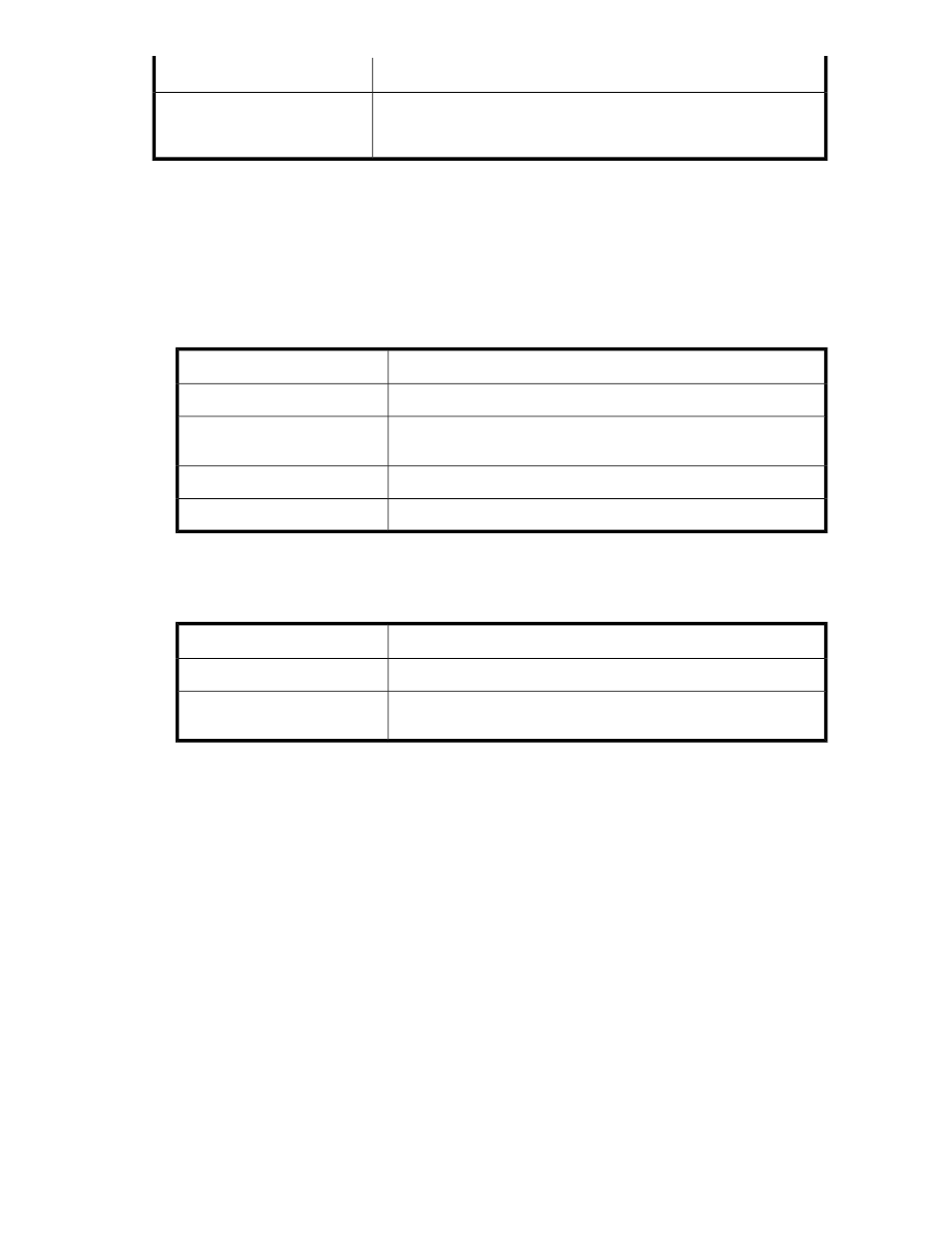
Value
Property
Path the volume is mounted on, on the server that hosts SQL Server. The
volume is built on the iSCSI LUN exported by ASM to the server that hosts
SQL Server.
Application Server Volume - Mount
Paths
•
Warning Threshold tab—(SQL Server database component) Allows you to change the percent full
warning threshold value for the database component. See
Setting a percent full warning threshold
on page 74 for more information.
•
Data File or Log tab— (SQL Server database component) One of these two tabs is available
depending on whether the database component is a data file or log.
•
Data File tab—Displays the data file's free space and the following storage allocation details about
the SQL Server data file:
Table 31 Data File tab: SQL Server database component properties
Description
Value
Name of database data file.
Data File Name
Relative path to where the database data file is stored on the server
that hosts SQL Server.
Filename
File group of data file. This value is assigned by SQL Server.
File Group
Free storage space available for data file.
Data File Space Available
•
Log tab—Displays the log file's free space and the following storage allocation details about the
SQL Server log file.
Table 32 Log tab: SQL Server database component properties
Description
Value
Name of database log file.
Log Name
Relative path to where the database log file is stored on the server that
hosts SQL Server.
File Name
•
Data Protection tab—(SQL server database, SQL server database component) Allows you to
schedule backups or run a backup of the database that owns the database component, or restore
the database that owns the database component from a backup. It also allows you to schedule
snapshots or take a snapshot of the database that owns the database component, expose a
snapshot, or revert the database that owns the database component to a past snapshot. See
“
” on page 81 for more information.
Accessing properties for the user-defined applications
ASM provides properties information for the user-defined applications on your HP All-in-One Storage
System. Using properties information, you can determine the status of all user-defined application
areas monitored by ASM, and any warning or critical status indicators.
1.
In the Actions pane, select Application View.
2.
From the Filters drop-down menu, select User-Defined or All.
All-in-One Storage System
101
