HP ENVY dv4-5213cl Notebook PC User Manual
Page 6
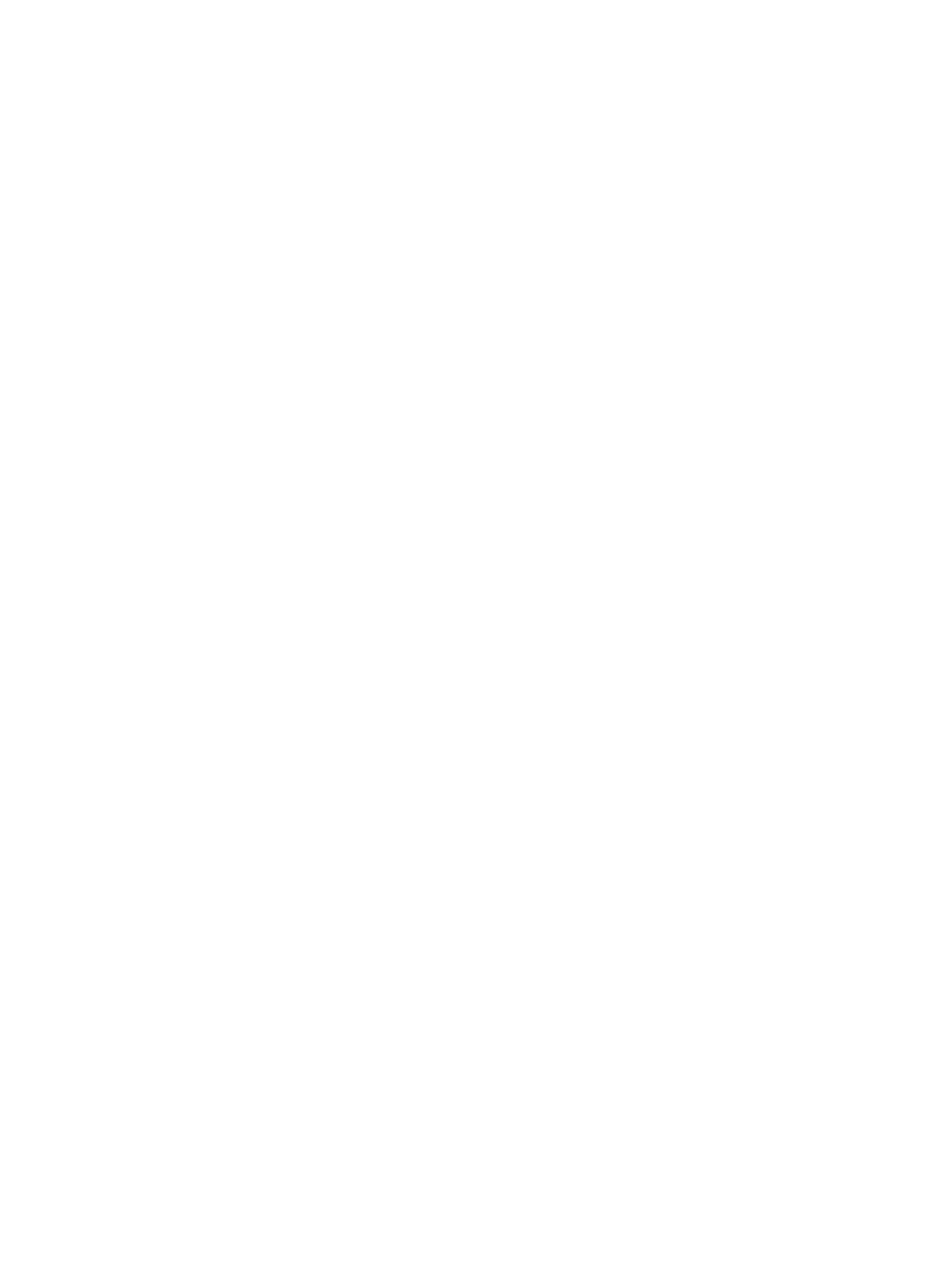
Using the webcam .............................................................................................................................. 21
Using audio ........................................................................................................................................ 22
Connecting a VGA monitor or projector ............................................................................. 24
Connecting an HDMI device .............................................................................................. 25
Using the TouchPad ........................................................................................................................... 27
Turning the TouchPad off or on .......................................................................................................... 27
Using TouchPad gestures .................................................................................................................. 28
Tapping .............................................................................................................................. 29
Scrolling ............................................................................................................................. 29
Pinching/Zooming .............................................................................................................. 30
Rotating ............................................................................................................................. 30
Flicking ............................................................................................................................... 31
Edge swipes ...................................................................................................................... 31
Right-edge swipe .............................................................................................. 31
Top-edge swipe ................................................................................................. 32
Left-edge swipe ................................................................................................. 32
Using the action keys ......................................................................................................... 33
Using Microsoft Windows 8 shortcut keys ......................................................................... 34
Using the hot keys ............................................................................................................. 35
Intel Rapid Start Technology (select models only) ............................................................ 36
Initiating and exiting Sleep ................................................................................................. 37
Enabling and exiting user-initiated hibernation .................................................................. 37
vi
