Enww using the on-screen display (osd) 19 – HP 2311gt 23 inch Diagonal 3D LED Monitor User Manual
Page 27
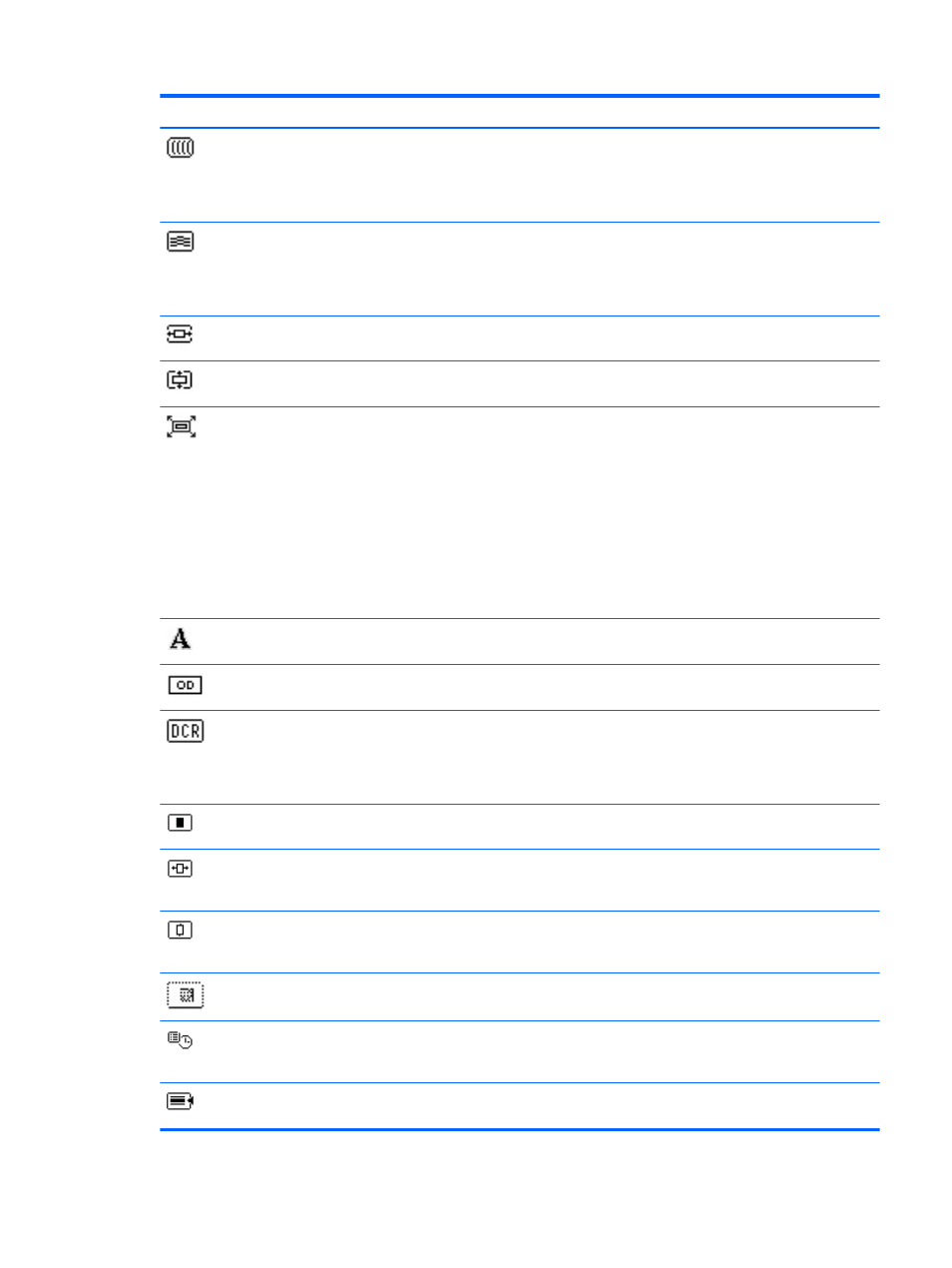
Icon
Main Menu Options
Sub-menu Options
Description
Clock
Minimizes
any
vertical bars or strips
visible on the screen background.
Adjusting the Clock also changes the
horizontal screen image (VGA input
only).
Clock Phase
Adjusts the focus of the display. This
adjustment allows you to remove
horizontal noise, and clear or sharpen
the image of characters (VGA input
only).
Horizontal Position
Adjusts the position of the screen image
left and right.
Vertical Position
Adjusts the position of the screen image
up and down.
Custom Scaling
Selects the method for formatting
information displayed on the monitor.
Select:
●
Fill to Screen — image fills the
entire screen and might look
distorted or elongated because of
non-proportional scaling of height
and width.
●
Fill to Aspect Ratio — image is
sized to fit the screen and
maintains proportional image.
Sharpness
Adjusts the screen image to look
sharper or softer.
OverDrive (select models)
Turns OverDrive on or off. The factory
default is Off.
Dynamic Contrast Ratio
Sets the DCR setting on or off. The
factory default setting is off. DCR
automatically adjusts the balance
between white and black levels to
provide you with an optimal image.
OSD Control
Adjusts the position of the OSD menu
on the screen.
Horizontal OSD Position
Changes the viewing position of the
OSD menu to the left or right area of the
screen.
Vertical OSD Position
Changes the viewing position of the
OSD menu to the top or bottom area of
the screen.
OSD Transparency
Adjust to view the background
information through the OSD.
OSD Timeout
Sets the time in seconds that the OSD is
visible after the last button is pressed.
The factory default is 30 seconds.
Management
Selects the power-management features
of the monitor.
ENWW
Using the On-Screen Display (OSD)
19
