Settings, Setting the optimal resolution, Adjusting the volume – HP w19e 19 inch LCD Monitor User Manual
Page 14: Using headphones, Locking the osd
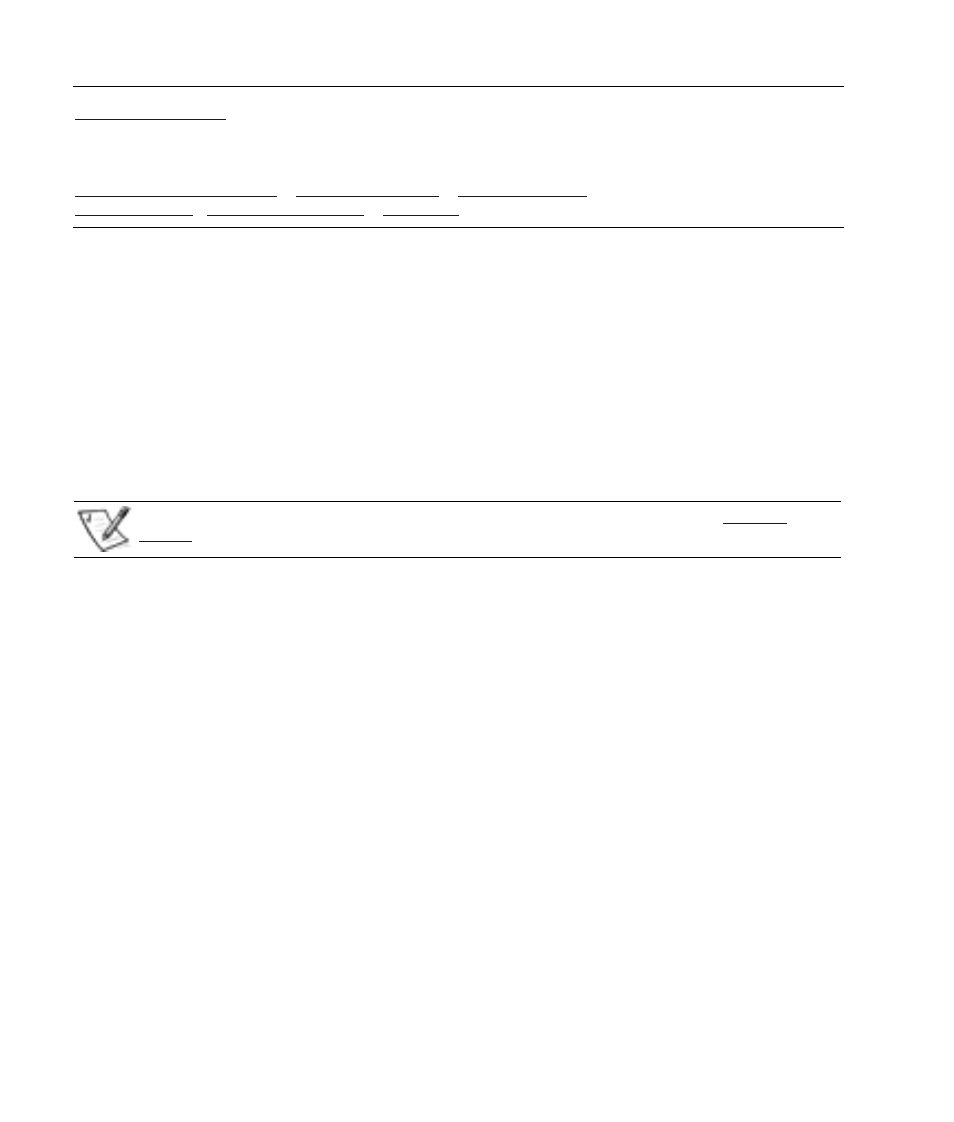
Back to Contents Page
Settings
Setting the Optimal Resolution
•
Adjusting the Volume
•
Using Headphones
•
Locking the OSD
•
Adjusting OSD Settings
•
OSD Menu
Setting the Optimal Resolution
The recommended resolution for this monitor is 1440 by 900. To configure the monitor to this resolution,
complete the setup procedure and make sure that the monitor is connected to the computer. Turn the monitor on
and do the following:
1 Click Start.
2 Click Settings.
3 Click Control Panel.
4 Double-click Display.
5 Click Settings.
6 Set the resolution slide bar to 1440 by 900.
NOTE:
If 1440 by 900 is not shown, download the monitor driver from the Web. See
Using the
Monitor
for instructions.
Adjusting the Volume
Press the volume increase and decrease buttons to adjust volume to the desired level. Volume can range from 0
(mute) to 100. The preset value is 50.
Using Headphones
Headphones can be attached to the jack. When headphones are attached, external sound is muted.
Locking the OSD
To lock the OSD (onscreen display), press and hold the MENU button while the monitor is off, then press the
power button to turn the monitor on. To unlock the OSD, repeat the locking procedure. When the OSD is locked,
settings cannot be changed in the OSD menu.
