Working with the configuration dip switch, Setting the cardframe dip switch (ni-4100 only), Program port connections and wiring – AMX NetLinx Integrated Controller NI-3100 User Manual
Page 24
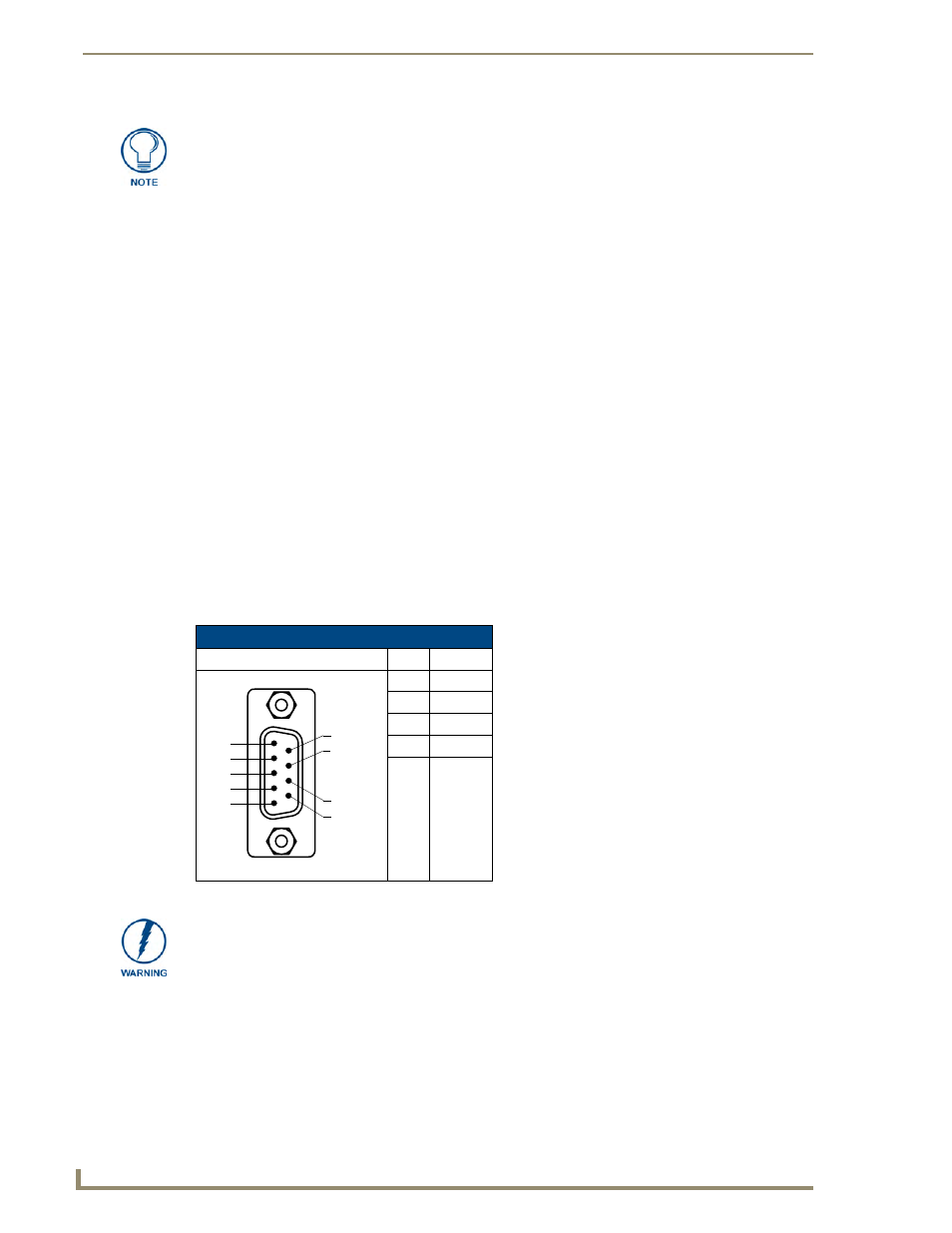
Connections and Wiring
20
NI-2100, NI-3100, NI-4100 Hardware Reference Guide
Working With the Configuration DIP Switch
1.
Disconnect the power supply from the 2-pin PWR (green) connector on the rear of the NetLinx
Integrated Controller.
2.
Set DIP switch positions according to the information listed in theBaud Rate Settings on the
Configuration DIP Switch andPRD Mode Settings tables.
3.
Reconnect the 12 VDC-compliant power supply to the 2-pin 3.5 mm mini-Phoenix PWR connector.
Setting the CardFrame DIP Switch (NI-4100 Only)
Refer to the Setting the NetLinx Control Card Addresses (NI-4100 Only) section on page 14 for a
detailed explanation on this process.
Program Port Connections and Wiring
The Integrated Controllers are equipped with a Program port located on the front of the unit. Use an
RS232 programming cable to establish a connection between this Program port to your PC's COM port.
This connection provides communication with the NetLinx Integrated Controller. Then you can
download NetLinx programs to this on-board Master using the NetLinx Studio v 2.4 software program.
Refer to the NetLinx Studio instruction manual for programming instructions. The following table shows
the rear panel Program Port connector (male), pinouts, and signals.
Think of the PRD Mode (On) equating to a PC’s SAFE Mode setting. This mode
allows a user to continue powering a unit, update the firmware, and download a new
program while circumventing any problems with a currently downloaded program.
Power must be cycled to the unit after activating/deactivating this mode on the
Program Port DIP switch #1.
Program Port, Pinouts, and Signals
Program Port Connector
Pin
Signal
2
RX
3
TX
5
GND
7
RTS
8
CTS
5
4
3
2
1
9
8
7
6
Male
When wiring the 422/485 connections, do NOT use pre-made 9-wire cable or connect
the wire in the cable to any connection that will not be used by the DB9 serial port.
Only use wiring that connects the needed pins.
