Managing power, Initiating sleep and hibernation, Initiating and exiting sleep – HP 455 Notebook-PC User Manual
Page 42: 6 managing power, 6managing power
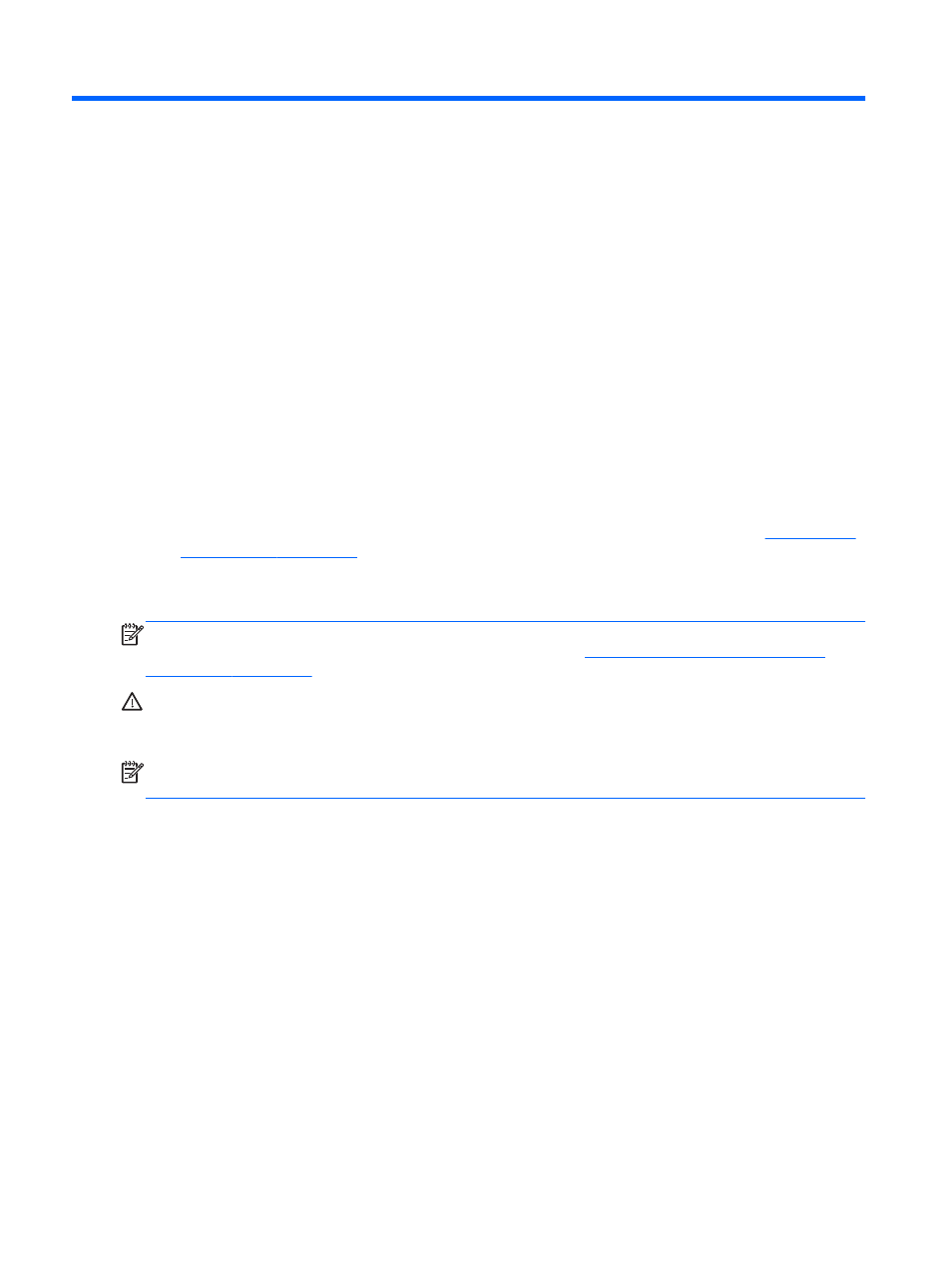
6
Managing power
Your computer can operate on either battery power or external power. When the computer is only
running on battery power and an AC power source is not available to charge the battery, it is
important to monitor and conserve the battery charge. Your computer supports power plans to
manage how your computer uses and conserves power so that you can balance computer
performance with power conservation.
Initiating Sleep and Hibernation
Microsoft Windows has two power-saving states, Sleep and Hibernation. Sleep is enabled by default.
When Sleep is initiated, the screen clears and your applications stay open, your work is saved to
memory, allowing you to resume your work very quickly. If the computer is in the Sleep state for an
extended period or if the battery reaches a critical battery level while in the Sleep state, the computer
initiates Hibernation.
●
Sleep–The Sleep state is automatically initiated after a period of inactivity when running on
battery power or on external power. Your work is saved to memory, allowing you to resume your
work very quickly. You can also initiate Sleep manually. For more information, see
●
Hibernation–The Hibernation state is automatically initiated if the battery reaches a critical level.
In the Hibernation state, your work is saved to a hibernation file and the computer powers down.
NOTE:
If you want to initiate Hibernation manually, you must enable Hibernation using Power
Options in Windows Control Panel. For more information, see
Enabling and exiting user-initiated
CAUTION:
To reduce the risk of possible audio and video degradation, loss of audio or video
playback functionality, or loss of information, do not initiate Sleep while reading from or writing to a
disc or an external media card.
NOTE:
You cannot initiate any type of networking connection or perform any computer functions
while the computer is in the Sleep state or in Hibernation.
Initiating and exiting Sleep
With the computer on, you can initiate Sleep in any of the following ways:
●
Close the display.
●
From the Start screen, point to the upper-right or lower-right corner of the screen. When the
charms list opens, click Settings, click the Power icon, and then click Sleep.
To exit Sleep:
●
Briefly press the power button.
●
If the display is closed, open the display.
●
Press a key on the keyboard.
●
Tap or swipe the TouchPad.
34
Chapter 6 Managing power
