Backing up data, Restoring data – HP StorageWorks 2.32 Edge Switch User Manual
Page 68
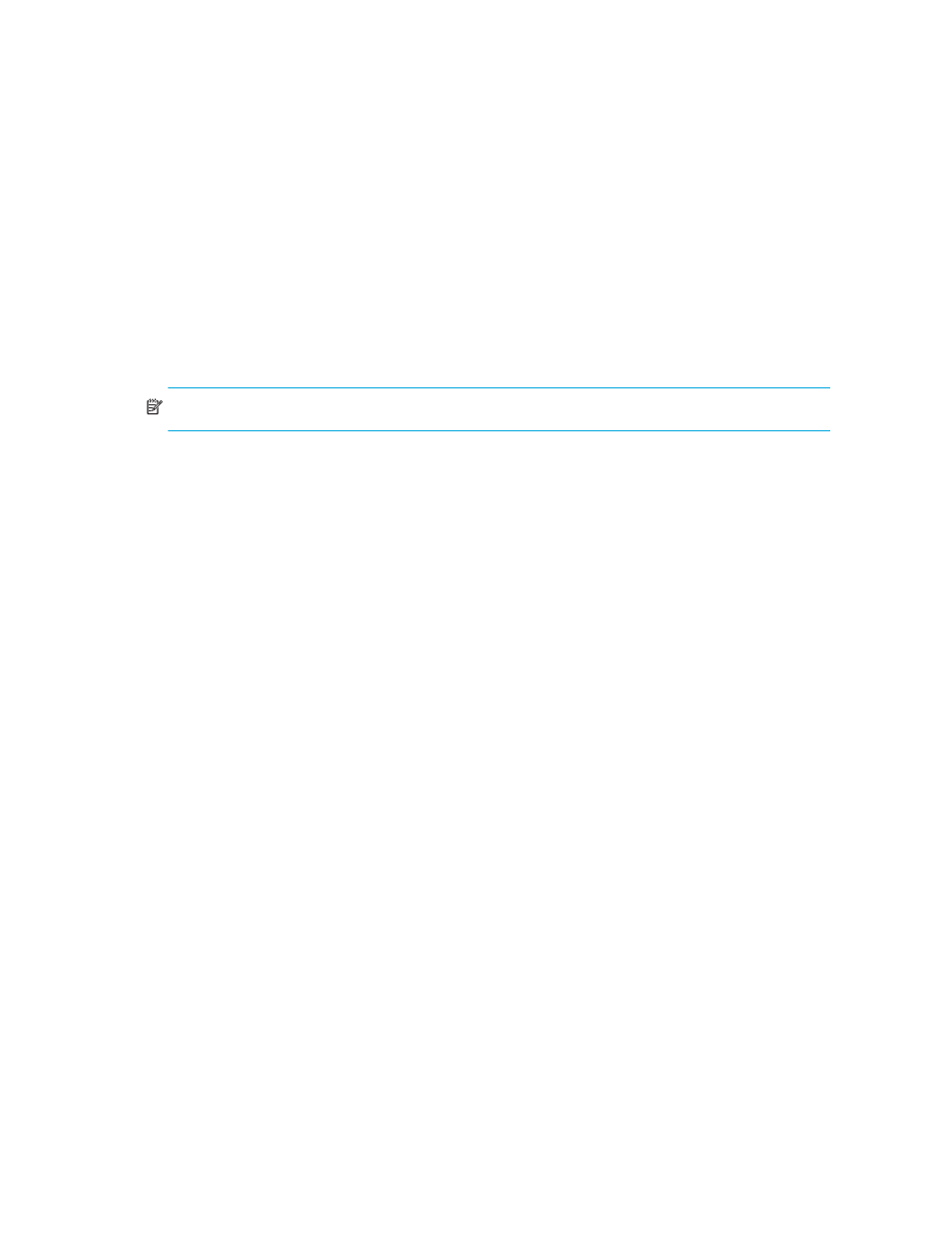
Using the HAFM application
68
•
All log files
•
Zoning library
•
Call-home configuration (including phone numbers and dialing options)
•
Configuration data
•
Plans
•
License information
•
User launch scripts
•
User-defined sounds
•
All data exported through the Export option on the SAN menu
NOTE:
Firmware files are not backed up.
Backing up data
If you keep a CD-RW disk in the CD recorder drive of the appliance, critical data from the HAFM
application is automatically backed up to the CD-RW disk when the data directory contents change
or when you restart the HAFM application.
Restoring data
Allow 45 minutes after making a configuration change before restoring data from the backup files.
This ensures that all your changes are included in the backed up files. It is possible that, in a disaster
recovery situation, configuration changes made less than 45 minutes before appliance loss could be
missing from the backup.
To restore data to the appliance platforms, perform the following procedure:
1.
Reinstall the application, if necessary.
2.
Open the HAFM application on the HAFM appliance.
3.
Select SAN > Import.
The Import dialog box is displayed (
4.
Select SAN File (zip) from the Import From list.
5.
Click Browse.
The Browse dialog box is displayed.
6.
Select the following file:
CD Drive\Backup\Server\Data\Backup\BkpPersisted.zip
7.
Click Open.
8.
Click OK.
A message appears indicating that imported data replaces corresponding data on the
appliance.
9.
If you are sure you want to replace the data on the appliance, click OK.
The client is logged out and the Login dialog box is displayed.
