Using an existing group, Modifying an existing group, Adding a new group – HP StorageWorks 2.32 Edge Switch User Manual
Page 46
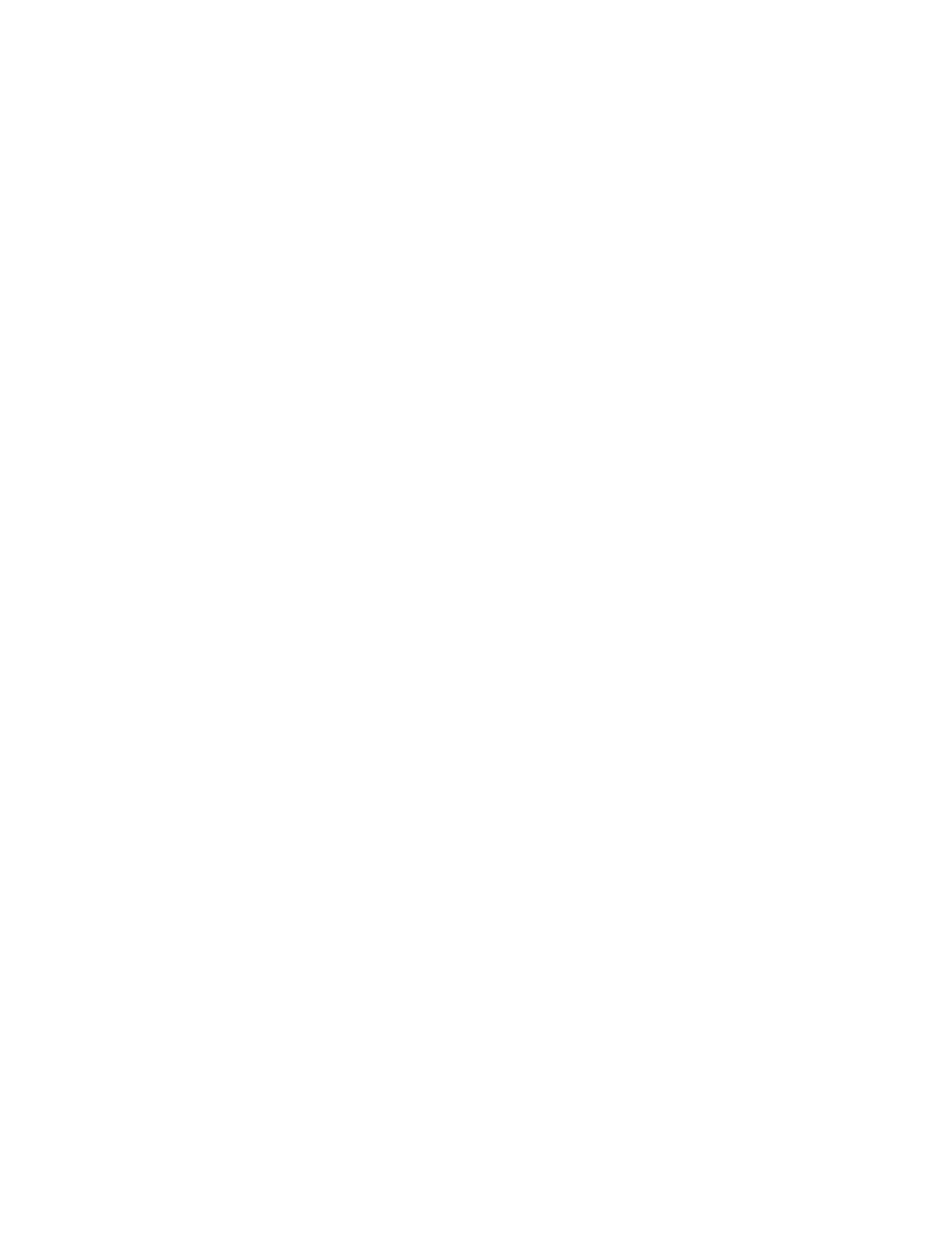
Using the HAFM application
46
From the Use Group list, you can:
•
Select an existing group and use it as it is currently defined
•
Select an existing group and modify it for your use
•
Add a new group
Using an existing group
To use an existing group:
1.
Select the group from the Use Group list. A list of all the devices in that group displays in the
Selected Switches/Directors table.
2.
Click Next or select the Create Log tab.
3.
Follow instructions in ”
To add or remove a switch or director from a group:
1.
Select the switch or director in the Available Switches/Directors table.
• Add it by moving it to the Selected Switches/Directors table using the right arrow.
• Remove it by moving it to the Available Switches/Directors table using the left arrow.
2.
Click Save to display the Save Group dialog box.
3.
Enter the group name in the Group Name text field.
4.
Click Next or select the Create Log tab.
5.
Follow instructions in ”
Modifying an existing group
To use an existing group after modifying it:
1.
Select the group from the Use Group list. A list of all the devices in that group displays in the
Selected Switches/Directors table.
2.
To add a switch or director, select it in the Available Switches/Directors table and move it to the
Selected Switches/Directors table using the right arrow.
Adding a new group
To add a new group:
1.
Select and click a switch or director from the Available Switches/Directors table and click the
right arrow to move it to the Selected Switches/Directors table.
To remove a switch or director, select it in the Selected Switches/Directors table and move it to
the Available Switches/Directors table using the left arrow.
2.
Click Save.
3.
Enter a name into the Group name field.
4.
Click Next.
If you attempt to add a group name that already exists, a warning message displays. You are
prompted to confirm the group definition. Click Yes to change the group definition.
