Selecting a customized view of the main window, Accessing the hafm application, Accessing the hafm application locally – HP StorageWorks 2.32 Edge Switch User Manual
Page 36
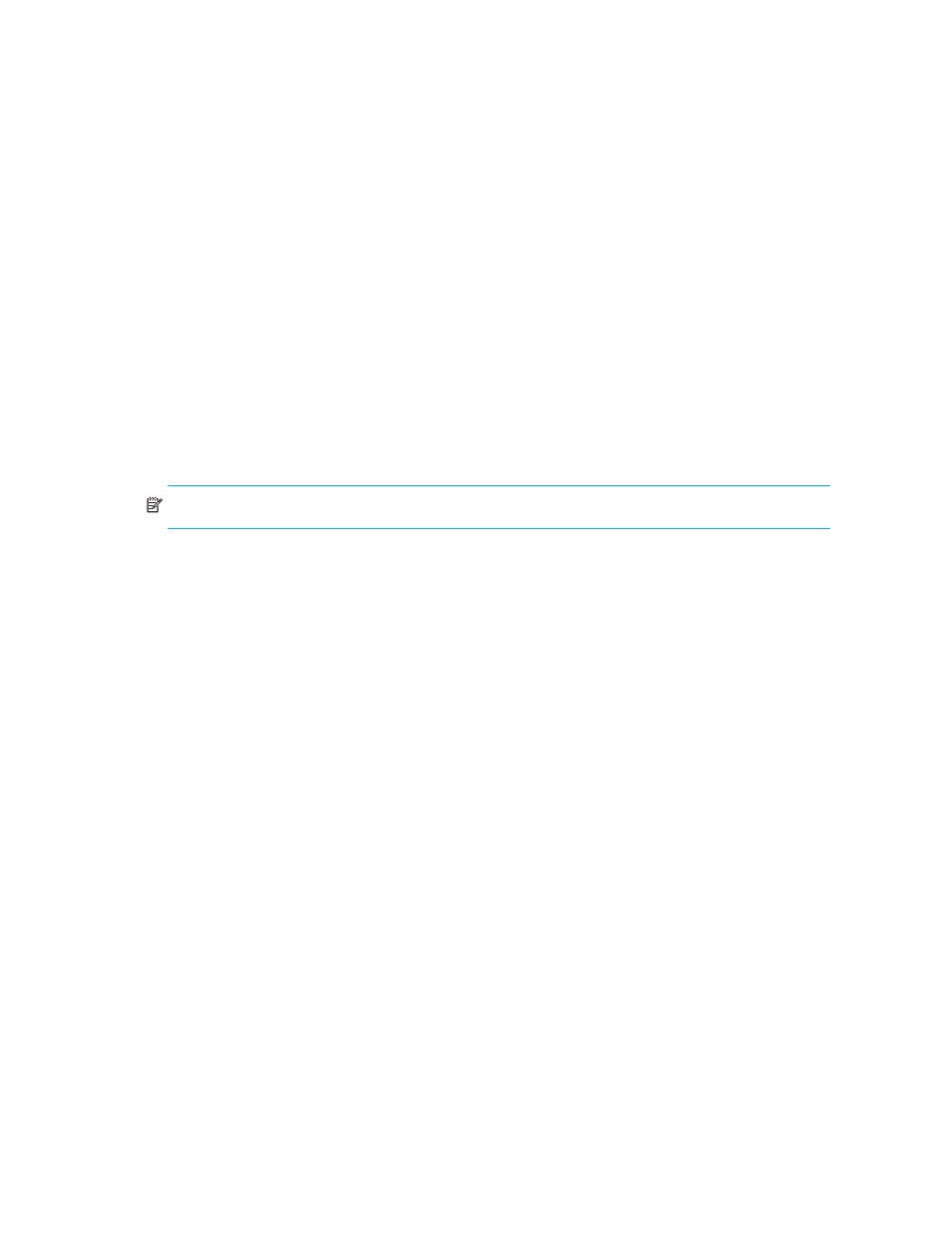
Using the HAFM application
36
Select a product or fabric from the Physical Map or Product List and click this button to open the
related Fabric Log (only available for persisted fabrics). See ”
more information.
•
Attention Indicator—Displays when at least one HP product in the SAN has an attention
indicator. Click the icon to open the Service Request dialog box, which lists all HP switches and
directors that need attention.
•
Call-Home Status—Displays the Call Home status if the Call-Home service has been enabled. If
Call-Home has been enabled on all managed HP switches and on the management application,
the icon is displayed as enabled. If Call-Home is disabled on any one of the HP switches or on
the management application, the icon is displayed as disabled. Click the icon to open the Call
Home Settings Summary dialog box, which indicates whether the Call-Home feature is enabled
on HAFM and on each managed HP switch or director.
•
Server Name—Displays the name of the appliance to which you are connected.
•
Client Count—Displays the number of clients.
•
User’s Access Level—Displays the user ID of the logged-in user.
NOTE:
Depending on your configuration, the icons on your status bar can differ from the example.
Selecting a customized view of the main window
” on page 93 to specify which information you want to display on
the main window. To select a customized view, click the View tab and then select the view name
from the menu.
Accessing the HAFM application
You can access the HAFM application in one of two ways:
•
Log in from a local, browser-capable PC connected through an Ethernet LAN segment.
•
Log in remotely with an HAFM client application.
Accessing the HAFM application locally
You can log in to the HAFM application located on the HAFM appliance from a PC connected
through an Ethernet LAN segment:
1.
Launch the browser application (Netscape Navigator
or Internet Explorer) from the PC.
2.
Enter the URL in the following format:
http://xxx.xxx.xxx.xxx:5800
xxx.xxx.xxx.xxx
is the default IP address or the IP address configured for the appliance
during installation.
