Secret – HP StorageWorks 2.32 Edge Switch User Manual
Page 192
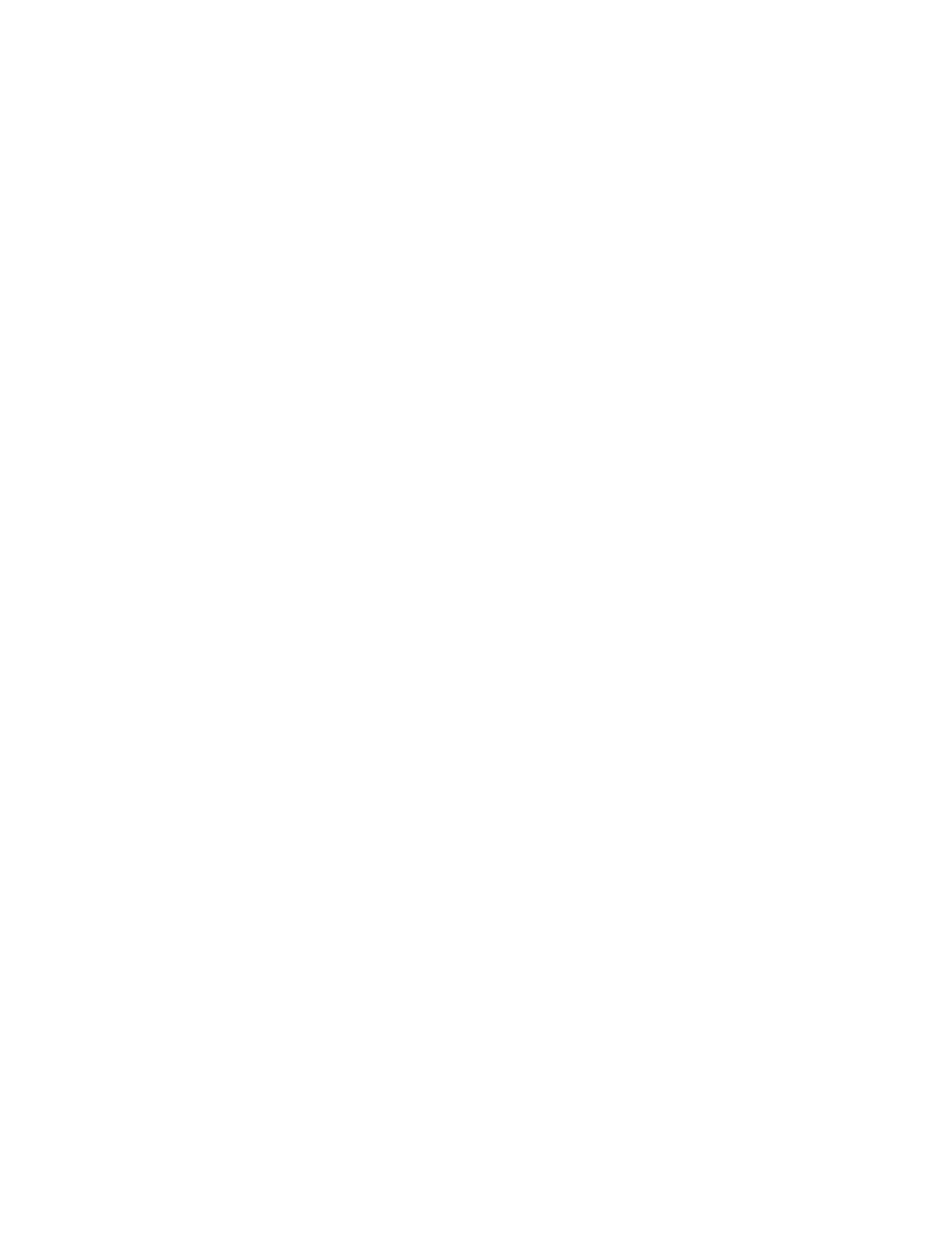
SANtegrity Security Center
192
Changing the port authentication state for a nonauthenticated device with or without a
CHAP Secret
1.
Select a device, and select Force Enabled or Switch Setting from the corresponding
authentication state while the E_Port authentication is checked.
If the device has not been transferred to the Authenticated Devices list, Needed is displayed in
the Secret column whether the device has a CHAP Secret or not.
2.
Continue configuring multiple port authentication states.
3.
Click Apply.
A message is displayed indicating the devices have not been put into the Authenticated Devices
list and as a result the connectivity between the devices and the switch is broken.
4.
Click Yes. The authentication is enabled between the current switch and the connected devices
with switch ports set to Enabled.
Or
Click No and return to the Devices tab where you can add the devices to the Authenticated
Devices list.
Changing the port authentication state for a nonmember device (manageable) without a
CHAP Secret
If the port authentication state is changed to Forced Enabled or Switch Setting from the
corresponding authentication state while the E_port authentication is checked, the Secret column
changes its display value from No to Needed.
1.
Double-click the corresponding Secret column or select the device and click the right arrow
button to display the Add User dialog box.
2.
Select the CHAP Secret, and then click OK.
The corresponding Secret column displays Set. The device is added to the Authenticated
Devices list. The secret is populated to both the device’s local database and the current switch’s
Authenticatable list.
Changing the port authentication state for a nonmember device that is not managed
1.
Select the E_port authentication check box for a device that is not manageable.
2.
Change the port authentication state to Force Enabled or Switch Settings.
The Secret column changes from No to Needed.
3.
Double-click the corresponding Secret column to display the Add User dialog box.
4.
Type the CHAP Secret.
5.
Click OK.
The Secret column for that device displays Set. The device is added to the Authenticated
Devices list. The secret is populated to the current switch’s Authenticated Devices list.
6.
Access the device that is not managed and populate the same Secret into the local database.
