Adding a detached switch – HP StorageWorks 2.32 Edge Switch User Manual
Page 189
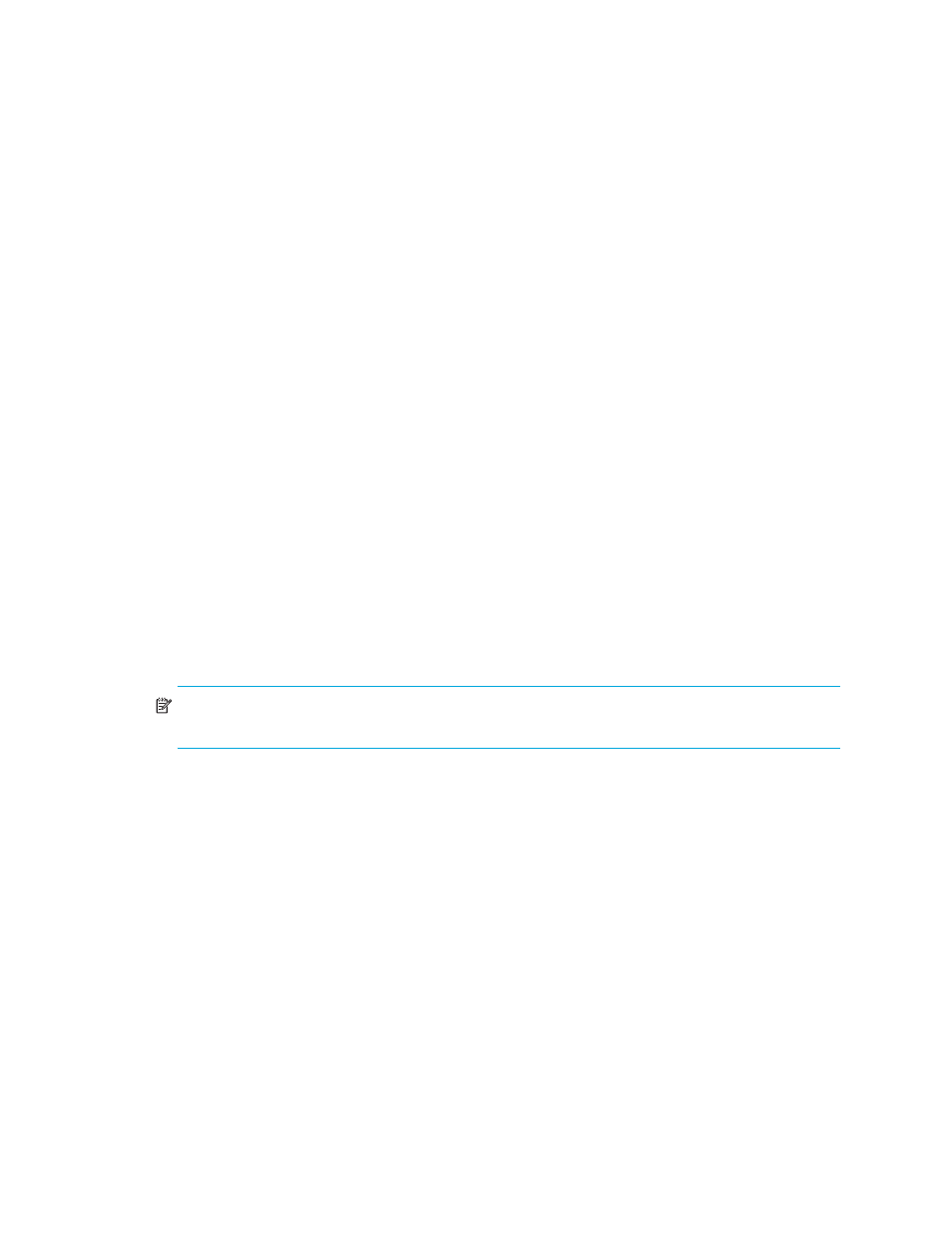
HA-Fabric Manager user guide 189
• If a port is specified as Switch default, this port abides by all authentication settings
configured for this switch. All ports are set to this state at product initialization time.
The HAFM appliance displays all the switches, directors, and end nodes connected to the
highlighted switch in the Devices tab. This tracks the security settings on each switch port and the
state of connected devices. This list can include:
•
Non-SANtegrity II compatible switches
•
Non-manageable switches
•
Non-HP switches
•
JBOD
•
HBA
•
Other storage devices
When your HAFM appliance is installed with SANtegrity and you discover a secure or unsecure
fabric, the E_Port authentication is disabled, and the drop-down menus for port authentication
display your HAFM appliance. If a device is SANtegrity capable, your HAFM appliance can
discover its current security settings and display them on the table. If not, your HAFM appliance
displays only a limited information about that device.
The Authenticated Devices list displays a list of authenticated devices that are in the current switch
local database. In this database, there are connected or detached devices. Devices listed in this
table must have a CHAP Secret.
Add an attached or detached device from the left Port Authentication List table by selecting a
device and clicking the right arrow button, double-clicking the device, or clicking Add. Change the
CHAP Secret of a device by selecting the device and clicking Edit. To remove devices from this list,
select a device or multiple devices, and click Remove.
NOTE:
If the device is involved with the authentication process and the device is removed, the
connectivity breaks.
Adding a detached switch
To add a detached switch:
1.
Click Add.
The Add Device dialog box is displayed (
