The computer does not detect the optical drive, A disc does not play, A movie is not visible on an external display – HP ProBook 450 G1 Notebook PC User Manual
Page 107
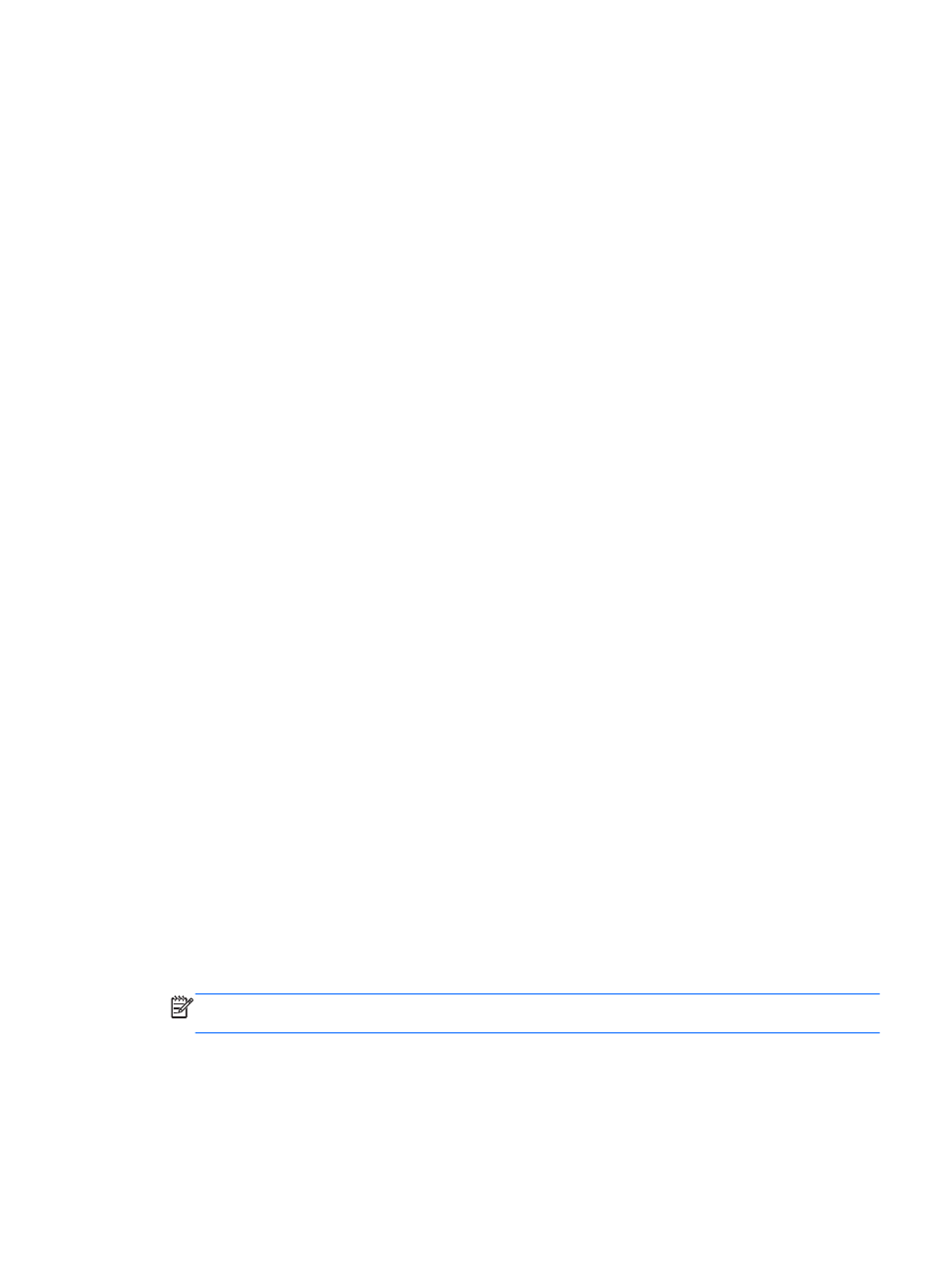
The computer does not detect the optical drive
If your operating system does not detect an installed device, the device driver software may be
missing or corrupted.
1.
Remove any discs from the optical drive.
2.
From the Start screen, type c, select Control Panel, and then click System and Security.
3.
Click Devices and Printers, and then click Device Manager.
4.
In the Device Manager window, click the triangle next to DVD/CD-ROM drives. If the drive is
listed, it should be functioning correctly.
A disc does not play
●
Save your work and close all open programs before playing a CD or a DVD.
●
Log off the Internet before playing a CD or a DVD.
●
Be sure that you insert the disc properly.
●
Be sure that the disc is clean. If necessary, clean the disc with filtered water and a lint-free cloth.
Wipe from the center of the disc to the outer edge.
●
Check the disc for scratches. If you find scratches, treat the disc with an optical disc repair kit
available at many electronics stores.
●
Disable Sleep mode before playing the disc.
Do not initiate Sleep while playing a disc. Otherwise, you may see a warning message asking if
you want to continue. If this message is displayed, click No. After you click No, the computer
may behave in either of the following ways:
◦
Playback may resume.
– or –
◦
The playback window in the multimedia program may close. To return to playing the disc,
click the Play button in your multimedia program to restart the disc. In rare cases, you may
need to exit the program and then restart it.
A movie is not visible on an external display
1.
If both the computer display and an external display are turned on, press
fn
+
f4
one or more
times to switch between the 2 displays.
2.
Configure the monitor settings to make the external display primary:
a.
From the Windows desktop, right-click on a blank area of the computer desktop, and select
Screen resolution.
b.
Specify a primary display and a secondary display.
NOTE:
When using both displays, the DVD image will not appear on any display designated as
the secondary display.
Resolving issues
97
