The cqniccmd scripting utility, Script conversion issues, Using the cqniccmd utility – HP Integrity rx3600 Server User Manual
Page 12
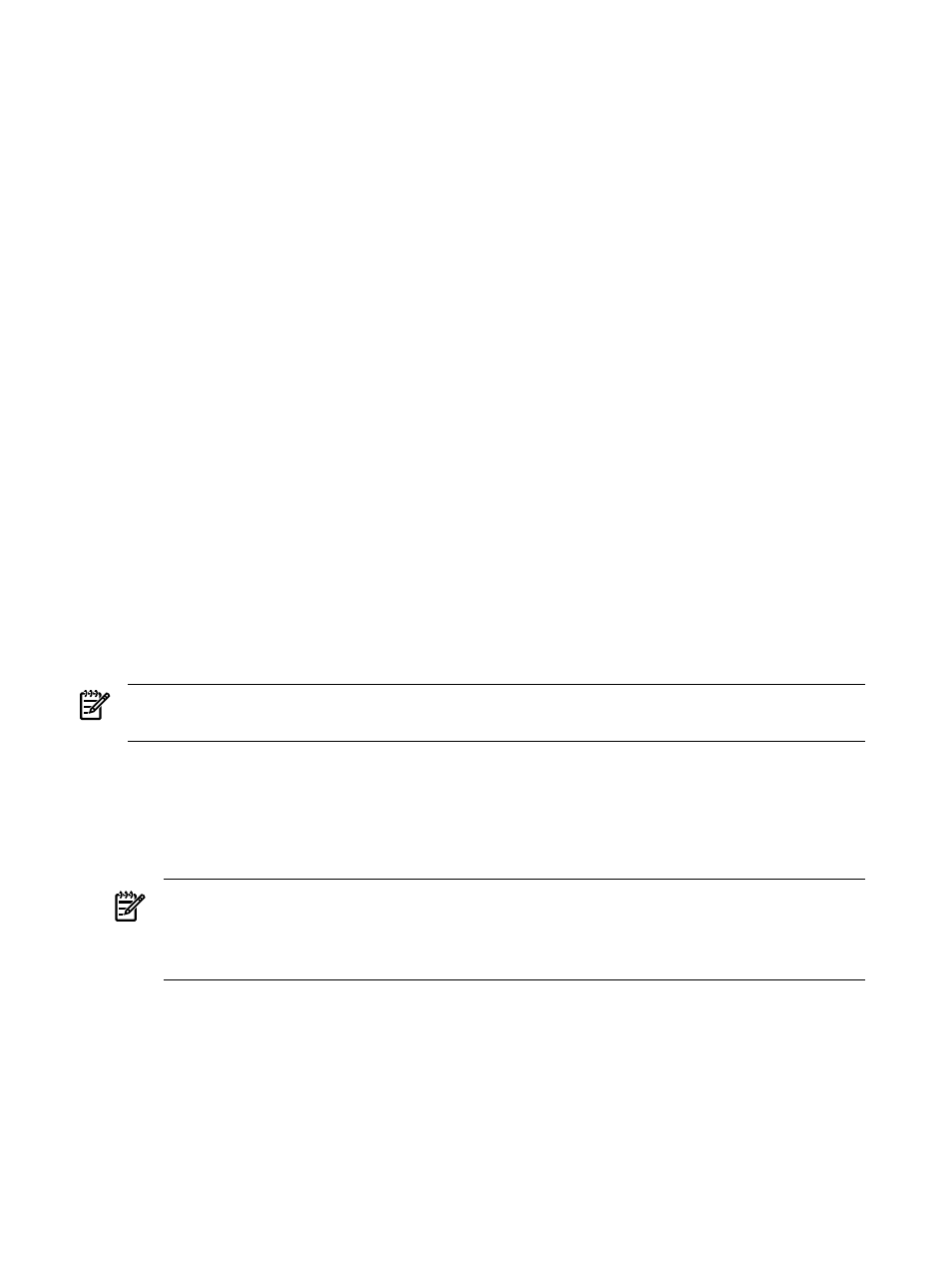
specified in the data file (and properties specified with invalid data values) are configured
using their default settings.
•
If no teams are configured on the source server, then no teaming information is written to
the data file, and configuration of the target system consists of configuring individual NICs
only.
The CQNICCMD scripting utility
CQNICCMD is a utility that uses a script file to duplicate the NIC teaming configuration
information of one Integrity source server and copy it to another Integrity target server.
Script conversion issues
Scripts created with earlier versions of the Network Configuration Utility (NCU) are supported.
However, HP recommends that you recreate them using the latest version of the NCU. Several
operating modes in scripts generated with NCU versions 7.7x and earlier have changed and are
converted as follows:
•
“Manual” is converted to “Network Fault Tolerance Only (NFT)”
•
“SmartSwitch” is converted to “Network Fault Tolerance Only with Preference Order”
•
For Smart Switch Teams, the existing “PreferredPrimaryNic” attribute determines which
team member should be ranked higher than others within the “PreferredPrimaryRanking”
attribute
All other unspecified parameters use their defaults.
Using the CQNICCMD utility
Run this utility from the command line in a Command Prompt window, or use the Run option
on the Windows Start menu, or from a Windows command file. HP recommends that you use
this utility as part of a SmartStart Scripting Toolkit (SSST) deployment. However, you can use
the application outside of this environment.
NOTE:
To execute the CQNICCMD utility from the command line, you must first close the HP
Network Configuration Utility.
To use the scripting application, complete the following steps:
1.
Configure NIC teaming on the source server.
2.
Generate a script file on the source server by clicking Save in the HP Network Configuration
Utility user interface or by running CQNICCMD /S
3.
Modify the script file as necessary.
NOTE:
If you modify the script file, HP recommends that you run CQNICCMD /P to check
the syntax of the modified file and check the log file for errors and warnings. The default
location of the log file is \cpqsystem\log\cpqteam.log on the system drive. The syntax
of the /P option is: cqniccmd /p
4.
Install the HP Network Configuration Utility on the target system.
5.
Run the Command Line utility with the following syntax:
cqniccmd /C
6.
Check the log file for errors and warnings. The default location of the log file is \cpqsystem\
log\cpqteam.log
on the system drive.
12
Network Adapter Scripting Utility
