HP w2228k 22-inch LCD Monitor User Manual
Page 5
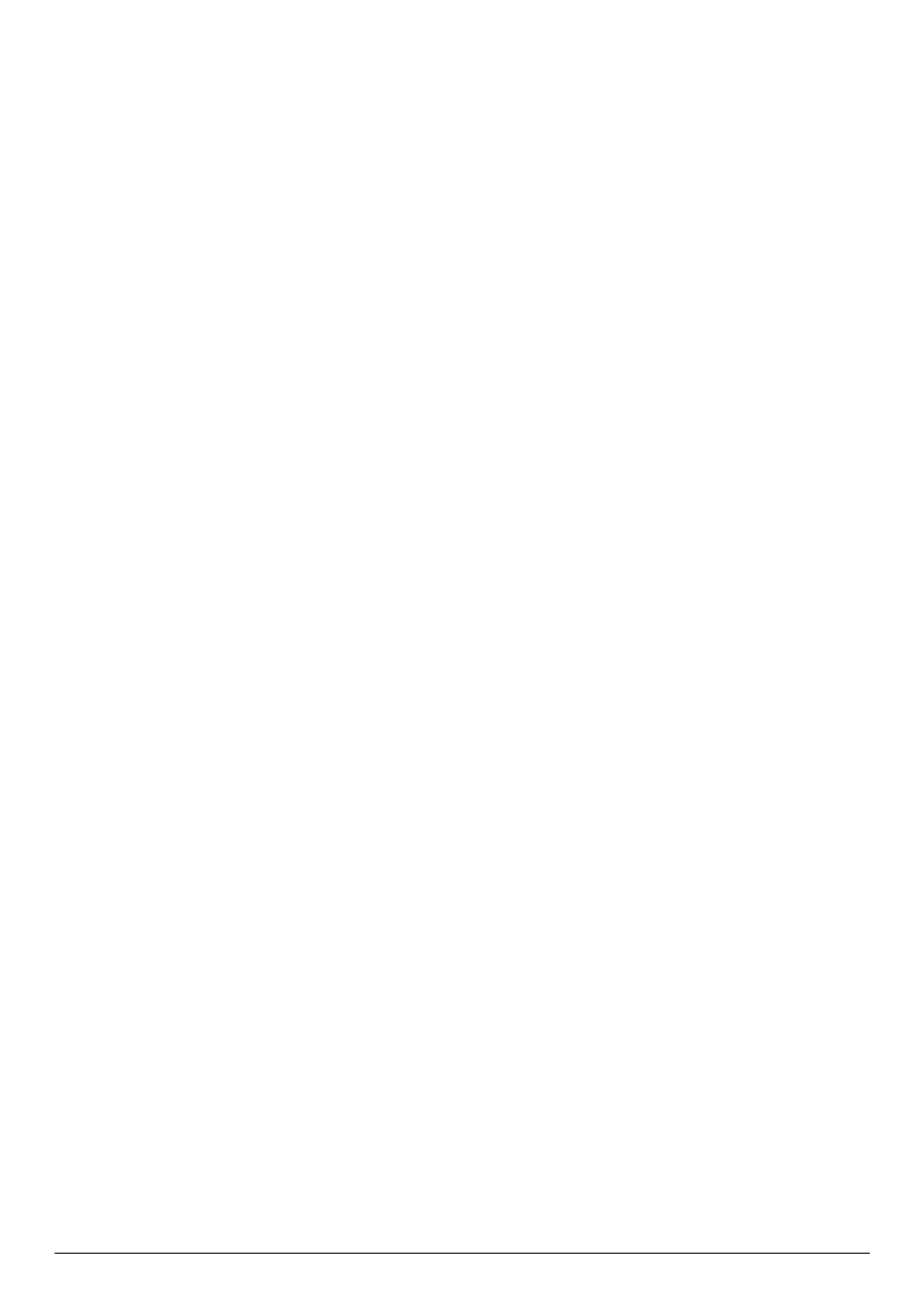
User’s Guide
v
Contents
2 Safety and Maintenance Guidelines
Unfolding the monitor ............................................................................................................... 3–1
Wall-mounting the monitor ........................................................................................................ 3–2
Preparation ............................................................................................................................. 3–2
Connecting the VGA / DVI-I Cable (Select Models Only) ................................................................... 3–4
Connecting the HDMI Cable........................................................................................................... 3–4
Audio and Video Cables and Adapters............................................................................................ 3–5
Connecting the Audio Cable........................................................................................................... 3–6
Connecting the USB Hub Cable ...................................................................................................... 3–6
Connecting USB Devices to the Monitor ........................................................................................... 3–7
Connecting the Power Cable .......................................................................................................... 3–7
Cable Management....................................................................................................................... 3–8
Adjusting the Tilt................................................................................................................................. 3–8
Adjusting the Swivel............................................................................................................................ 3–9
