Adjusting the lcd settings for dpf, Restoring factory default – HP w2228k 22-inch LCD Monitor User Manual
Page 44
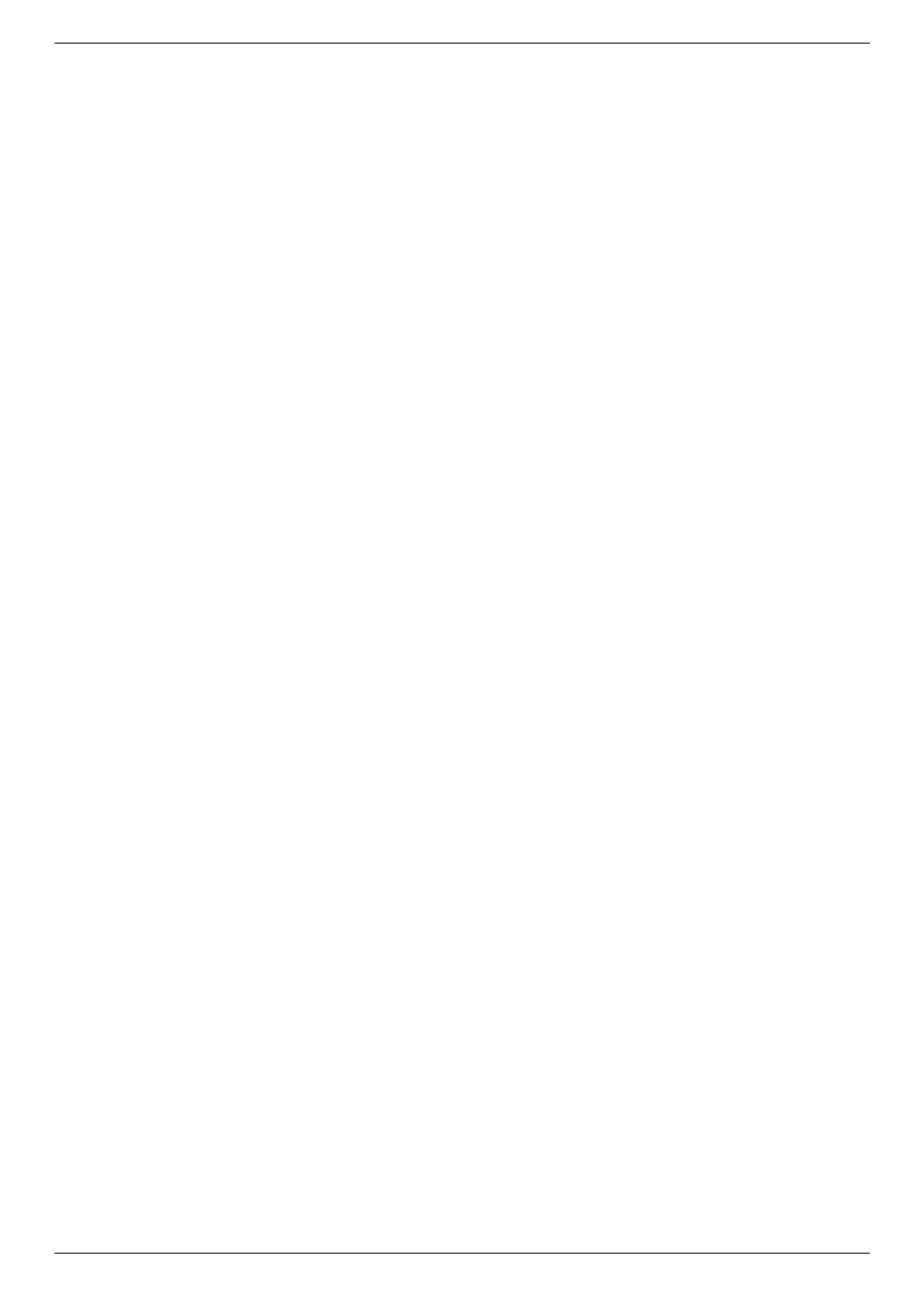
Operating the Digital Picture Frame Card Reader (Select Models)
5–8
User’s Guide
Adjusting the LCD settings for DPF
1. Use the navigation buttons to select Adjust LCD setting. When it is selected, it is highlighted in blue.
2. Press the Right Arrow button to view the LCD Setting choices. The current choices are:
❏
Brightness
❏
Contrast
❏
Tint
❏
Color
3. Use the navigation buttons to select the LCD setting you want to change.
4. Use the navigation buttons to adjust the setting you selected. Moving to the left decreases the setting and moving
to the right increases the setting.
5. You may choose between 1–16 for each setting, and then press the OK button. The higher the setting the more
green boxes are displayed.
6. Press the Back button to get back to the Settings List.
7. Press the Menu button to return to the DPF menu.
Restoring factory default
The factory default settings are as follows:
■
Language: English
■
Display Image Size: Original
■
Slide Show Transition: Normal
■
Slide Show Speed: 5 seconds
■
Slide Show Shuffle: No Shuffle
■
Adjust LCD Settings (affects DPF card reader only):
❏
Brightness: 50%
❏
Contrast: 50%
❏
Tint: 50%
❏
Color: 50%
■
Factory Default: No
1. Use the navigation buttons to select the Factory Default setting. When it is selected, it is highlighted in blue.
2. Press the Right Arrow button to view the Factory Default choices. The current choices are Yes and No.
3. Use the navigation buttons to select the Factory Default setting you want.
4. Selecting Yes restores the default DPF Card Reader settings. Selecting No keeps the settings you have made.
5. After you have made your selection, press the OK button.
6. Press the Back button to get back to the Settings List.
7. Press the Menu button to return to the DPF menu.
