Installing with the hp driver cd, Installing with the hp installer kit for linux – HP xw4400 Workstation User Manual
Page 15
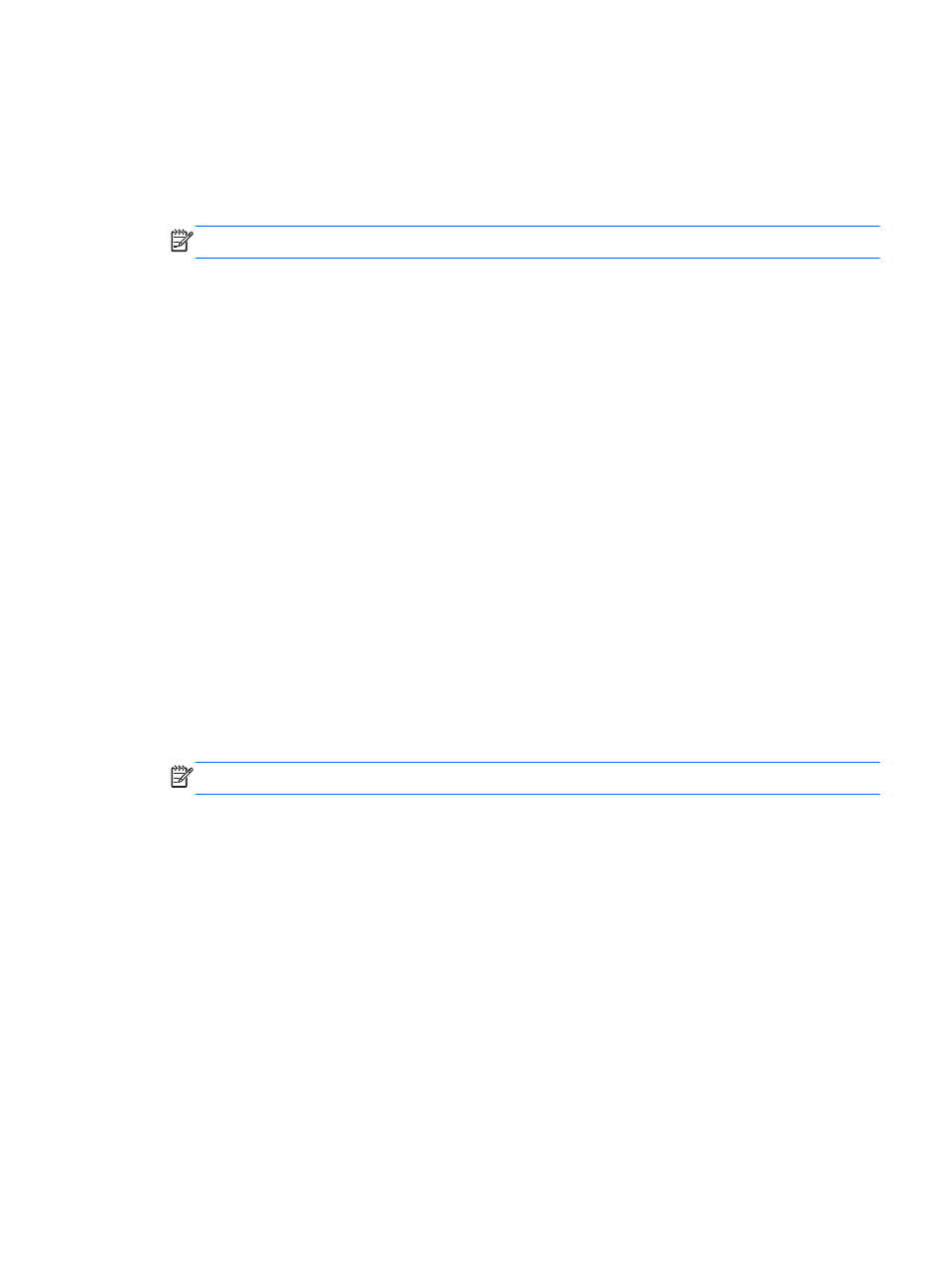
Installing with the HP Driver CD
Install the operating system using the CDs included in the Red Hat Linux box-set.
1.
If there is a Red Hat Driver Disk that corresponds to the Red Hat Linux operating system that is
being installed, enter linux dd on the initial install splash screen, and then press
Enter
.
NOTE:
You must enter linux dd before pressing
Enter
.
2.
When asked if you have a driver CD, select Yes. Place the Red Hat Driver Disk in the drive, and
select the appropriate drive:hd[abcd]. Continue the normal installation.
3.
After successfully installing the Red Hat Linux operating system, reboot the workstation.
The Red Hat Setup Agent (also known as first-boot) now sets up system parameters such as
networking, time/date, and adding new users.
4.
Insert the HP Driver CD.
5.
When prompted, select Install for the Additional CD option. This process initializes the system
with HP Driver CD components.
6.
When the driver installation task is completed, continue following the prompts until the operating
system is successfully installed.
7.
Reboot the workstation to enable post-installation driver configuration.
Installing with the HP Installer Kit for Linux
To install using the HP Driver CD:
1.
Install the operating system using the CDs included in the Red Hat Linux box-set.
2.
If there is a Red Hat Driver Disk that corresponds to the Red Hat Linux operating system that is
being installed, enter linux dd on the initial install splash screen and then press
Enter
.
NOTE:
(Do not press
Enter
only, without first entering linux dd.)
3.
When asked if you have a driver CD, select Yes. Place the Red Hat Driver Disk in the drive, and
select the appropriate drive:hd[abcd]. Continue the normal installation.
4.
After successfully installing the Red Hat Linux operating system, restart the workstation.
5.
The Red Hat Setup Agent (also known as first-boot) will set up system parameters such as
networking, time/date, adding new users, etc.
6.
Complete this process. The Additional CDs screen displays, and you initialize the system with HP
Driver CD components.
7.
Insert the HP Driver CD.
8.
When prompted, select Install for the Additional CD option.
9.
When the driver installation task is completed, finish the first-boot setup.
10.
Continue following the prompts until the operating system is successfully installed.
11.
Restart the workstation to enable the proper post-installation driver configuration.
Installing with the HP Installer Kit for Linux
11
- xw6200 Workstation xw4550 Workstation xw8400-Workstation Workstation xw4100 xw6600 Workstation xw6400-Workstation xw8200 Workstation Z800 Workstation Z400 Workstation Workstation xw6000 xw4200 Workstation xw4600 Workstation xw3400 Workstation Z600 Workstation xw9300 Workstation xw4300 Workstation Workstation xw8000 xw8600 Workstation xw9400 Workstation
