Using viewspan, User options, 4 using viewspan – HP LD4730 47-inch Micro-Bezel Video Wall Display User Manual
Page 34: 4using viewspan
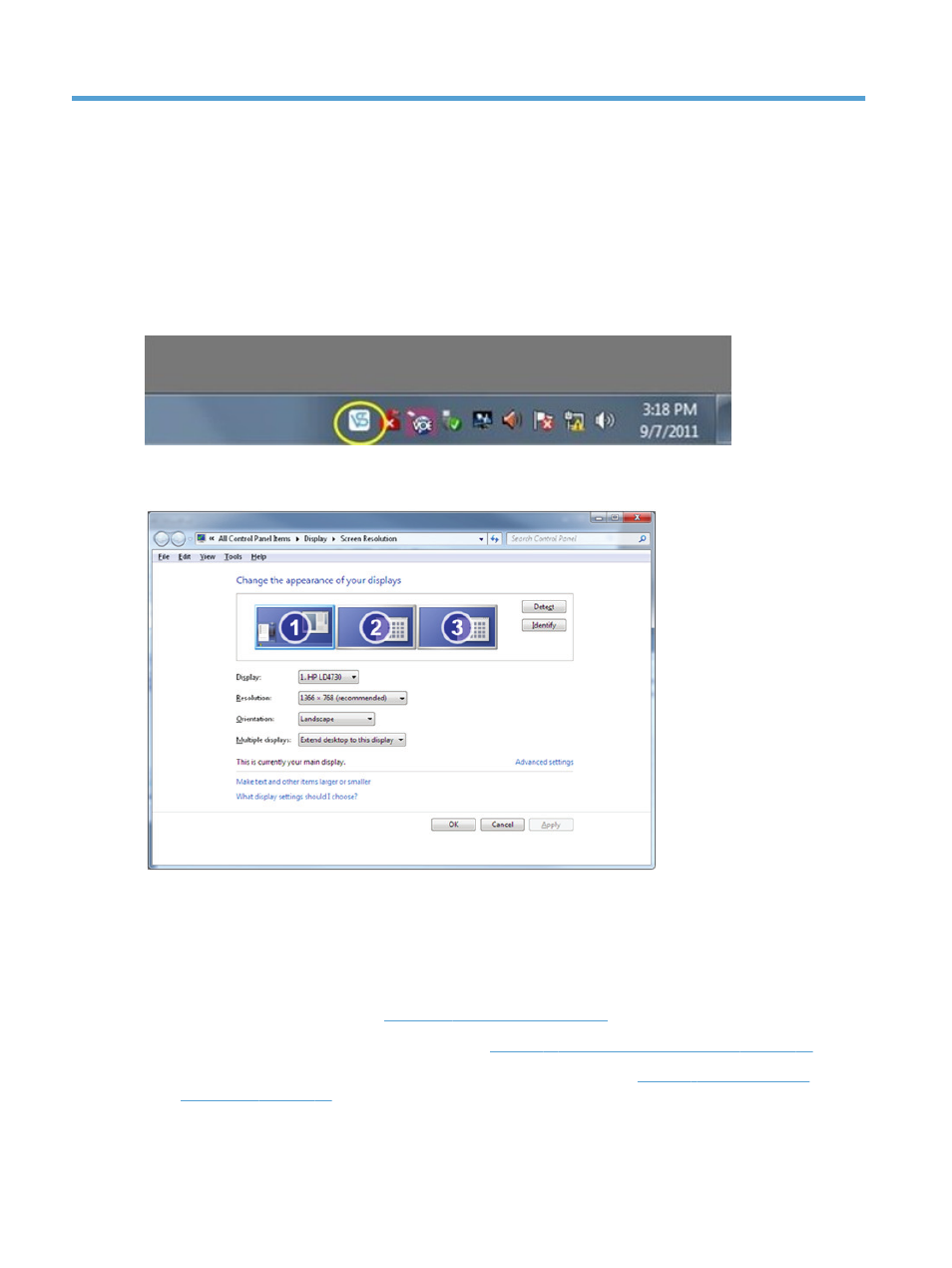
4
Using ViewSpan
User Options
ViewSpan provides users the ability to manage display settings for VOE displays. ViewSpan is installed with
the VOE software and is launched by clicking on the ViewSpan icon in the System Tray.
Figure 4-1
ViewSpan Icon
When launched, ViewSpan presents the Windows Display Settings dialog screen.
Figure 4-2
View Span Display Setting Dialog
The Display Settings dialog screen offers the user choices. It shows graphical representation of the displays
allowing the user to define the arrangement and appearance of displays. The dialog box also provides pull-
down windows enabling the user to make decisions regarding the display, resolution, and multiple displays.
The user may choose to:
●
Detect and identify displays
●
List the displays detected (See
Figure 4-3 Display List on page 31
●
Change the resolution of the displays (Refer to
Figure 4-4 Change Display Resolution on page 31
●
Change orientation of the displays (Landscape or Portrait mode) (See
.)
30
Chapter 4 Using ViewSpan
- LD4730G 47-inch Micro-Bezel Video Wall Display with Protective Glass LD5535 55-inch LED Digital Signage Display LD4735 46.96-inch LED Digital Signage Display LD4745tm 46.96-inch Interactive LED Digital Signage Display LD4235 41.92-inch LED Digital Signage Display LD4245tm 41.92-inch Interactive LED Digital Signage Display
