Reset display, View log, Reset display view log – HP LD4730 47-inch Micro-Bezel Video Wall Display User Manual
Page 23
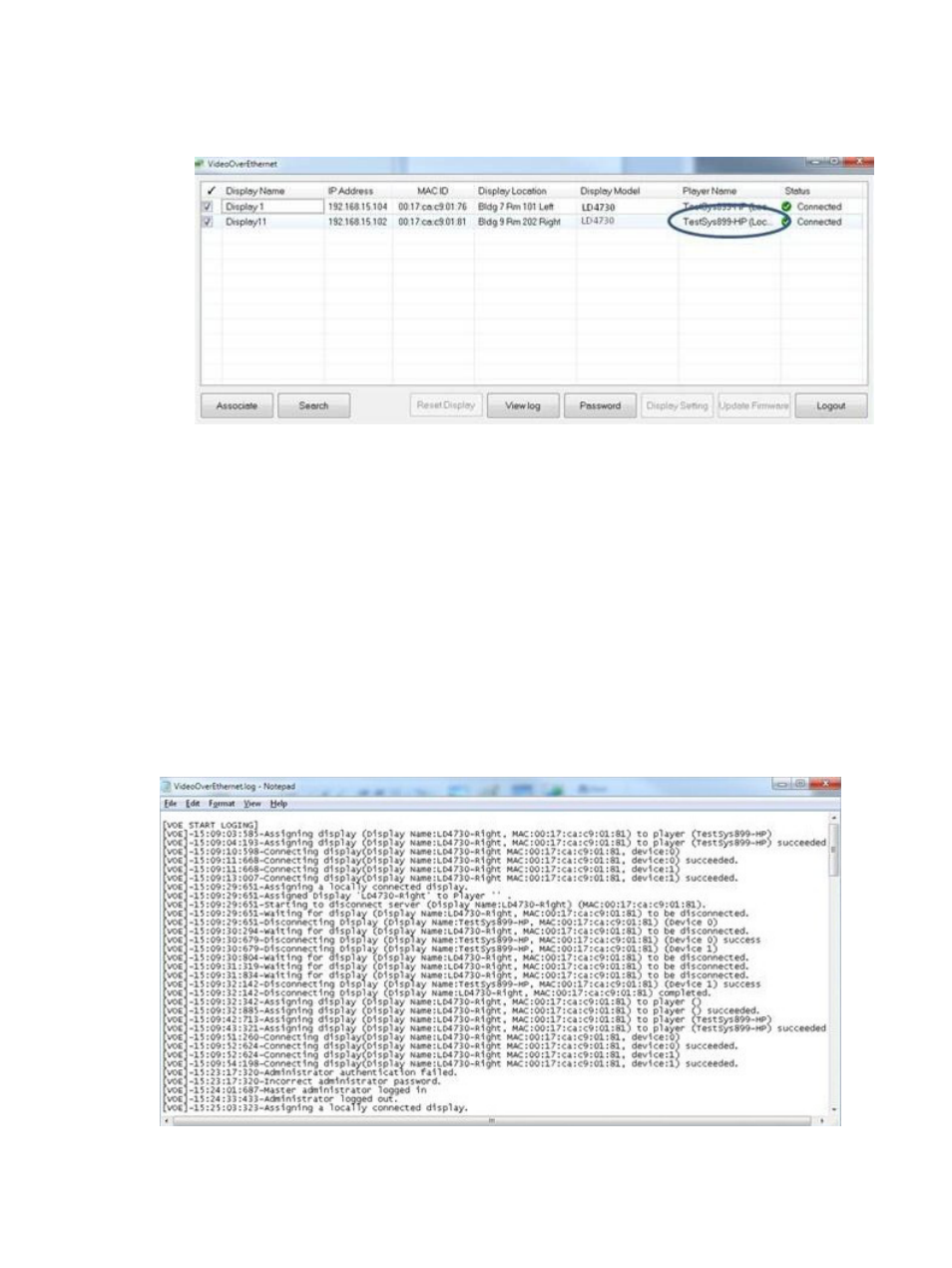
3.
The menu list updates and shows the display now Connected to the new player.
Figure 3-25
Updated Menu List with New Player Connected
Reset Display
Reset Display reboots the VOE hardware in any highlighted display selected from the menu. The display must
be available (Ready to Connect). In the unlikely event that a display should freeze or seem to hang up, press
the Reset Display button to make VOE operational again.
View Log
Each player has an event log created by VOE. An entry is made for every action taken at that player. Actions
include logging in as administrator, making an association, breaking or clearing an association, and executing
the display setting dialog. All errors with VOE are also logged.
To view the event log for a player, press the View Log button. VOE displays the log in a Windows Notepad
window. The VOE log may be saved to a file, edited, formatted or viewed the same as any other text file in
Windows Notepad.
Figure 3-26
VOE Log File
Administrator Mode
19
- LD4730G 47-inch Micro-Bezel Video Wall Display with Protective Glass LD5535 55-inch LED Digital Signage Display LD4735 46.96-inch LED Digital Signage Display LD4745tm 46.96-inch Interactive LED Digital Signage Display LD4235 41.92-inch LED Digital Signage Display LD4245tm 41.92-inch Interactive LED Digital Signage Display
