How to recover from a lost password – APC UPS Network Management Card 2 AP9630 User Manual
Page 18
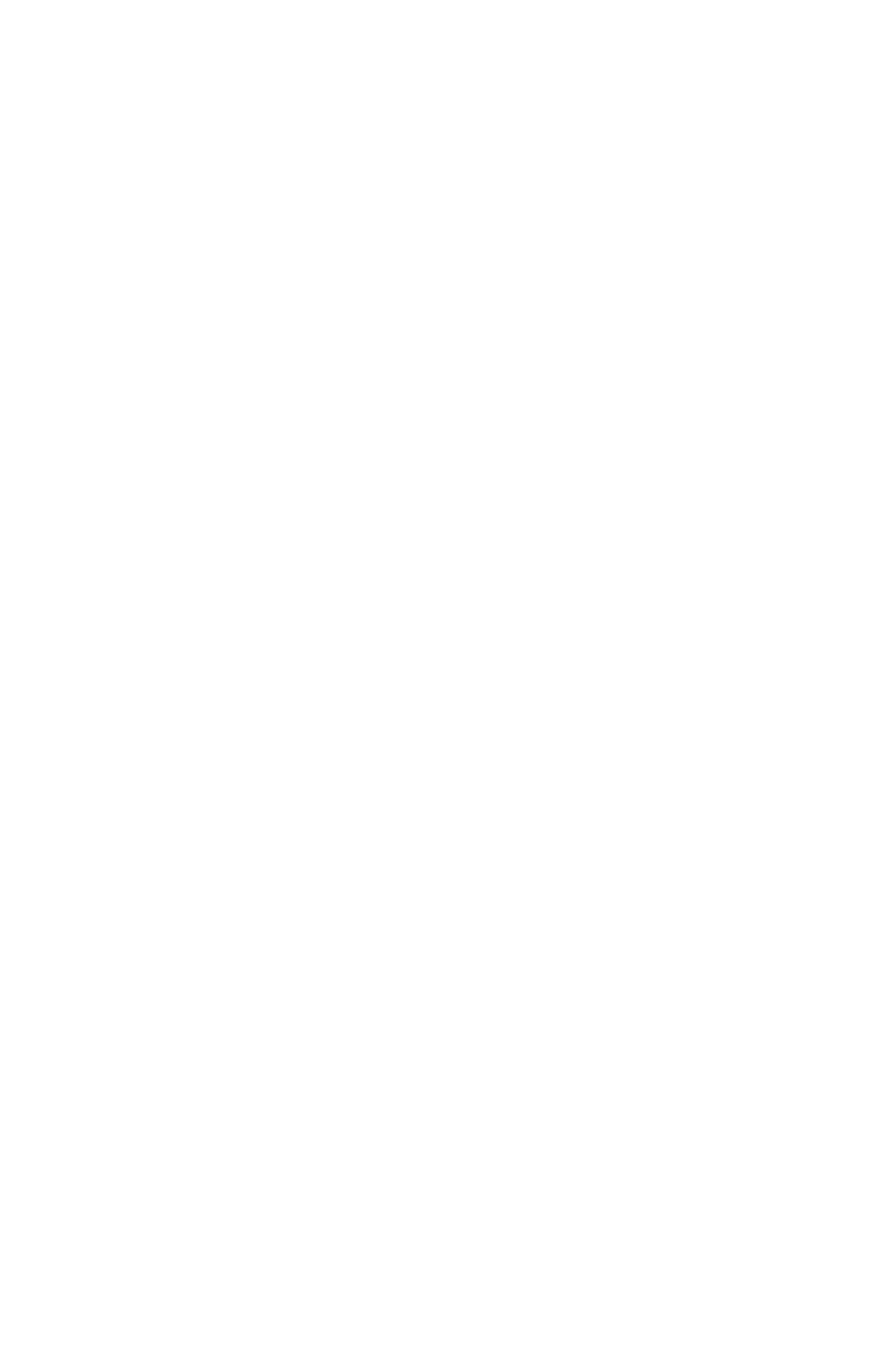
14
Installation Manual
How to Recover from a Lost Password
You can use a local computer that connects to the Network Management Card
through the serial port to access the command line interface.
1. Select a serial port at the local computer, and disable any service that uses
that port.
2. Connect the provided serial cable (APC part number 940-0299) to the
selected port on the computer and to the configuration port at the
Network Management Card.
3. Run a terminal program (such as HyperTerminal
®
) and configure the
selected port for 9600 bps, 8 data bits, no parity, 1 stop bit, and no flow
control.
4. Press
E
NTER
, repeatedly if necessary, to display the User Name prompt.
If you are unable to display the User Name prompt, verify the following:
– The serial port is not in use by another application.
– The terminal settings are correct as specified in step 3.
– The correct cable is being used as specified in step 2.
5. Press the Reset button. The Status LED will flash alternately orange and
green. Press the Reset button a second time immediately while the LED
is flashing to reset the user name and password to their defaults
temporarily.
6. Press
E
NTER
, repeatedly if necessary, to display the User Name prompt
again, then use the default, apc, for the user name and password. (If you
take longer than 30 seconds to log on after the User Name prompt is
redisplayed, you must repeat step 5 and log on again.)
7. At the command line interface, use the following commands to change
the User Name and Password settings, both of which are now apc:
user -an yourAdministratorName
user -ap yourAdministratorPassword
For example, to change the Administrator user name to Admin, type:
user -an Admin
8. Type quit or exit to log off, reconnect any serial cable you
disconnected, and restart any service you disabled.
