Connecting the cables – HP L1910 19-inch LCD Monitor User Manual
Page 18
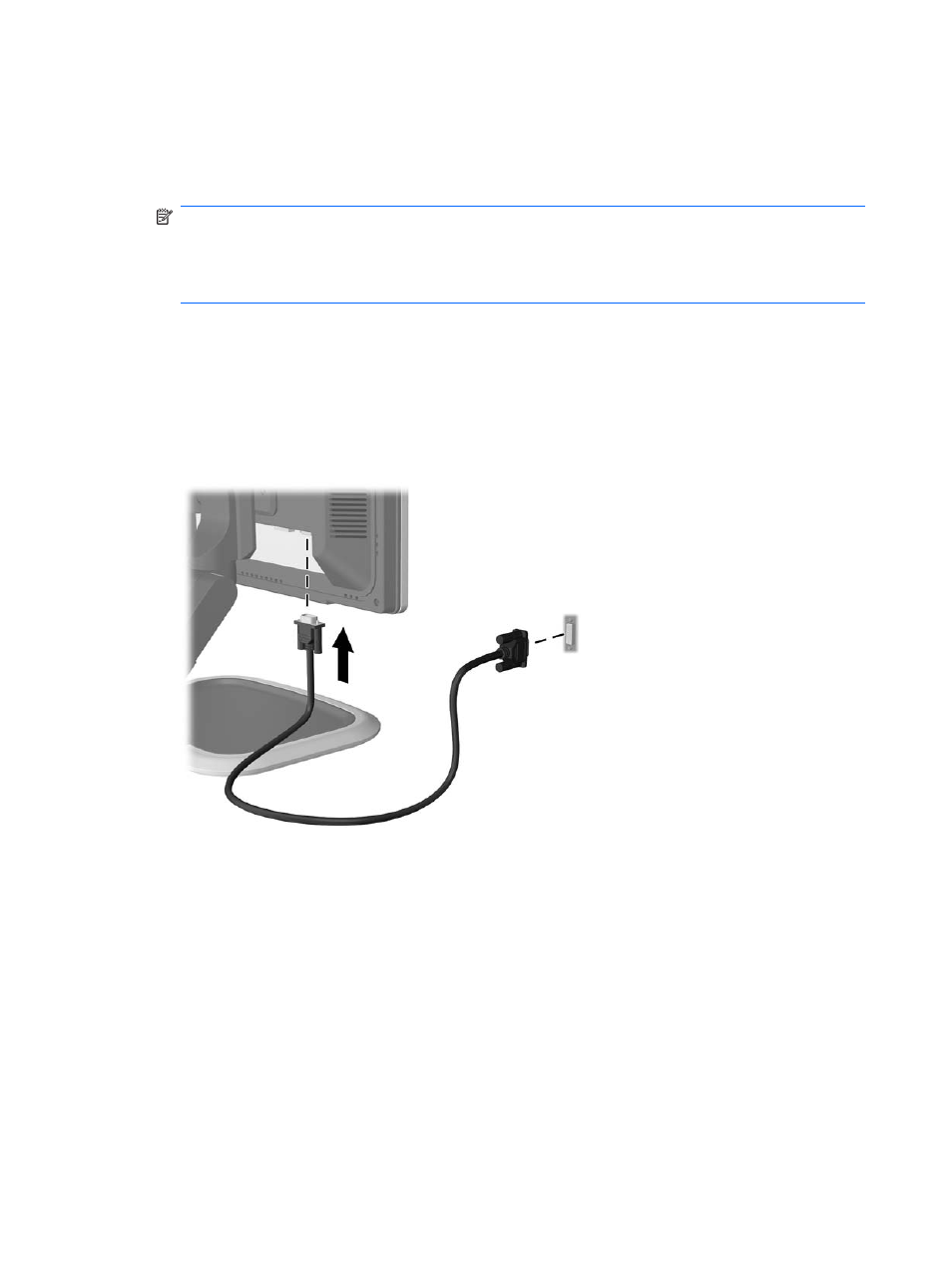
Connecting the Cables
1.
Place the monitor in a convenient, well-ventilated location near the computer.
2.
Connect a VGA signal cable or DVI-D signal cable.
NOTE:
For models with both VGA and DVI-D connectors, the monitor is capable of supporting
either analog or digital input. The video mode is determined by the video cable used. The monitor
will automatically determine which inputs have valid video signals. The inputs can be selected by
pressing the
+/Input
button on the front panel or through the On-Screen Display (OSD) feature by
pressing the
Menu
button.
●
For analog operation, use the VGA signal cable provided. Connect the VGA signal cable to
the VGA connector on the rear of the monitor and the other end to the VGA connector on the
computer.
●
For digital operation, use the DVI-D signal cable provided (select models). Connect the DVI-
D signal cable to the DVI connector on the rear of the monitor and the other end to the DVI
connector on the computer.
Figure 3-8
Connecting the Signal Cable
3.
Connect the built-in monitor speakers (on select models) to the computer using the audio cable.
10
Chapter 3 Setting Up the Monitor
- L1945w 19-inch Widescreen LCD Monitor L1750 17-inch LCD Monitor L1908wm 19-inch Widescreen LCD Monitor L2445w 24-inch Widescreen LCD Monitor L2245wg 22-inch Widescreen LCD Monitor L1908w 19-inch Widescreen LCD Monitor L1950g 19-inch LCD Monitor L1710 17-inch LCD Monitor L1945wv 19-inch Widescreen LCD Monitor L2208w 22-inch Widescreen LCD Monitor L1950 19-inch LCD Monitor
