Entering a destination – Acura 2008 RDX 31STK810 User Manual
Page 46
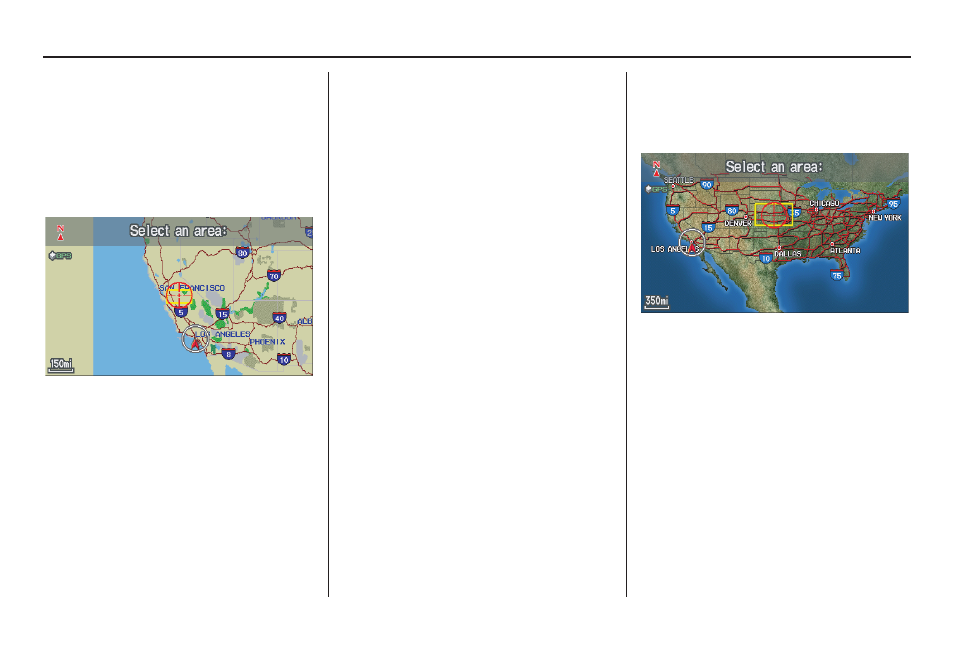
Navigation System
45
Showing the Map of State
With the State selection, the display
changes to the Select a state screen.
After you select the desired state, the
display changes to a map of the state,
with the cross hairs located near the
middle.
Use the Interface Dial to move the
cross hairs to the area of the state close
to your intended destination. If desired,
rotate the Interface Dial knob to
change the map scale. When you have
the cross hairs in the desired area, push
in on the Interface Dial. The map scale
changes to a closer view.
Move the cross hairs to the desired
destination, then push in on the
Interface Dial. The address of the
location you have selected will appear at
the top of the screen.
The yellow box indicates the area you
will see when you click on the current
map with the Interface Dial.
NOTE:
The address of the location will be
displayed on the 1/20, 1/8, 1/4, or 1/2
mile (80, 200, 400, or 800 meter) scale
map.
If this is the desired address, push in on
the Interface Dial again. If not, use the
Interface Dial to reposition the cross
hairs, then push in on the Interface
Dial again to display the new address.
Once you select an address, the system
then displays the Calculate route to
screen (see Driving to Your Destination
on page 49).
Showing the Map of Continental
USA
With the Continental USA selection,
the display changes to:
Use the Interface Dial to move the
cross hairs to the area of the country
close to your intended destination. Then
push in on the Interface Dial. The map
scale changes to display a closer view of
the area you selected.
If desired, rotate the Interface Dial
knob to change the map scale. When
you have the cross hairs on the desired
icon, map feature, or road, push in on
the Interface Dial. The address of the
location you have selected will appear at
the top of the screen.
Entering a Destination
