Getting started, Map screen legend – Acura 2008 RDX 31STK810 User Manual
Page 20
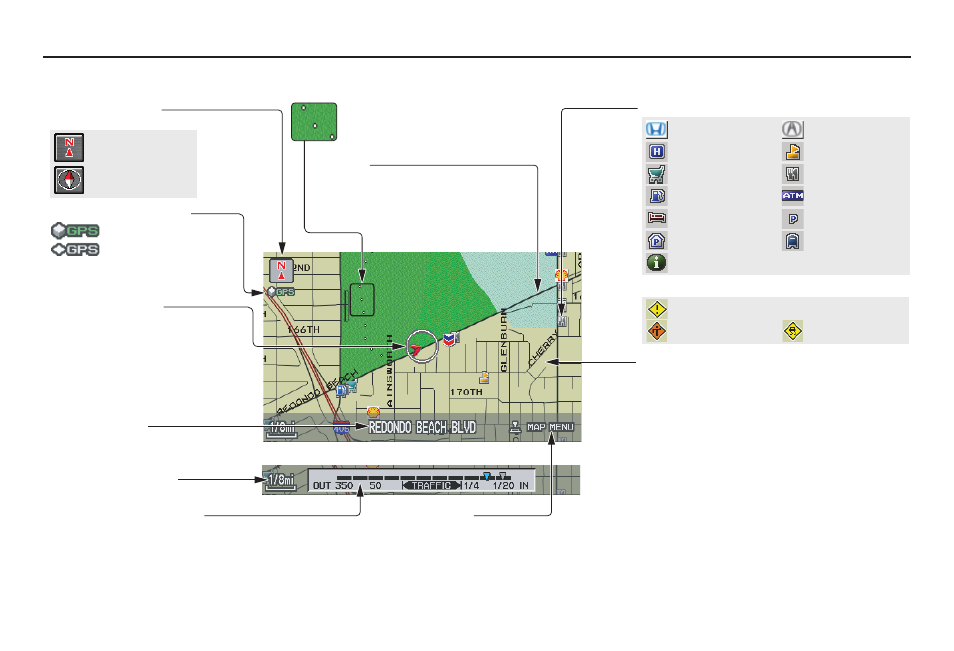
Navigation System
19
Getting Started
Map Screen Legend
Acura Dealer
School
Restaurant
ATM
Parking Lot
Post Office
Honda Dealer
Hospital
Grocery Store
Gas Station
Hotel/Lodging
Parking Garage
Freeway Exit Information
Vehicle Position
(see page 67)
(Use voice command
“Display the current location.” or
use the Interface Dial to show
current location.)
Landmark Icon (see page 61)
Current Map Scale
(see page 59)
Map Features
Dark Green: Park
Light Blue: Hospital
Brown: Shopping Mall
Light Brown: Indian Reservation
Green: Golf Course
Gray: Airport/Stadium/Business
Blue: Body of Water
Blue/Green: Cemetery
Matte Blue: University
NOTE:
If you move the Interface Dial over an
area (map features shown above), the
name is displayed on the screen.
Incident Icon
Weather
Accident / Incident (other)
Construction
Streets
(see Map Overview on page 6)
Dark Red: Interstates or Freeways
Black: Verified Streets
Light Brown: Unverified Streets
Current Street
(see page 6)
NOTE:
See
Map Legend on the Information screen for further explanation.
“Breadcrumbs”
(see Off-road Tracking on page 66)
GPS Signal Strength
: Best Reception
: Good Reception
Missing: Poor/No Reception
“North Up”
“Heading Up”
Map Orientation
(see page 60)
Map Menu
(see page 55)
(Push in on the Interface Dial to view.)
Map Scale Adjustment
(Mile or km per half inch appears only when you
zoom in or out by rotating the Interface Dial knob.)
