Language] menu – LG HR570S User Manual
Page 37
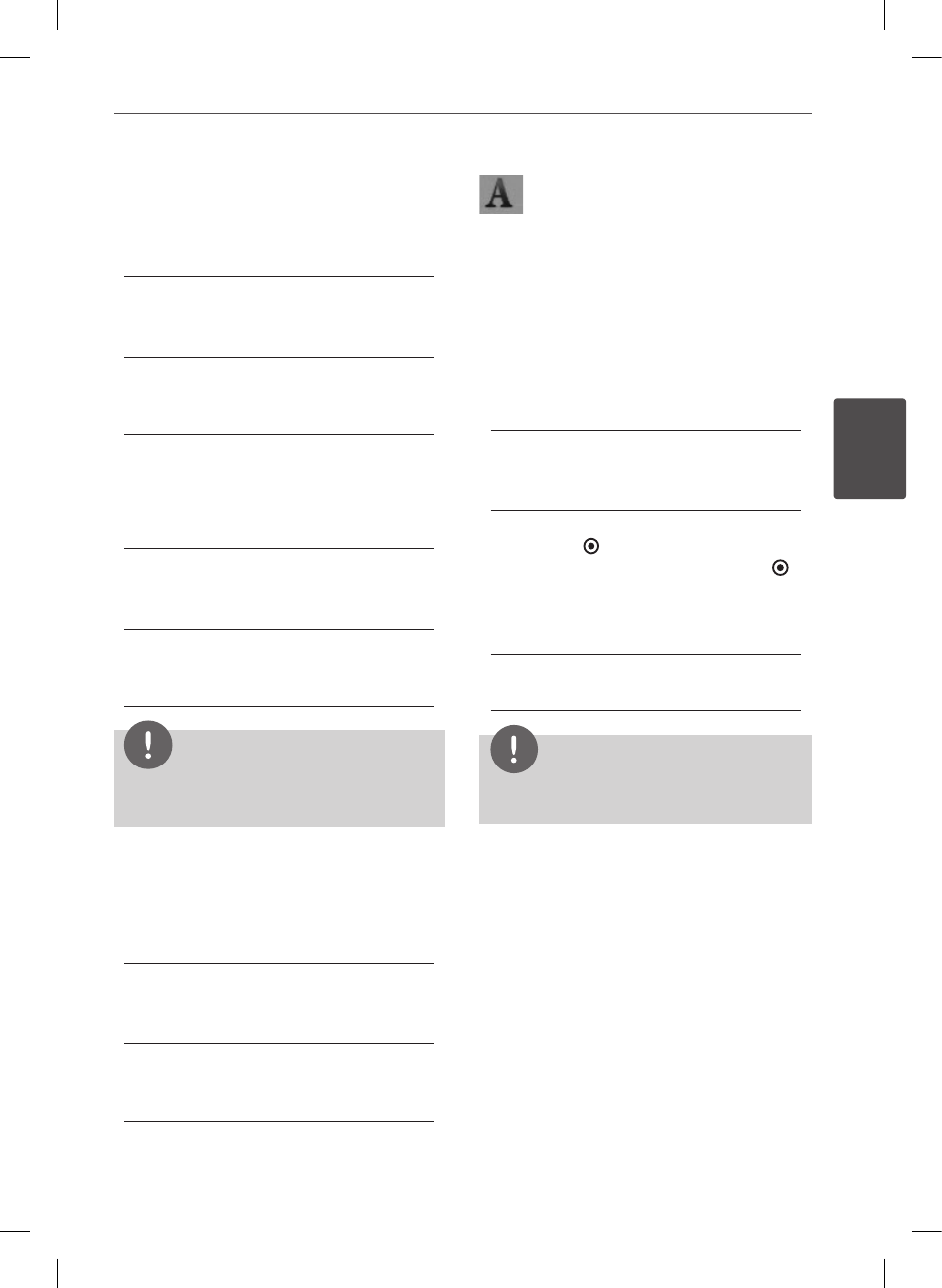
37
Installation
Ins
talla
tion
3
HDMI Color Setting
Select the type of output from the HDMI OUT
jack. For this setting, please refer to the manual
of your display device.
[YCbCr]
Select when connecting to a HDMI display
device.
[RGB]
Select when connecting to a DVI display
device.
Video Output Format
Select an option according to the TV
connection type.
[YPbPr]
When your TV is connected to the
COMPONENT OUT jacks on the unit.
[RGB]
When your TV is connected to the SCART
(RGB signal) jack on the unit.
NOTE
This function is available only when the
[Resolution] is set to [576i].
3D Mode
Select the type of output mode for Blu-ray 3D
disc playback. Refer to page 55-56 for more
information about Blu-ray 3D disc.
[Off]
Blu-ray 3D disc playback will output as 2D
mode like a normal BD-ROM disc playback.
[On]
Blu-ray 3D disc playback will output as 3D
mode.
[LANGUAGE] Menu
Display Menu
Select a language for the [Setup] menu and
on-screen display.
Disc Menu/Disc Audio/Disc Subtitle
Select the language you prefer for the audio
track (disc audio), subtitles, and the disc menu.
[Original]
Refers to the original language in which the
disc was recorded.
[Other]
Press ENTER ( ) to select another language.
Use number buttons then press ENTER ( )
to enter the corresponding 4-digit number
according to the language code list on
page 98.
[Off] (Disc Subtitle only)
Turn off Subtitle.
NOTE
Depending on the disc, your language setting may
not work.
DTV Audio
Digital channels sometimes provide multiple
audio tracks, often in a different language
or format (Dolby Digital, Dolby Digital+,
AVC, Mpeg, etc.). You can set a default audio
language with this setting. If provided by the
broadcaster, you can also select a different
audio language while viewing TV by pressing
AUDIO repeatedly. (See “Selecting DTV audio
language” on page 45.)
