Overlay image settings, Overlay image requirements, Advanced settings – Axis Communications 215 PTZ-E User Manual
Page 13
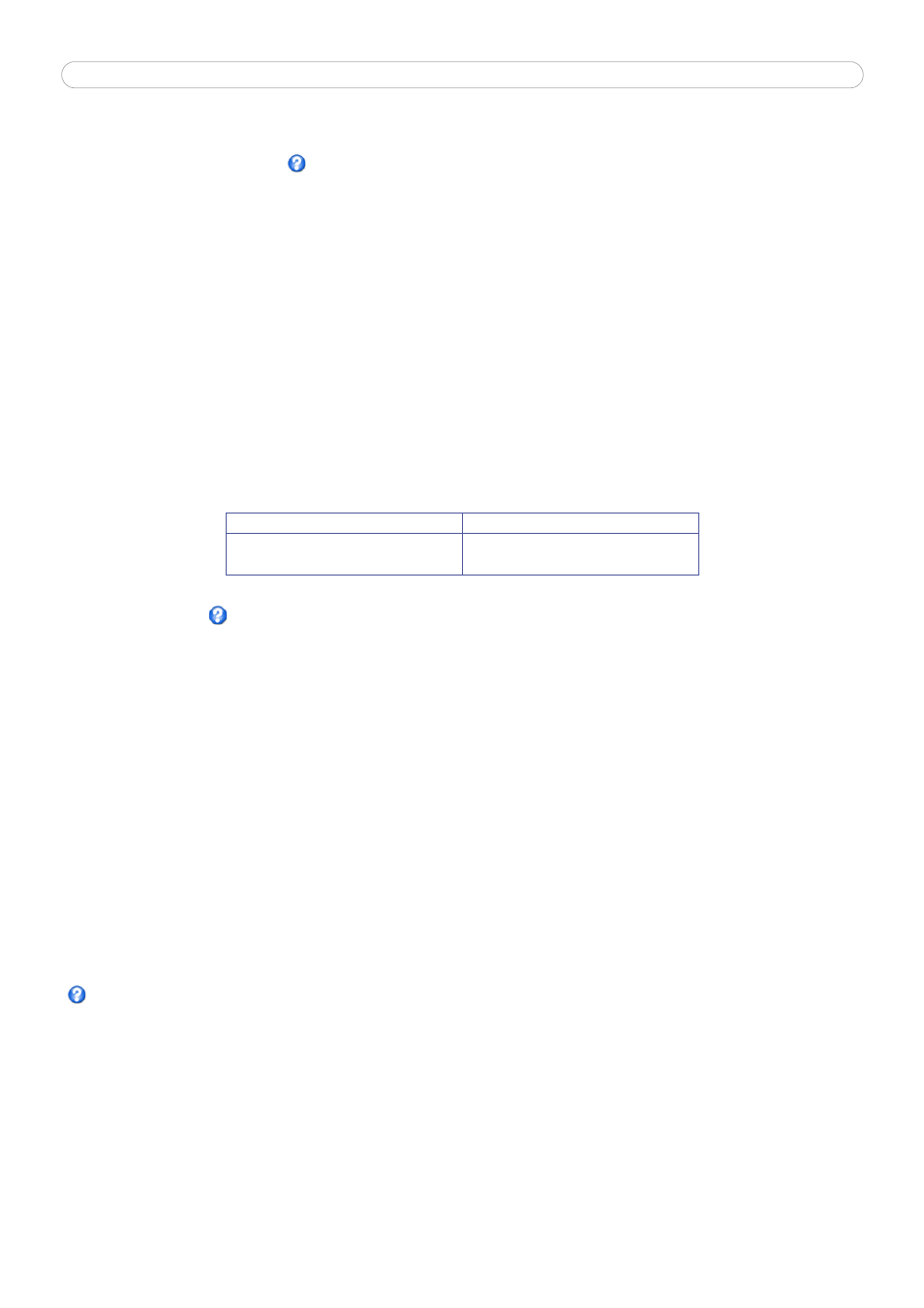
AXIS 215 PTZ/AXIS 215 PTZ-E - Setup
13
For a preview of the image and overlay settings before saving, click Test. When you are satisfied with the
settings, click Save.
Please use the online help files
for more information.
Overlay Image Settings
An overlay image is an image included in the video image. This might, for example, be your own company logo.
Follow these instructions to upload and use an overlay image:
1. Go to Setup > Video & Image > Overlay Image.
2. To upload the image to the AXIS 215 PTZ/AXIS 215 PTZ-E, click the Browse button and locate it on your
computer or server.
3. Click the Upload button and follow the on-screen instructions.
4. The image is now available in the Use overlay image drop-down list.
5. Click Save.
6. Go to Setup > Video & Image and modify the parameters under Overlay Settings.
Overlay image requirements:
There are a number of limitations when using overlay images, such as the size and positioning of images. Please
use the online help
for more information.
Advanced settings
Camera - to optimize the lighting settings according to your requirements, modify the following settings under
Lighting Conditions:
• Brightness - increase the value to brighten the image.
• Sharpness - increase the value to sharpen the image. A higher value will sharpen the image but also
increase the image noise, especially in low lighting.
• IR cut filter - set the IR cut filter to On, Off or Auto. The IR cut filter can also be set to On, Off or Auto
directly from the control panel on the Live View page.
• Backlight compensation - this setting is used to make the subject appear clearer against e.g. a bright
background.
Low Light Behavior
These settings determine how the camera will function in low light conditions. Adjustments made here affect
image quality and are basically a measure of how much noise to allow in images. Please use the online help
for more information on each individual setting.
• Priority
• Exposure control
• Max exposure time
• Max gain
Image Settings
• Auto focus enabled (default setting)- Auto focus can also be set to On/Off directly from the control
panel on the Live View page.
Image Formats
Image Size
•
Windows 24-bit BMP (full color)
•
Windows 4-bit BMP (16 colors)
The height and width of the overlay image in
pixels must be exactly divisible by 4.
