Backup program, Syncing with nero backitup – LG HXE2S1TGL User Manual
Page 28
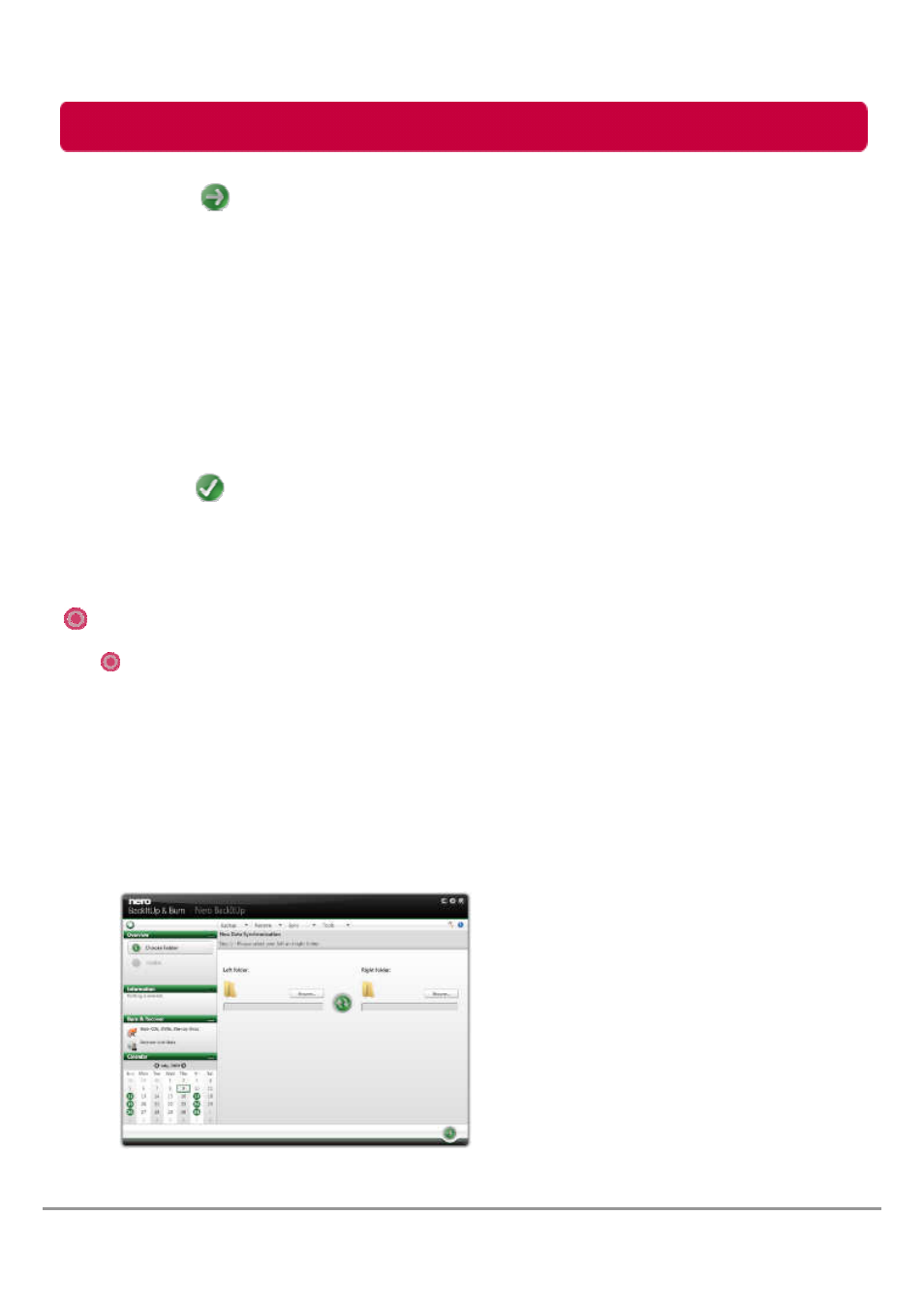
Backup Program
5. Click the button.
→
→
→
→
The Restore a drive - Select your restore target screen is displayed. The source partition
and your selected target are shown.
6. If you want to restore the backup to the original hard drive, select the Restore to original
hard drive option button.
7. If you want to restore the backup to another hard drive:
7.1. Select the Restore to another hard drive option button.
7.2. Click the icon that represents your desired target and specify the target in the drop-
down menu.
8. If necessary specify additional settings in the Expert Options area (see Expert options
→
→
→
→
37).
9. Click the button.
→
→
→
→
The restore is carried out and the final screen is displayed. You can follow the process
status in the task bar.
28
LG External HDD Manual
With Nero BackItUp you can sync two folders.
The first step is to select two folders (a left folder and a right folder) for syncing.
The next and final step is to define your preferred settings.
To sync, proceed as follows:
1. Click the Sync > Create New menu.
→
→
→
→
The New Data Synchronization - Please select your left and right folder screen is
displayed.
Syncing With Nero BackItUp
Syncing Folders
