Checking the xm radio id number, Storing xm channel presets, Receiving stored xm channels – Alpine CDA-9833 User Manual
Page 30: Channel/category search function, Quick search function
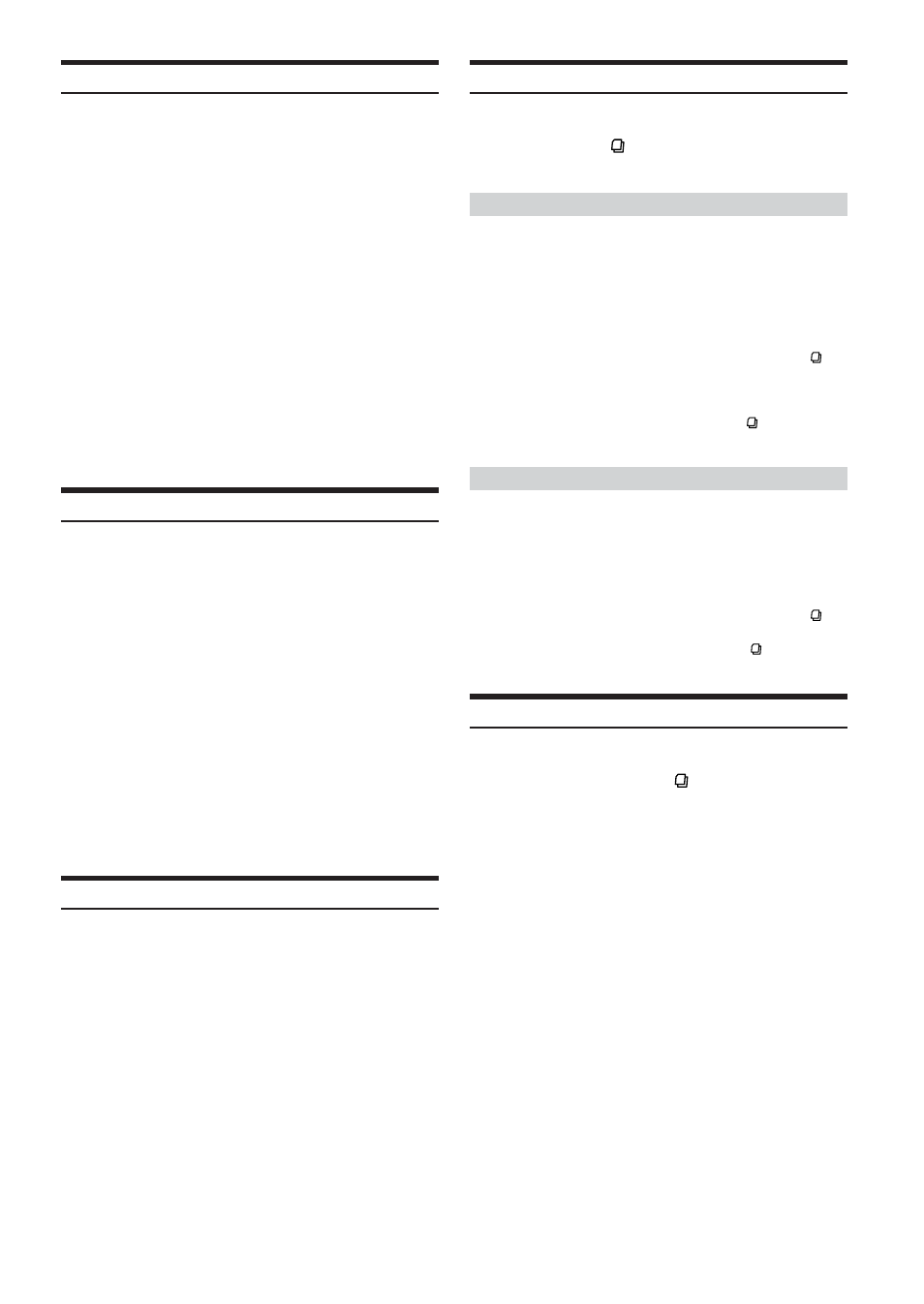
28
-EN
Checking the XM Radio ID Number
You need to provide XM with the unique XM Radio ID number for
your XM Radio Receiver in order to subscribe to XM's programming.
This number is an 8 character alphanumeric number that is printed on
a label directly on the XM Receiver.
It can also be displayed on the screen of the CDA-9835/CDA-9833 in
the following way.
1
While receiving XM1, XM2 or XM3, press g or
f to select channel “0.”
The unit alternately displays “RADIO ID” for 2 seconds,
then the ID number for 10 seconds.
While displaying "RADIO ID" as shown above, Blackout
(page 22) and Demonstration (page 26) become
nonfunctional.
2
To cancel the ID number display, set the channel to
other than “0.”
• You cannot use “O,” “S,”“ I,” or “F” for the ID Number.
• You can check your ID number printed on the label on the package
of your XM Satellite Radio Receiver (TUA-T020XM).
Storing XM Channel Presets
1
Press BAND/TEL. to select the desired band (XM1,
XM2 or XM3) you want to store.
2
After tuning in the desired channel, press and hold,
for at least 2 seconds, any one of the preset
buttons (1 through 6) into which you wish to
store the channel.
The selected station is stored.
3
Repeat the procedure to store up to 5 other
channels onto the same band.
• To use this procedure for other bands, simply select the band
desired and repeat the procedure.
• A total of 18 channels can be stored in the preset memory (6
channels for each band; XM1, XM2 and XM3).
• If you store a channel in a preset memory which already has a
station, the current channel will be cleared and replaced with the
new one.
Receiving Stored XM Channels
1
Press BAND/TEL. to select the desired band (XM1,
XM2 or XM3).
XM1
→ XM2 → XM3 → XM1
2
Press the channel preset button that has your
desired satellite channel in memory.
Channel/Category Search Function
You can search for programs by Channel No. or Category.
1
Press SEARCH
in the XM mode to select
Channel Search mode or Category Search mode.
Channel Search mode:
2
Turn the Rotary encoder to select the desired
Channel No.* within 10 seconds.
* The Channel No. is selected within the selected Category.
3
Press Rotary encoder to receive the selected
Channel No.
• Search mode is canceled by pressing and holding SEARCH for
at least 2 seconds in Channel Search mode.
• While in Channel Search mode, press 8 or 9 to select the another
Category.
• While in Channel Search mode, press SEARCH to switch to the
Category Search mode.
Category Search mode:
2
Turn the Rotary encoder to select the desired
Category within 10 seconds.
3
Press Rotary encoder to receive the selected
Category.
• Search mode is canceled by pressing and holding SEARCH for
at least 2 seconds in Category Search mode.
• While in Category Search mode, press SEARCH to switch to
Channel Search mode.
Quick Search Function
You can search for all Channels.
1
Press and hold SEARCH
for at least 2 seconds
in XM mode to activate Quick Search mode.
2
Turn the Rotary encoder to select the desired
Channel within 10 seconds.
The selected Channel is received.
