Scanning programs, Searching from cd text, File/folder name search (concerning mp3/wma) – Alpine CDA-9833 User Manual
Page 14: Quick search, About mp3/wma
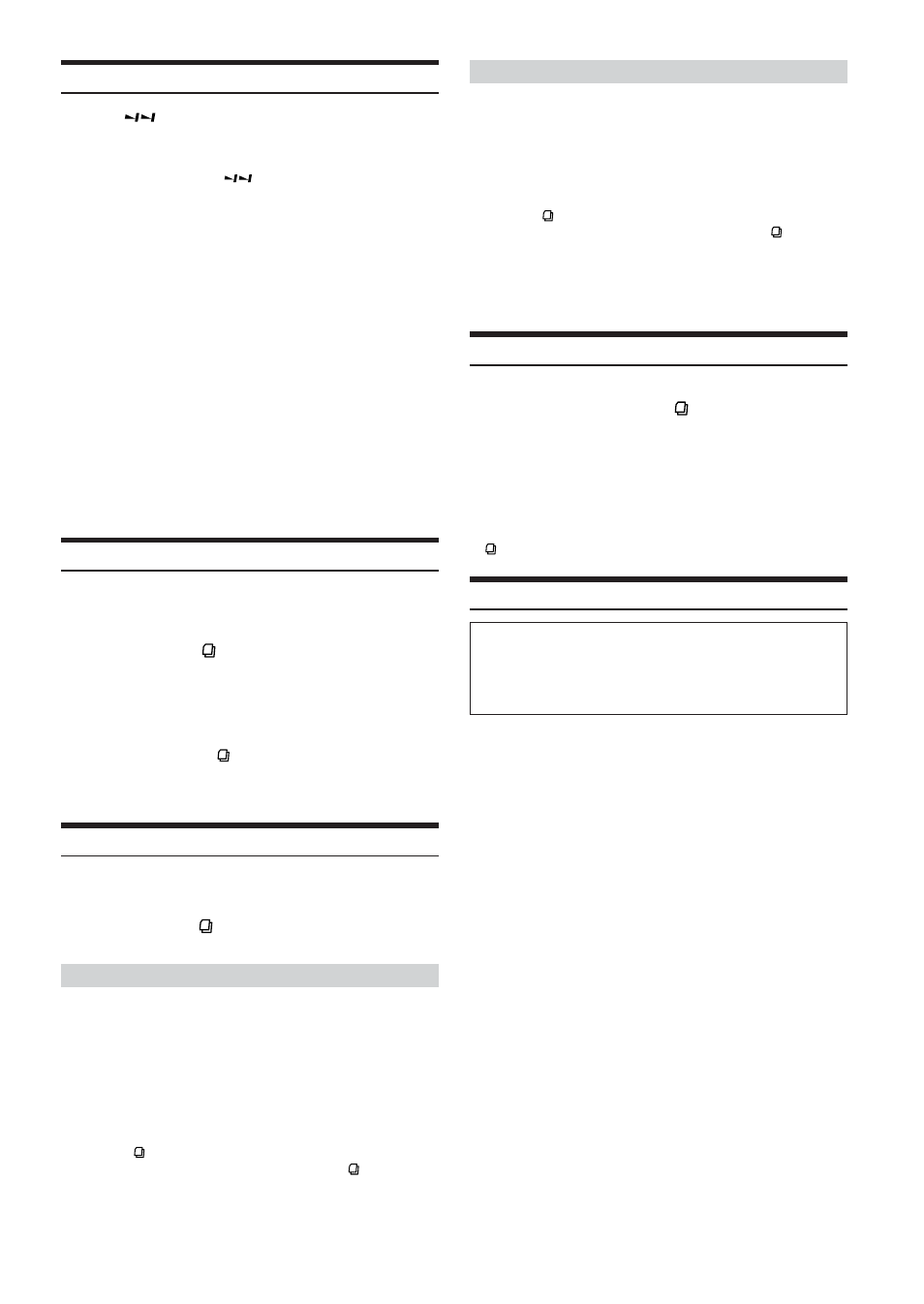
12
-EN
Scanning Programs
Press 6 (
) to activate the Scan mode.
The first 10 seconds of each track (file) will be played back in
succession.
To stop scanning, press 6 (
) and deactivate the Scan
mode.
• If a 6-disc CD changer or an MP3 compatible CD changer is
connected:
In the CD changer mode (for the CDA-9835 model), press F to
display the M.I.X./REPEAT/SCAN function guide where the preset
buttons (1 to 6) are explained, and go to the step above. When no
buttons are pressed, the guide disappears after 10 seconds but the
mode remains active.
In the CD changer mode (for the CDA-9833 model), press F to
illuminate the “FUNC” indicator, and go to the step above within
5 seconds.
• If a 12-disc CD changer is connected:
In the CD changer mode (for the CDA-9835 model), press F to
display the M.I.X./REPEAT/SCAN function guide where the preset
buttons (1 to 6) are explained, and go to the step above. When no
buttons are pressed, the guide disappears after 10 seconds but the
mode remains active.
In the CD changer mode (for the CDA-9833 model), press F twice
to illuminate the “FUNC” indicator, and go to the step above
within 5 seconds.
Searching from CD Text
Tracks can be searched and played using the CD text on the disc. In
the case of discs and changers that do not support text, searches can
be made using the track numbers.
1
Press SEARCH
during play.
This will set the search mode.
2
Turn the Rotary encoder to select the desired
track, then press the Rotary encoder.
This will play the selected track.
• Press and hold SEARCH
for at least 2 seconds in the search
mode to cancel. Or, the search mode will be canceled when an
operation has not been performed in 10 seconds.
• CD text search cannot be made during M.I.X. play.
File/Folder Name Search (concerning MP3/WMA)
You can display and search for the folder and file name while
listening to the file currently being played back.
1
Press SEARCH
to select File Name Search mode
or Folder Name Search mode in MP3/WMA mode.
File Name Search mode
2
Press 8 or 9 to select another Folder.
3
Select the desired file by turning the Rotary
encoder within 10 seconds.
4
Press the Rotary encoder to play back the
selected file.
• File Name Search mode is canceled by pressing and holding
SEARCH for at least 2 seconds.
• While in File Name Search mode, press SEARCH to switch to
Folder Search mode.
• File Name Search cannot be made during M.I.X. play.
• File Name Search cannot be made while playing back a playlist.
Folder Name Search mode
2
Turn the Rotary encoder within 10 seconds to
select the desired folder or playlist.
3
Press the Rotary encoder to play back the first
file in the selected folder or playlist.
• Folder Name Search mode is canceled by pressing and holding
SEARCH for at least 2 seconds.
• While in Folder Name Search mode, press SEARCH to switch to
File Search mode.
• "NO FILE" is displayed for 2 seconds if the folder or playlist that
is selected by the Folder Name Search mode contains no files.
• "0 (zero)" is displayed for the root folder.
• Folder Name Search cannot be made during M.I.X. play.
Quick Search
You can search for tracks(files).
1
Press and hold SEARCH
for at least 2 seconds
in the CD/Changer/MP3/WMA mode to activate
Quick Search mode.
2
Turn the Rotary encoder within 10 seconds to
select a desired track(file).
The selected track is played back immediately.
• Quick Search mode is canceled by pressing and holding SEARCH
for at least 2 seconds.
About MP3/WMA
CAUTION
Except for private use, duplicating audio data (including MP3/
WMA data) or distributing, transferring, or copying it, whether for
free or for a fee, without permission of the copyright holder is
strictly prohibited by the Copyright Act and by international treaty.
What is MP3?
MP3, whose official name is “MPEG-1 Audio Layer 3,” is a
compression standard prescribed by the ISO, the International
Standardization Organization and MPEG which is a joint
activity institution of the IEC.
MP3 files contain compressed audio data. MP3 encoding is
capable of compressing audio data at extremely high ratios,
reducing the size of music files to as much as one-tenth their
original size. This is achieved while still maintaining near CD
quality. The MP3 format realizes such high compression ratios
by eliminating the sounds that are either inaudible to the
human ear or masked by other sounds.
What is WMA?
WMA, or “Windows Media™ Audio,” is compressed audio
data.
WMA allows you to create music files and store them at higher
ratios of compression than MP3 audio data (approx. half
original size). This is achieved while still maintaining CD
quality sound.
Method for creating MP3/WMA files
Audio data is compressed by using MP3/WMA specified
software. For details on creating MP3/WMA files, refer to the
user's manual for that software.
MP3/WMA files that can be played back by this device have
the file extension “mp3” / “wma”. Files with no extension
cannot be played back. (WMA ver. 7.1 and 8 are supported)
