Mounting the navigation computer, Initial start-up, English – Audiovox NPD 5400 User Manual
Page 9
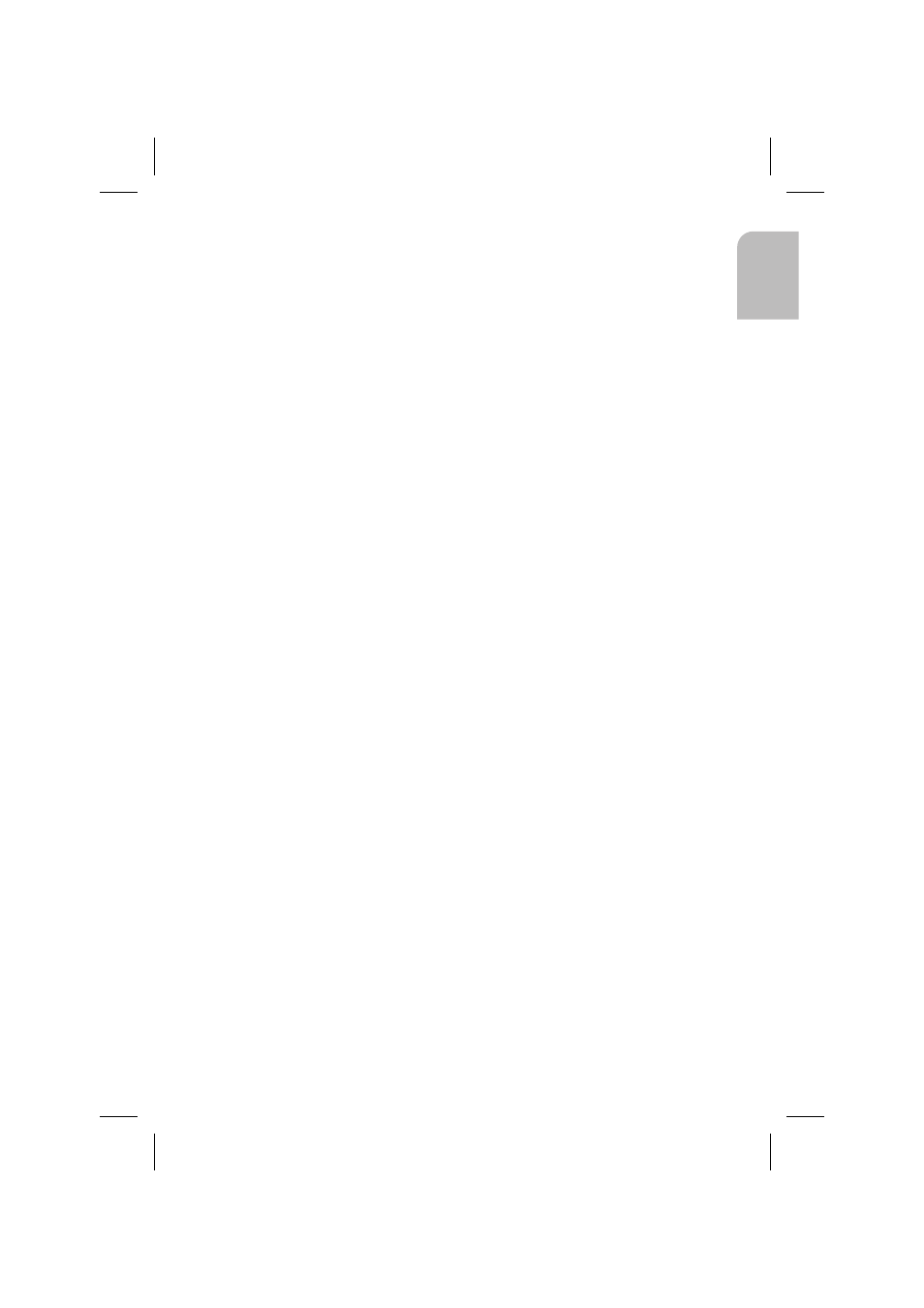
Mounting the navigation computer
1. Connect the GPS antenna.
2. Connect power supply cable to ISO connector A’ at the navigation computer.
3. Connect signal cable to ISO connector B’ at the navigation computer.
4. Connect monitor cable to the monitor output of the navigation computer.
5. If you want to connect system extensions, take care to slide all the C plugs together
before connecting them to ISO connector C’ at the navigation connector.
Middle part (C2) of ISO connector C2,, Blue plug C3 of the Multimedia extension
(optional): right chamber of ISO connector C3’.
6. Screw the rubber buffer onto the rear support stud of the navigation computer and
slide the computer into the metal sleeve until it clicks into position.
Caution: First mount the navigation computer firmly, then make the connection to
the vehicle’s power supply. Otherwise a wrong calibration of the gyro sensor may
result.
Initial start-up
1. Reconnect the car battery.
2. Restore perfect functioning of the electrical system (clock, onboard computer, alarm
system, airbag, immobilizer, radio coding, etc.).
3. Switch on the ignition.
4. Insert the map DVD/CD into the computer. Please note the instructions on enabling
the map DVD/CD in the operating instructions.
5. Insert batteries in the remote control battery compartment,
Fig. 5
.
If a holder (accessory) is being used for the remote control, the remote control also
works without batteries.
6. Park the car so that the GPS antenna has free “visual contact” to the sky.
7. Start the engine.
The monitor display appears (user advice).
8. Confirm the user advice by pressing OK key on the remote control.
The start menu appears, initialization of the navigation computer then begins
(duration between 2 and 10 minutes).
Configuring the system
Adjusting mounting angle
1. Select “System Information” from the “Setting” menu.
2. Select “Diagnosis” from the “System Information” menu. Then enter code number
“6330” and confirm.
3.
Select “Mounting angle” option and adjust angle corresponding to the mounting
situation: Permissible mounting angle between –10 to +30 degrees.
The system does not differentiate between negative and positive angles. Thus, even
for a mounting angle of, e.g. –10 degrees, set a value of “10” in the menu.
Display adjustment 4:3 / 16:9 (factory default)
1. Enter “Diagnosis” menu as described above.
2. Select “Display” option and select desired setting for the pictogram rectification (4:3
or 16:9 display type).
3. If an RGB converter is used the “No sync. in green” option may have to be selected if
necessary.
6
English
