Monitor setup, Adjusting picture – Alpine PKG-RSE2 User Manual
Page 19
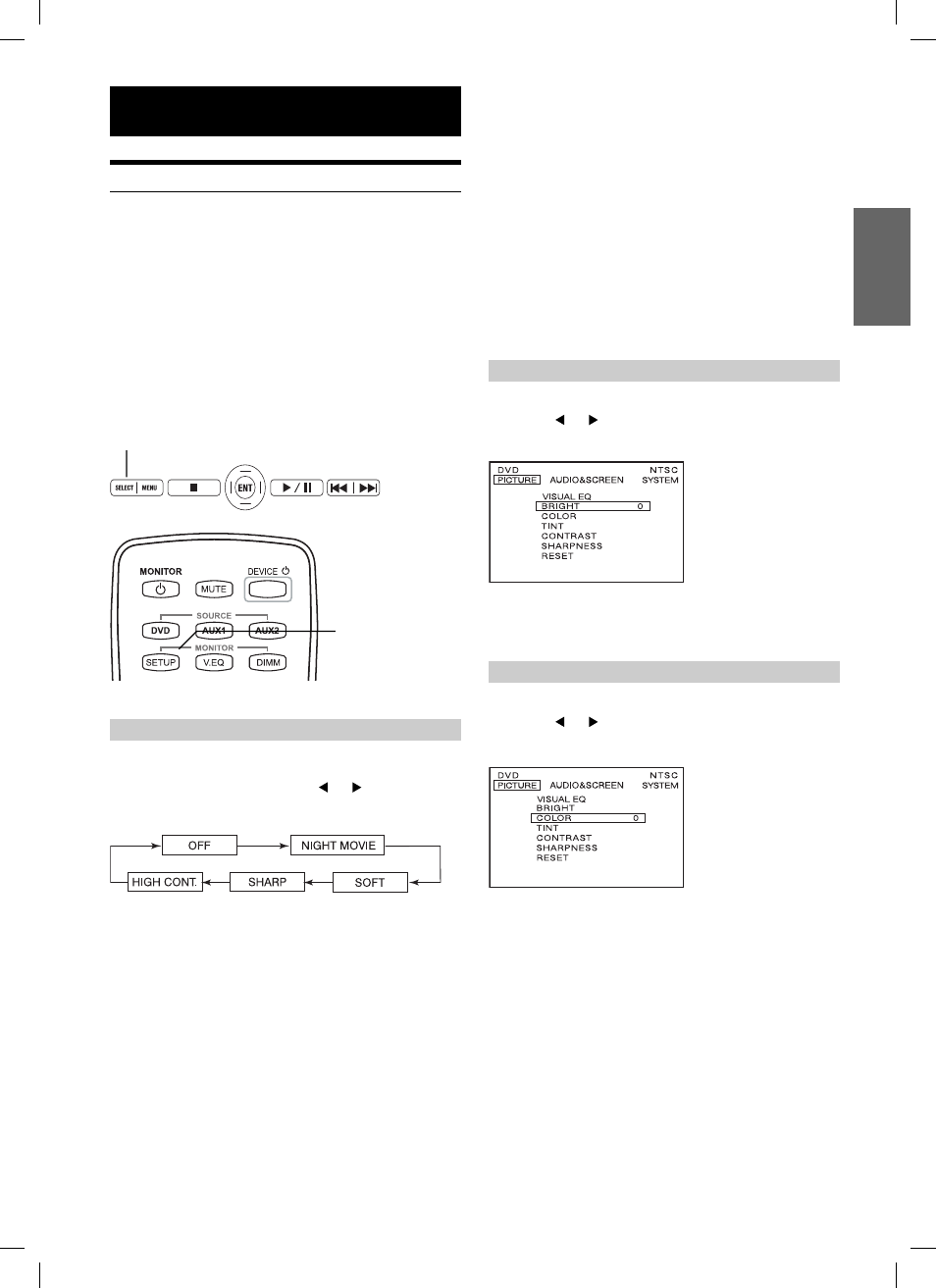
17
-EN
Monitor Setup
Adjusting Picture
Visual EQ, Brightness, color, tint, contrast and sharpness are
adjustable.
• Each source is independently adjustable.
• Make adjustments within 6 seconds, otherwise the OSD (On Screen
Display) will turn off automatically.
• After adjusting, the “OFF” setting in Visual EQ changes to
“CUSTOM”. After resetting the unit, “CUSTOM” changes back to
“OFF”
1
Press SETUP button on the remote control.
Or press and hold the SELECT button on the Front
Control Keys for at least 2 seconds to open SETUP
screen. The PICTURE setting menu is highlighted.
SELECT
Front Control Keys
Remote Control
VISUAL EQ Operation
You can select a mode suitable for the subject image.
2
To change VISUAL EQ, press
or to cycle
through the OSD as OFF, NIGHT MOVIE, SOFT,
SHARP and HIGH CONT. (Default: OFF)
VISUAL EQ mode (manufacturer’s settings) selection
(VISUAL EQ MODE)
OFF:
Normal Setting (Visual EQ OFF)
NIGHT MOVIE: Suitable for movies in which dark
scenes frequently appear.
SOFT:
Suitable for CGs and animated
fi lms.
SHARP:
Suitable for old movies where
images are not clearly shown.
HIGH CONT.: Suitable for recent movies.
• “OFF” will change to “CUSTOM”, when any of the picture
mode (Brightness, Color, Tint, Contrast and Sharpness) has been
adjusted
• NIGHT MOVIE, SOFT, SHARP and HIGH CONT. are fi xed values.
They cannot be set manually. If the picture mode is changed, they
automatically change to CUSTOM mode.
• To return OFF mode, press RESET on the picture mode, or change
values of BRIGHT, COLOR, TINT, CONTRAST and SHARPNESS
to 0 manually.
3
Wait 6 seconds until OSD disappears; the
adjustment will be saved automatically.
Adjusting the Brightness
2
Press
▲
or
▼
and select BRIGHT.
3
Press
or to adjust the brightness. Brightness
can be adjusted from –15 (MIN) to +15 (MAX).
4
Wait 6 seconds until OSD disappears; the
adjustment will be saved automatically.
Adjusting the Color Density
2
Press
▲
or
▼
and select COLOR.
3
Press
or to adjust the color density. Change
depth can be adjusted from –15 (MIN) to +15 (MAX).
4
Wait 6 seconds until OSD disappears; the
adjustment will be saved automatically.
SETUP
Book_PKG-RSE2.indb 17
Book_PKG-RSE2.indb 17
4/8/06 2:17:24 AM
4/8/06 2:17:24 AM
