1 using the eb dvr system for the first time, 1 set up the system date and time, 2 surveillance screen – AVerMedia Technologies EB1504 User Manual
Page 16: Chapter 2, Operating the eb dvr system, Using the eb dvr system for the first time, Surveillance screen, Chapter 2 operating the eb dvr system
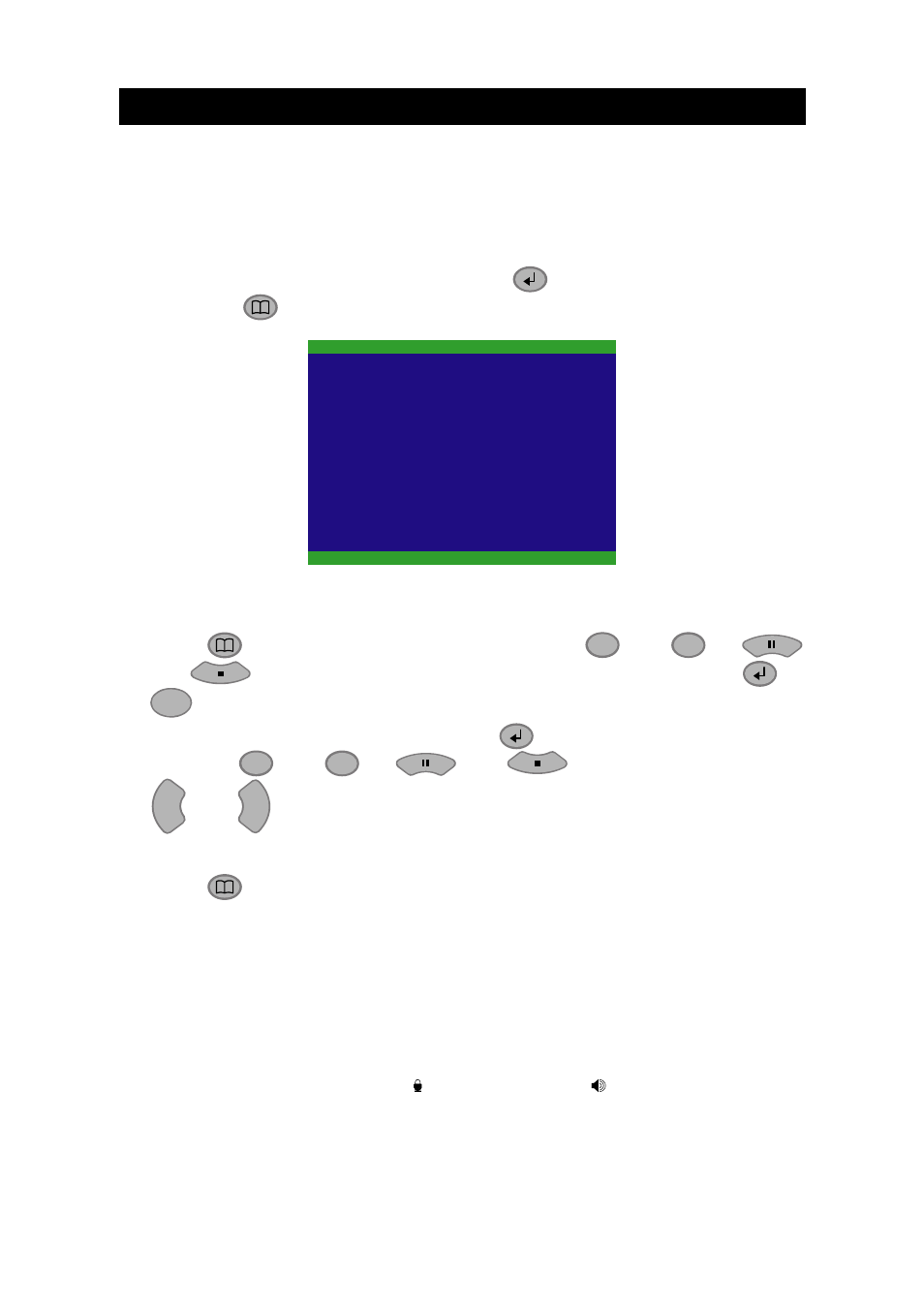
12
Chapter 2 Operating the EB DVR System
2.1
Using the EB DVR System for the First Time
Upon connecting the power, the unit automatically detects the status of the hard
disk. The hard disk must be formatted for the first time installed on DVR system. If
you are prompt to format the hard disk, press
(select) for YES to format the
hard disk and
(menu) for NO to remain unchanged.
HARD DISKS INFORMATION
VERSION 1 . 5. 03
MASTER HDD
HDD FORMAT YES (SELECT) / NO (MENU)
HDD CHECKING . . .
SIZE 76GB 509MB
2.1.1 Set up the System Date and Time
1. Press
to call up the OSD menu and then use
▲
and
▼
or
and
to go up and down and select SUBMENU. And then, press
or
▲
to confirm the selection.
2. In Submenu, select the DATE and press
again to make a selection. And
then, use
▲
and
▼
or
and
to adjust the date and use
▼
▼
and
▼ ▼
buttons to move the selection to the left and right.
3. To adjust Time, follow the above step 2 and 3.
4. Press
to go back to main menu after adjustment.
2.2 Surveillance
Screen
User can switch to display each channel in full screen or 4 channels at the same
time in D1 or CIF record mode.
To know if the channel is being recorded, the “ ” record symbol would appear
beside the channel number. The (microphone) and (speaker) indicate the
availability of audio. The information below the screen shows the current date and
time, recording mode (record schedule setting), hard disk drive (Master/Slave) and
the percentage of the used hard disk space.
