Setting the clock, Using your player as an alarm clock – LG CM9940 User Manual
Page 34
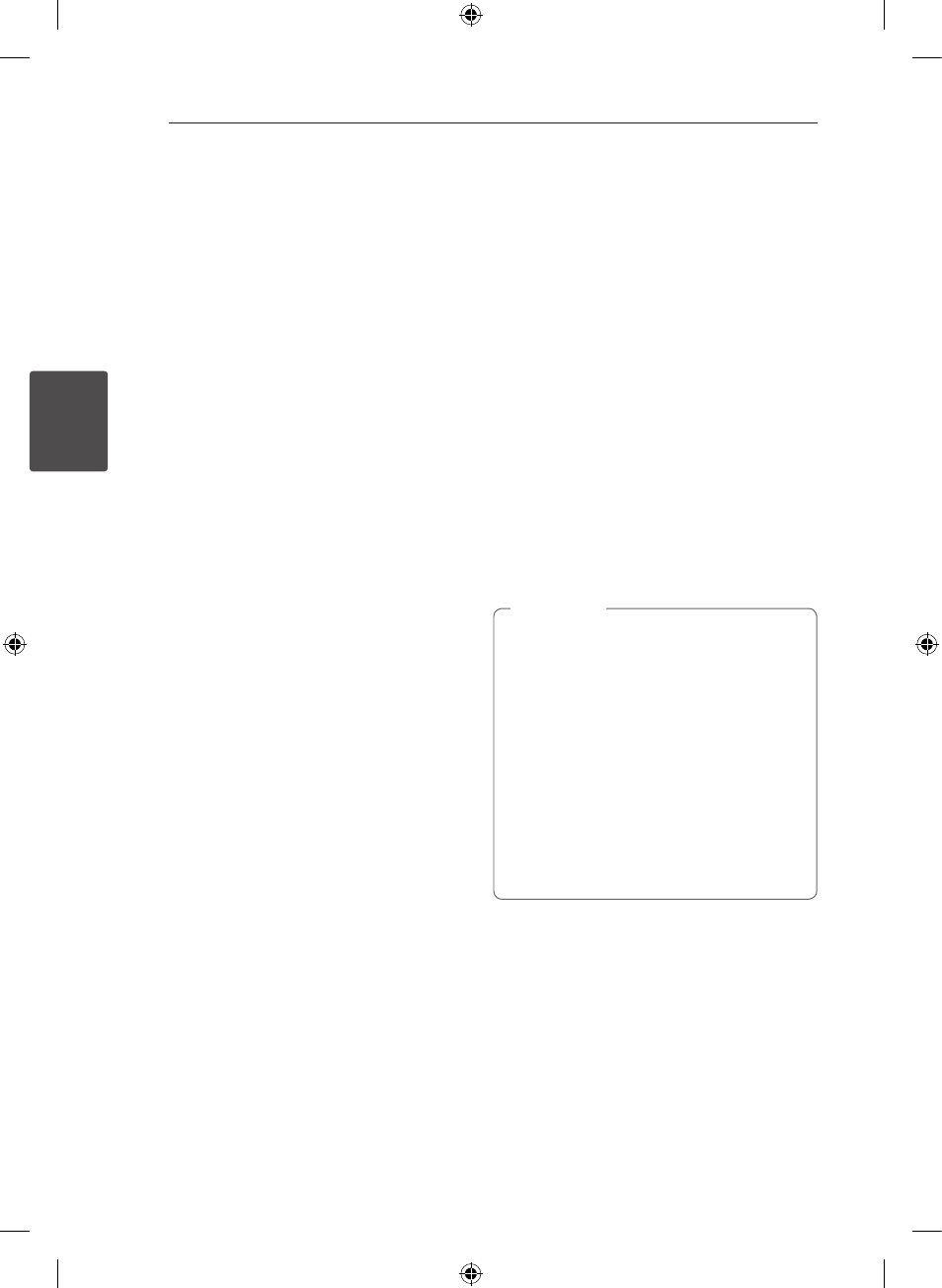
Operating
34
Oper
ating
3
Setting the Clock
1. Turn the unit on.
2. Press CLOCK.
3. Select time mode by turning MULTI JOG on the
unit or press C/V on the remote control.
- AM 12:00 (for an AM and PM display) or 0:00
(for a 24 hour display)
4. Press SET to confirm your selection.
5. Select the hours by turning MULTI JOG on the
unit or press C/V on the remote control.
6. Press SET.
7. Select the minutes by turning MULTI JOG on
the unit or press C/V on the remote
control.
8. Press SET.
Setting the Clock through “LG
Bluetooth Remote” App
Install “LG Bluetooth Remote” app on your Android
device. (see page 28 - 30)
Your unit’s clock will be automatically synchronized
with your device by activating Bluetooth
connection through “LG Bluetooth Remote” app.
Using your player as an alarm
clock
1. Turn the unit on.
2. Press TIMER. Each of functions flashes.
3. Press SET when the function you want to be
woken by is showing.
4. “ON TIME” will be displayed. Turn MULTI JOG
on the unit or press C/V on the remote
control to change the hours and minutes and
press SET to save.
5. The “OFF TIME” will be displayed. Turn MULTI
JOG on the unit or press C/V on the
remote control to change the hours and
minutes and press SET to save.
6. Turn MULTI JOG on the unit or press C/
V on the remote control to change the
volume and press SET to save. The clock icon
"(“ shows that the alarm is set.
7. Press TIMER button 2 times. You can check the
setting status.
y If you set the clock time, you can check the
time by pressing CLOCK even when the
player is turned off.
y If you set the clock time and alarm, you
can check the alarm icon “(“ by pressing
CLOCK even when the player is turned off.
y If you set the clock time and alarm, you
can check the alarm icon “(“ and setting
informaiton by pressing TIMER even when
the unit is turned off.
y To reset the time, press and hold CLOCK
or TIMER. And then follow the setting step
from 3.
,
Note
CM9940-FB_DUSALLK_ENG_9425.indd 34
2014-03-31 �� 6:06:35
