Listening to music – LG 55LW9800 User Manual
Page 76
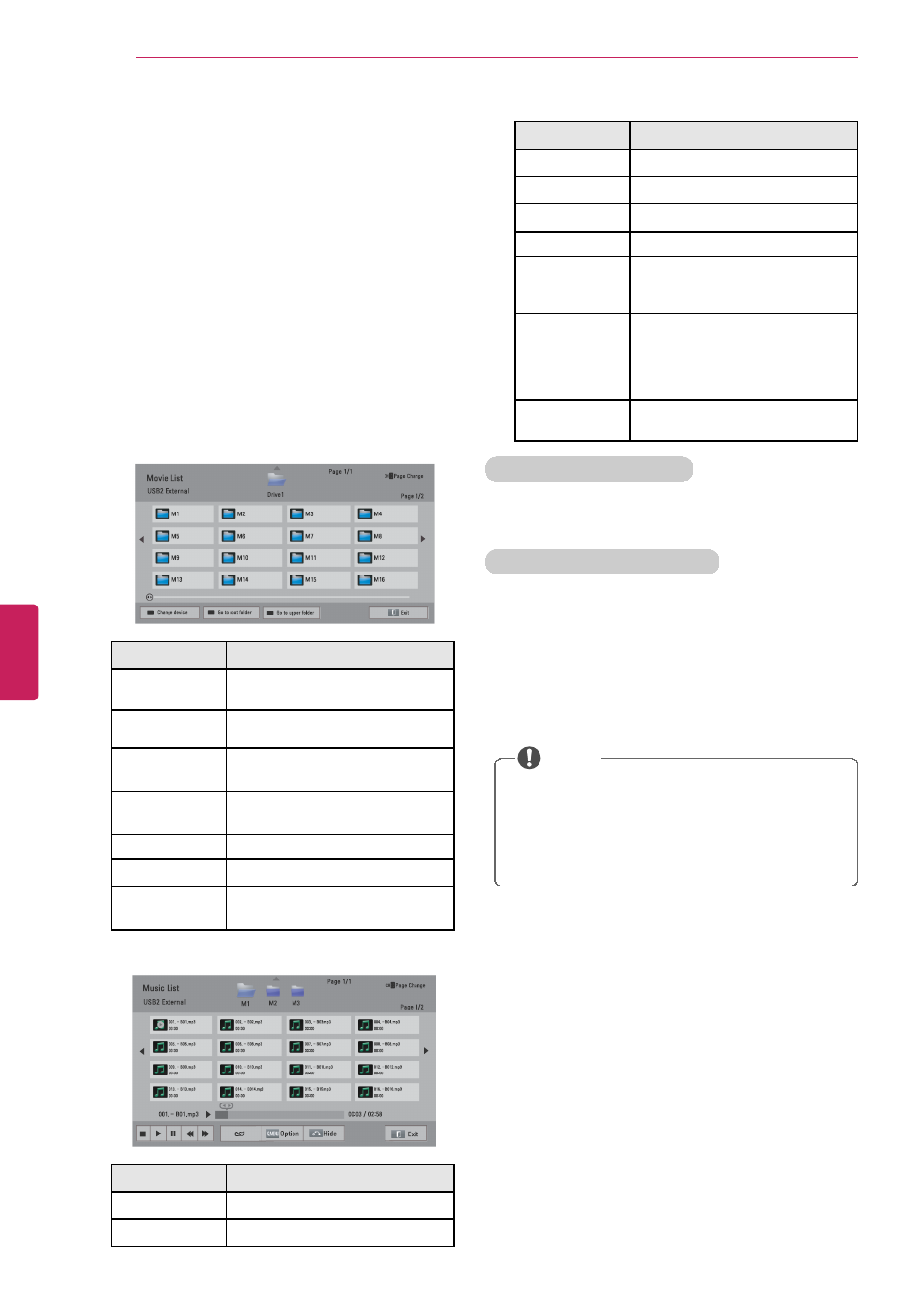
76
ENTERTAINMENT
Listening to music
1
Press Home to access the Home menu.
2
Press the Navigation buttons to scroll to Smart
Share and press ENTER.
3
Press the Navigation buttons to scroll to the
device you want and press ENTER.
4
Press the Navigation buttons to scroll to Music
List and press ENTER.
5
Press Navigation buttons to select a folder or file
you want and press ENTER.
6
Play music by using the following menus/
buttons.
Button
Description
Navigation
button
Scrolls through the files.
ENTER
Plays the highlighted file.
CH (
^
,
v
)
Moves to the previous or next
page.
Red button
Change device: Changes to a
different input.
Green button
Go to root folder.
Yellow button
Go to upper folder.
Blue button
Open music player.
It is enabled during playing music.
7
Control playback by using the following buttons.
Button
Description
ꕗ
Stops playback.
ꕖ
Plays a music file.
Button
Description
ꕘ
Pauses or resumes playback.
ꕚ
Skips to the previous file.
ꕙ
Skips to the next file.
<
or
>
Indicates a cursor.
ꕊ
(ENERGY
SAVING)
Increases or decreases the
brightness of your screen.
Q.MENU
Shows the Option menu (See
p.76).
BACK
Hides the option window. To
display the options, press ENTER.
EXIT
Moves to the previous menu
screen.
Tips for playing music files
•
The TV cannot support the ID3 Tag embedded
MP3 files.
Q.MENU options for music list
1
Press Q.MENU. A pop-up window will appear.
2
Press the Navigation buttons to scroll to the
option and press ENTER.
3
Press the Navigation buttons to scroll to one of
the following options and press ENTER.
NOTE
•
Option values changed in Movie List does
not affect the Photo List and Music List.
•
Option value changed in Photo List and
Music List are changed likewise in Photo
List and Music List.
ENGLISH
