Configuration, After successful installation of the wireless pci, If the icon doesn’t appear automatically, go to s – Abocom WP2000 User Manual
Page 9: The network status icon
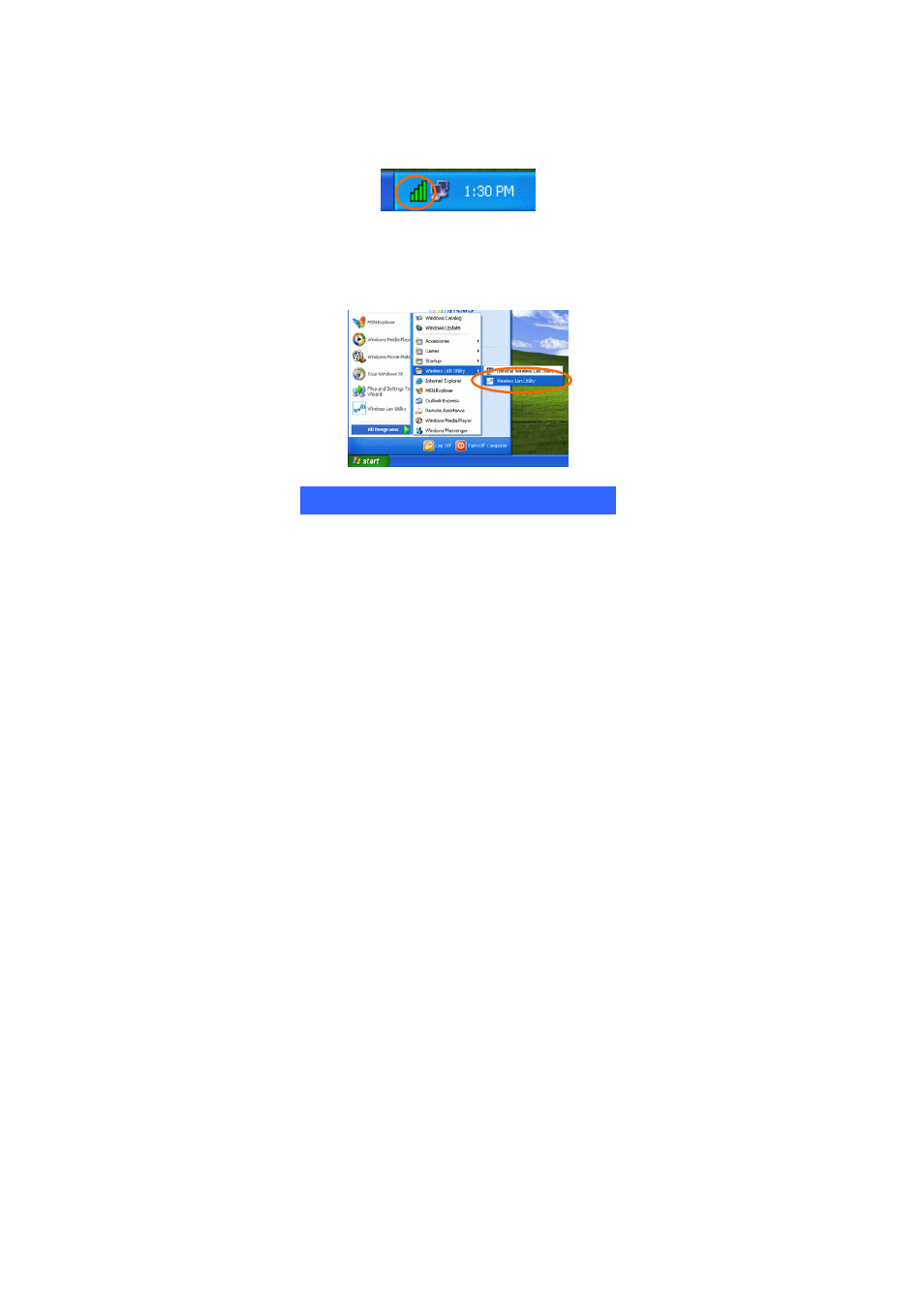
CONFIGURATION
After successful installation of the Wireless PCI
Card’s driver, a Network Status icon will
display in the task bar. You will be able to access
the Configuration Utility through the Network
Status icon.
If the icon doesn’t appear automatically, go to
Start Æ Programs Æ Wireless LAN Utility Æ
Wireless LAN Utility, it will appear in the task
bar.
The Network Status Icon
The Network Status Icon will display on the
task bar of your desktop and show the current
network connection status of your system.
-
7 -
See also other documents in the category Abocom Hardware:
- FM560MX (1 page)
- WU5204 (2 pages)
- WR201 (4 pages)
- UCM56CR (16 pages)
- WB1500H (1 page)
- FVR206 (10 pages)
- RE450MX (13 pages)
- X-Disk (1 page)
- Powerline Filter for PLC Communication PLF100 (2 pages)
- UTA128 (1 page)
- FSM612 (1 page)
- WUE1500 (20 pages)
- Internal Fax Modem 56K (19 pages)
- FE2000VX (11 pages)
- WMG2400 (3 pages)
- Wireless USB Adapter WUB1500 (1 page)
- WAP404 (2 pages)
- M73-APO07-300 (2 pages)
- UBT2K1H (2 pages)
- M73-APO0A-010 (15 pages)
- EFM56CC (1 page)
- FE1000SX (1 page)
- CWB1000 (19 pages)
- HomePlug 1.0 Turbo Ethernet Adapter PLE0085 (2 pages)
- UBT1000H (3 pages)
- CAS2047 (1 page)
- GFM560 (14 pages)
- FSM610 (1 page)
- UR3060E (2 pages)
- ECR500 (2 pages)
- FE2500MX (1 page)
- WBA580 (1 page)
- MC-56SVV (1 page)
- UBT3K (2 pages)
- PCMCIA (8 pages)
- 10/100M Fast Ethernet M73-APO08-420 (20 pages)
- AP900 (2 pages)
- UHL2000 (1 page)
- TA128 (1 page)
- VDSL to Ethernet Bridge VE1000 (1 page)
- ISDN TA PCI Card PI128 (1 page)
- Bluetooth Wireless USB Adapter UBT1000 (1 page)
- WB1500SH (1 page)
- ARM904 (3 pages)
- IAM800 (1 page)
