Using the media link, Using movie section, 41 – using the media link 41 – using movie section – LG ST600 User Manual
Page 41
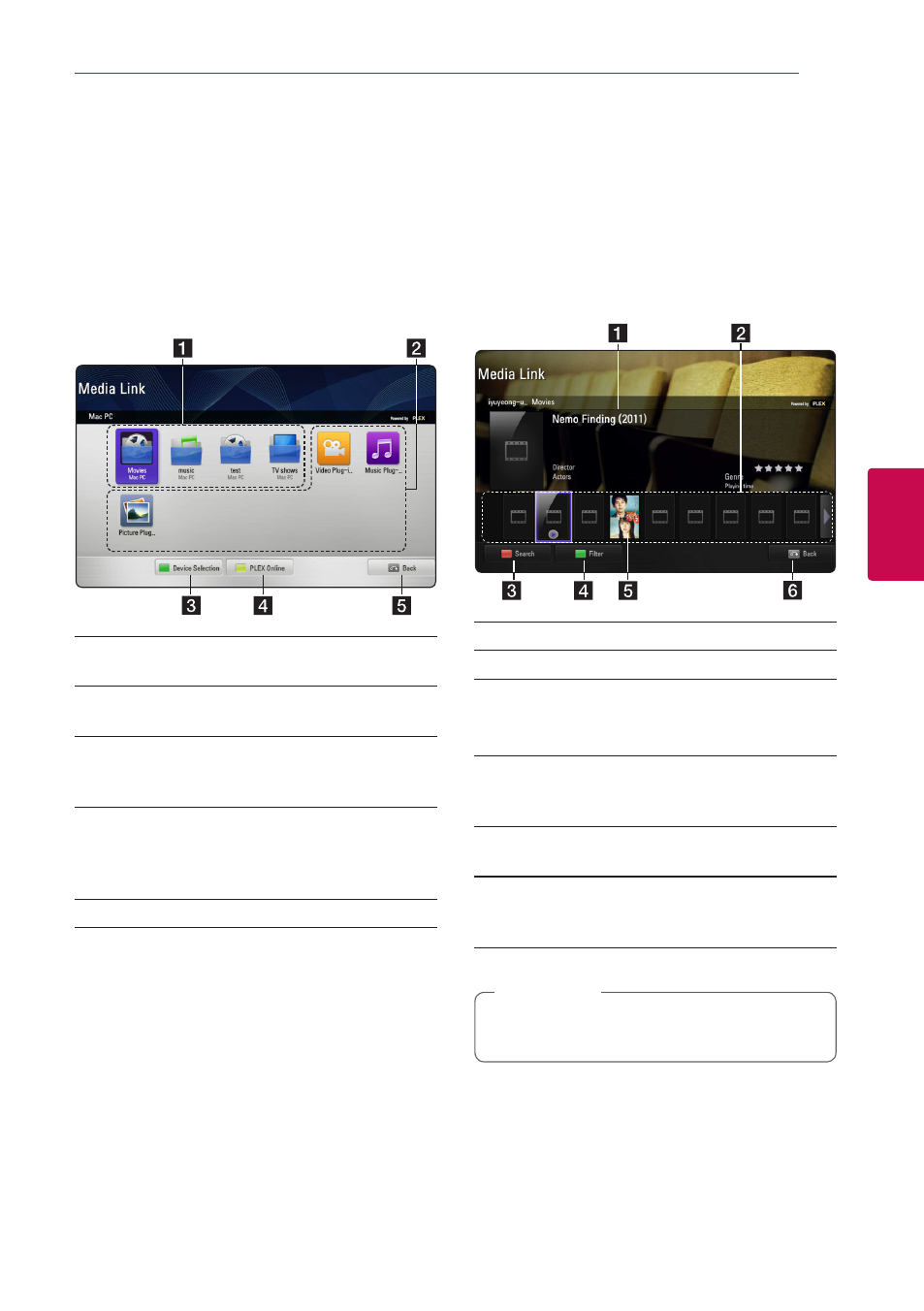
Operating
41
Oper
ating
4
Using the Media Link
1. Press HOME (n).
2. Select the [Media Link] using W/S/A/D,
and press Center button.
List of Media Link available PCs on your home
network are displayed.
3. Use W/S/A/D to select a PC and press
Center button to display the options as
described below.
a It is section list set on the connected PC. You
can enjoy media to section.
b Those are (plug- in) options. You can use on-
line content by operating the set plug-in.
c Selects other devices.
You can also use green (G) button on the
remote control.
d You can install, delete or update the desired
applications on your PC.
You can also use yellow (Y) button on the
remote control.
e Moves to the previous screen.
Using Movie section
You can watch movie or view movie information on
the movie section.
1. Press HOME (n).
2. Select the [Media Link] using W/S/A/D,
and press Center button.
3. Select an movie section using A/D, and press
Center button.
a Shows movie information you select.
b Shows the thumbnail of movies.
c Searches for a movie within the section.
You can also use red (R) button on the
remote control.
d Shows a reorganized list that matches your
property of selection. You can also use green
(G) button on the remote controller.
e Plays a movie in full screen. If you were
watching movie, it resumes playback.
f Moves to the previous screen.
You can also use BACK(x) on the remote
control.
Subtitle language is work depending on the
menu language.
,
Note
