Advanced playback, Zoom in & out during slide show, Repeat playback – LG ST600 User Manual
Page 32: Viewing content information, Changing content list view
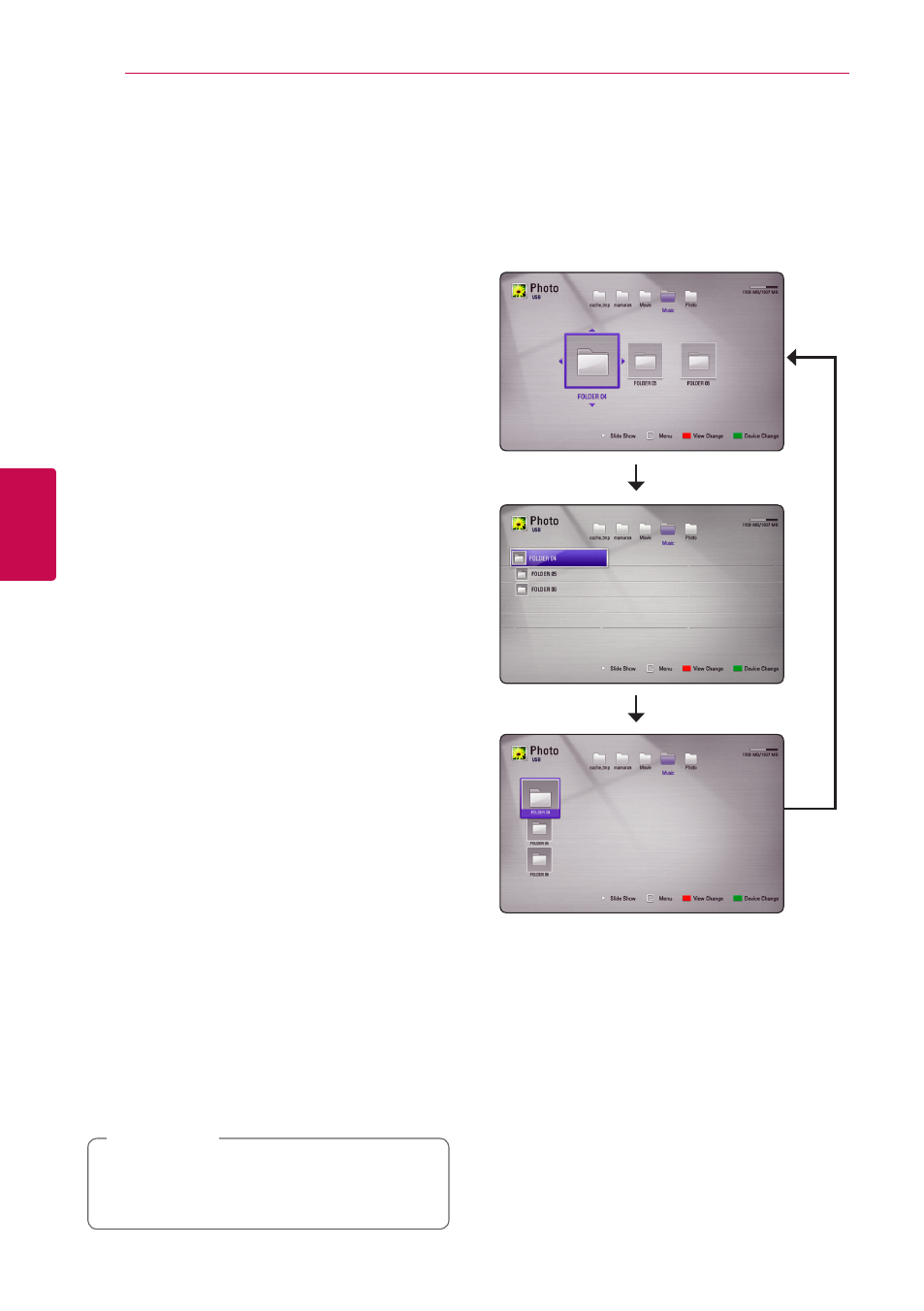
Operating
32
Oper
ating
4
Advanced Playback
Zoom in & out during slide
show
1. During playback, press m (MENU) to display the
option menu.
2. Select the [Zoom] option using W/S, and
press Center button to display the [Zoom]
menu.
3. Use red (R) or green (G) colored button to zoom
out or in the picture. You can move through the
zoomed picture using W/S/A/D buttons.
4. To return to the normal picture size, press yellow
(Y) colored button.
5. Press BACK (x) to exit the [Zoom] menu.
Repeat Playback
During playback, press red (R) colored button
repeatedly to select a desired repeat mode.
Music files
;Track– The current track or file will be played
back repeatedly.
:All – All the tracks or files will be played back
repeatedly.
l – The tracks or files will be played back in
random order.
l:All – All the tracks or files will be played
back repeatedly in random order.
To return to normal playback, press red (R) colored
button repeatedly to select [Off ].
Viewing content information
The unit can display the content information.
1. Select a file using W/S/A/D.
2. Press m (MENU) to display the option menu.
3. Select the [Information] option using W/S,
and press Center button.
The file information appears on the screen.
The information displayed on the screen
may not correct comparing actual content
information.
,
Note
Changing content list view
On the [Movie], [Music] or [Photo] menu, you can
change the content list view.
Method 1
Press red (R) colored button repeatedly.
Method 2
1. On the content list, press m (MENU) to display
the option menu.
2. Use W/S to select the [View Change] option.
3. Press Center button to change the content list
view.
